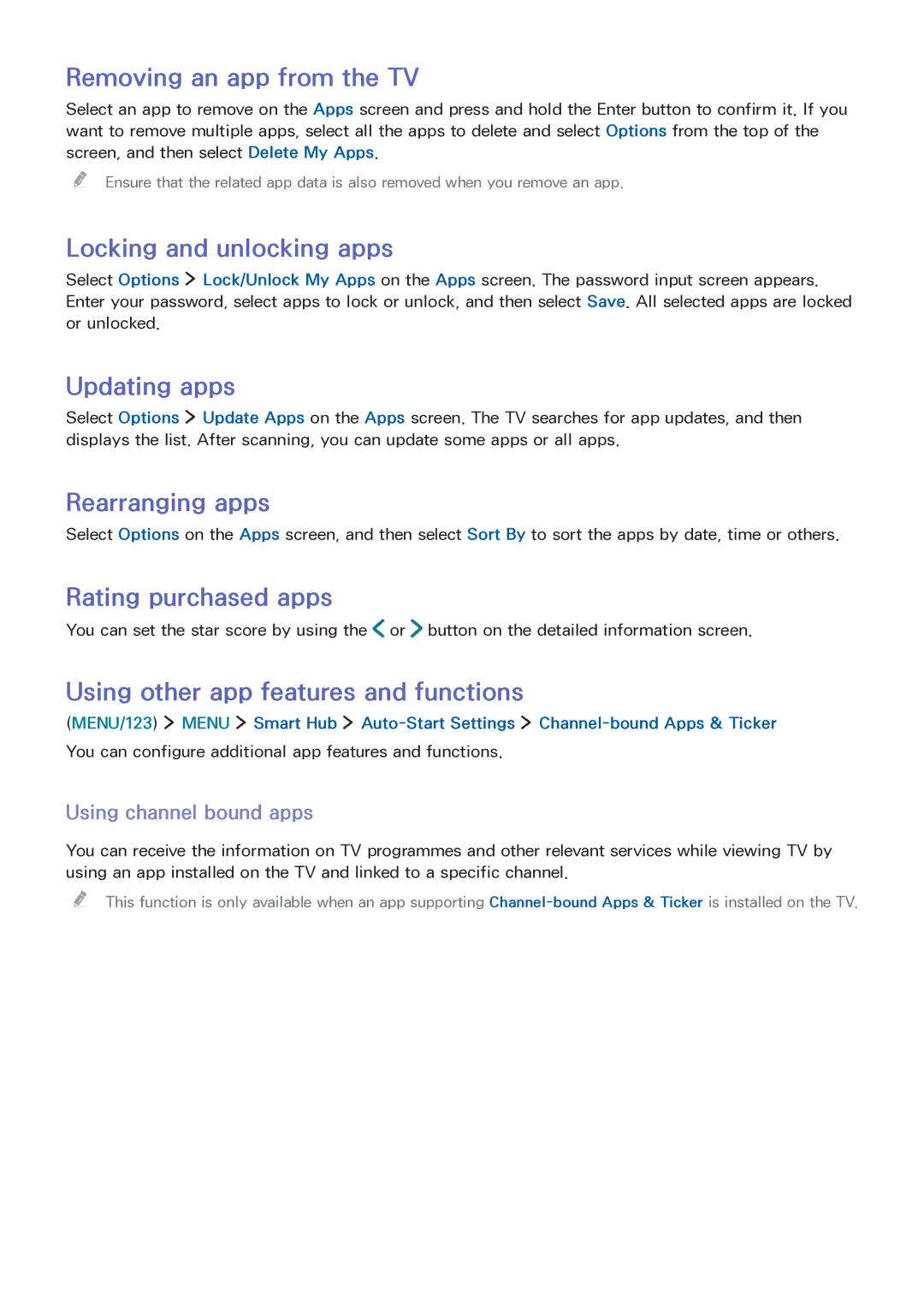Removing an app from the TV
Select an app to remove on the Apps screen and press and hold the Enter button to confirm it. If you want to remove multiple apps, select all the apps to delete and select Options from the top of the screen, and then select Delete My Apps.
"" Ensure that the related app data is also removed when you remove an app.
Locking and unlocking apps
Select Options ![]() Lock/Unlock My Apps on the Apps screen. The password input screen appears. Enter your password, select apps to lock or unlock, and then select Save. All selected apps are locked or unlocked.
Lock/Unlock My Apps on the Apps screen. The password input screen appears. Enter your password, select apps to lock or unlock, and then select Save. All selected apps are locked or unlocked.
Updating apps
Select Options ![]() Update Apps on the Apps screen. The TV searches for app updates, and then displays the list. After scanning, you can update some apps or all apps.
Update Apps on the Apps screen. The TV searches for app updates, and then displays the list. After scanning, you can update some apps or all apps.
Rearranging apps
Select Options on the Apps screen, and then select Sort By to sort the apps by date, time or others.
Rating purchased apps
You can set the star score by using the ![]() or
or ![]() button on the detailed information screen.
button on the detailed information screen.
Using other app features and functions
(MENU/123) ![]() MENU
MENU ![]() Smart Hub
Smart Hub ![]()
![]()
You can configure additional app features and functions.
Using channel bound apps
You can receive the information on TV programmes and other relevant services while viewing TV by using an app installed on the TV and linked to a specific channel.
"" This function is only available when an app supporting