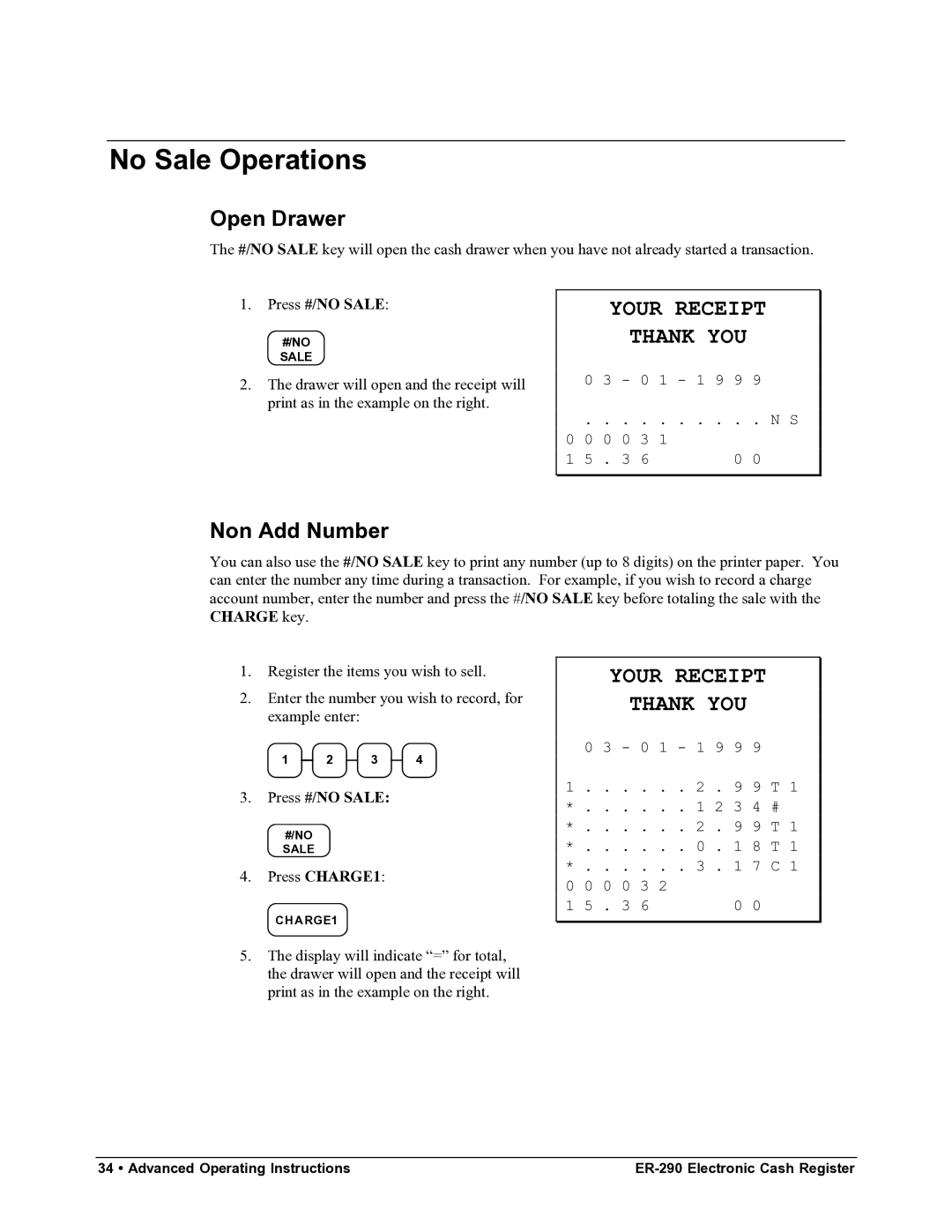No Sale Operations
Open Drawer
The #/NO SALE key will open the cash drawer when you have not already started a transaction.
1.Press #/NO SALE:
#/NO
SALE
2.The drawer will open and the receipt will print as in the example on the right.
YOUR RECEIPT
THANK YOU
0 | 3 | - | 0 | 1 | - 1 9 | 9 9 |
. . . . . . . . . . N S | ||||||
0 0 | 0 | 0 | 3 | 1 |
| 0 0 |
1 5 | . 3 | 6 |
|
| ||
Non Add Number
You can also use the #/NO SALE key to print any number (up to 8 digits) on the printer paper. You can enter the number any time during a transaction. For example, if you wish to record a charge account number, enter the number and press the #/NO SALE key before totaling the sale with the CHARGE key.
1.Register the items you wish to sell.
2.Enter the number you wish to record, for example enter:
1 2 3 4
3.Press #/NO SALE:
#/NO
SALE
4.Press CHARGE1:
CHA RGE1
YOUR RECEIPT
THANK YOU
0 3 - 0 1 - 1 9 9 9
1 . . . . . . 2 . 9 9 T 1
*. . . . . . 1 2 3 4 #
*. . . . . . 2 . 9 9 T 1
*. . . . . . 0 . 1 8 T 1
*. . . . . . 3 . 1 7 C 1
0 0 0 0 3 2
1 5 . 3 6 | 0 0 |
5.The display will indicate “=” for total, the drawer will open and the receipt will print as in the example on the right.
34 • Advanced Operating Instructions |