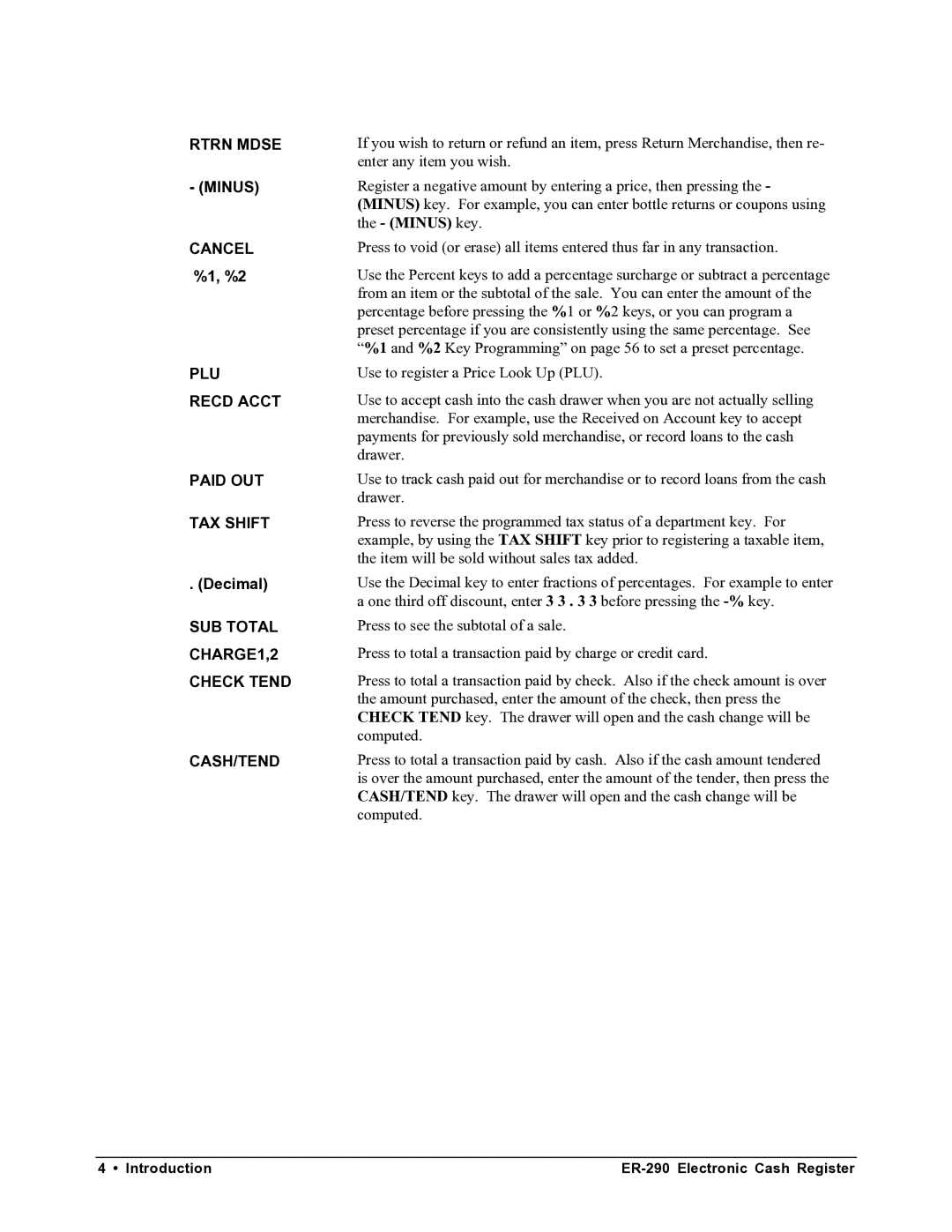RTRN MDSE
- (MINUS)
CANCEL %1, %2
PLU
RECD ACCT
PAID OUT
TAX SHIFT
. (Decimal)
SUB TOTAL CHARGE1,2
CHECK TEND
CASH/TEND
If you wish to return or refund an item, press Return Merchandise, then re- enter any item you wish.
Register a negative amount by entering a price, then pressing the - (MINUS) key. For example, you can enter bottle returns or coupons using the - (MINUS) key.
Press to void (or erase) all items entered thus far in any transaction.
Use the Percent keys to add a percentage surcharge or subtract a percentage from an item or the subtotal of the sale. You can enter the amount of the percentage before pressing the %1 or %2 keys, or you can program a preset percentage if you are consistently using the same percentage. See “%1 and %2 Key Programming” on page 56 to set a preset percentage.
Use to register a Price Look Up (PLU).
Use to accept cash into the cash drawer when you are not actually selling merchandise. For example, use the Received on Account key to accept payments for previously sold merchandise, or record loans to the cash drawer.
Use to track cash paid out for merchandise or to record loans from the cash drawer.
Press to reverse the programmed tax status of a department key. For example, by using the TAX SHIFT key prior to registering a taxable item, the item will be sold without sales tax added.
Use the Decimal key to enter fractions of percentages. For example to enter a one third off discount, enter 3 3 . 3 3 before pressing the
Press to see the subtotal of a sale.
Press to total a transaction paid by charge or credit card.
Press to total a transaction paid by check. Also if the check amount is over the amount purchased, enter the amount of the check, then press the CHECK TEND key. The drawer will open and the cash change will be computed.
Press to total a transaction paid by cash. Also if the cash amount tendered is over the amount purchased, enter the amount of the tender, then press the CASH/TEND key. The drawer will open and the cash change will be computed.
4 • Introduction |