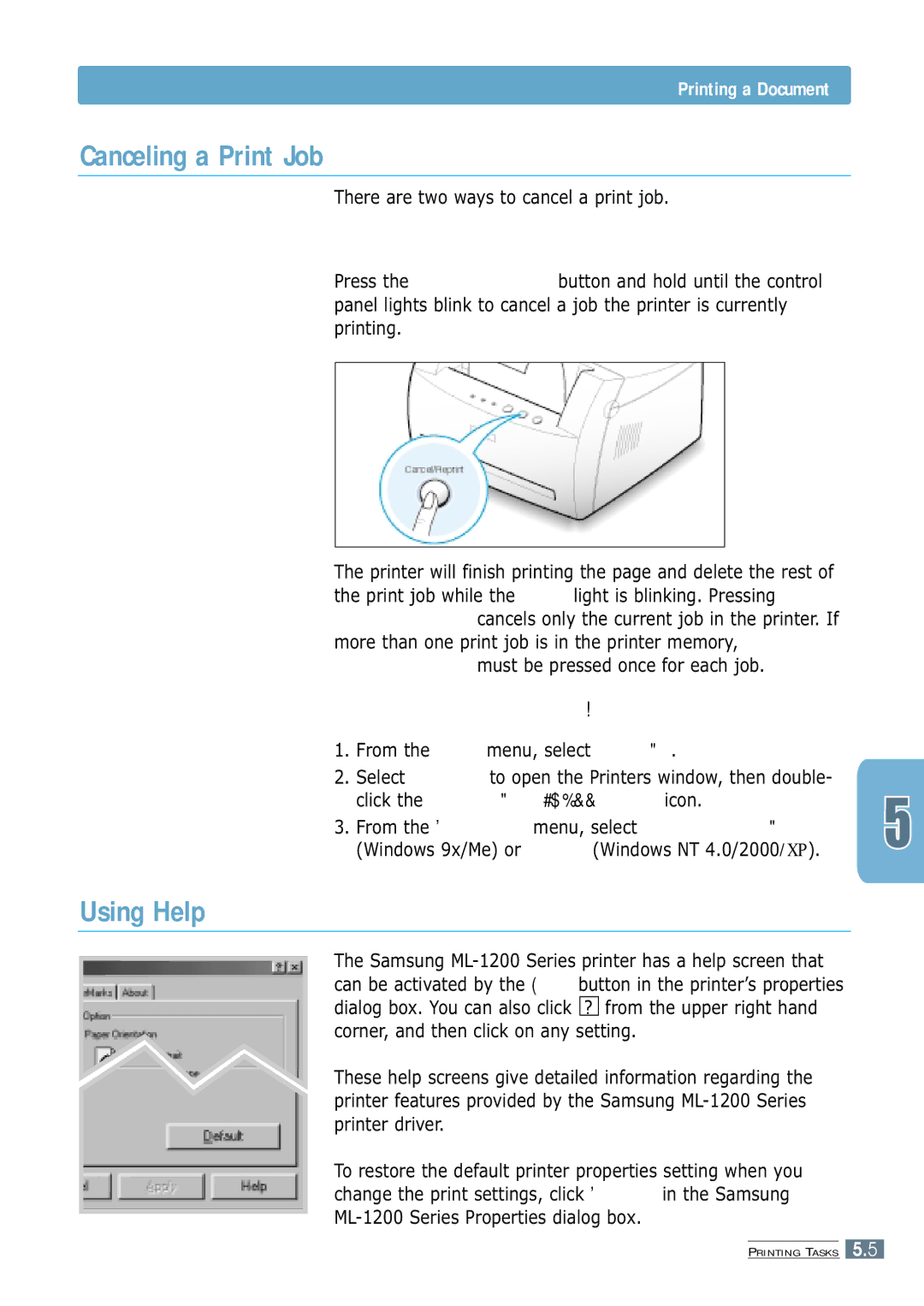Page
Page
Contents
Index
Laser Safety Statement
Environmental and Safety Consideration
Power Saver
Ozone Safety
Radio Frequency Emissions
Environmental and Safety Consideration
Environmental and Safety Consideration
Page
Handle paper flexibly
Special Features
Print in various environments
Special Features
Front View
Printer Components
Printer Components
Power switch Power receptacle
Toner cartridge Front cover
USB port
Page
Components may differ from one country to another
Unpack Your Printer
Install the Toner Cartridge
Install the Toner Cartridge
Loading Paper
Load Paper
Make sure both the printer and the computer are turned off
If you are using a USB interface
Go to Installing USB driver in Windows on page A.10
Turn on the Printer
Turn on the power
Print a Demo
Plug the other end into a properly grounded AC outlet
Before Installing the Printer Software
Install the Printer Software
Install the Printer Software
Installing the Printer Software from the CD-ROM
Install the Printer Software
From the Start menu, select Programs
Software Installation Tips
Information on installing the Linux driver
When your computer confirms your selection, click OK
If the CD-ROM drive does not automatically run
Installing Software from Diskette
Making Installation Diskettes
Click Copy all disk images
Installing Software from Diskettes
Installing Software
Control Panel Buttons Control Panel Lights
Start manual feeding
Clean the inside of the printer
Control Panel Buttons
Control Panel Buttons
Turn the Toner Save Mode on/off
Reprint last page of the job
For further information on the Toner Save mode, see
Control Panel Lights
Ready mode
Processing
Paper out
Chapter
Choosing Paper and Other Media
When you choose print media, consider the following
Choosing Paper and Other Media
Media Sizes and Capacities
Paper Guidelines
Printing to the Face-Up Output Slot
Selecting the Output Location
Printing to the Face-Down Output Tray
Using the Manual Input Tray
Using the Automatic Input Tray
Push the output lever down to open the face-up output slot
Loading Paper
Printing on Envelopes
Adjust the guide to the edge of the envelope stack
Print the document After printing, push the output lever up
Printing on Envelopes
Push the output lever down
Printing on Heavy Paper
Printing on Labels
Printing on Transparencies
Printing on Preprinted Paper
Adjust the guide to fit the width of the paper stack
Printing on Card Stocks
Printing Multiple Pages on One Sheet of Paper N-Up Printing
Printing a Document
Printing a Document
You can also see the printable area
Printing a Document
Using Help
Canceling a Print Job
There are two ways to cancel a print job
To stop a print job from your printer
To enable this feature from your printer
Using Toner Save Mode
To enable this feature from the software application
There are two ways to enable the Toner Save mode
Printing Multiple Pages on One Sheet of Paper N-Up Printing
Fitting a Document To a Selected Paper Size
Printing Posters
Printing Posters
Resolution
Setting Graphic Properties
Select the desired length of time from the drop-down list
Darkness Reprint
Selected watermark in the preview window
To access the printer properties
Printing Watermarks
Printing Watermarks
Click Delete Click OK
Click the Overlays tab, and click Create Overlay
Using Page Overlay
Using Page Overlay
Using Page Overlay
Click OK to exit the Print dialog box
Deleting a Page Overlay
Reprinting the Last
To disable this feature
Printing in a Network Environment
Setting Up the Host Computer
Start Windows
Select Properties in the Printers menu
Setting Up Client PC
Chapter
Maintaining the Toner Cartridge
Remove the toner cartridge from the printer
Redistributing Toner
Toner Cartridge
If the print remains light
Cleaning the Inside
Cleaning the Printer
Cleaning the Outside
Cleaning the Printer
Chapter
Insure the Data light on
Troubleshooting Checklist
Control panel is on
Demo
Solving General Printing Problems
Then choose the Spool Settings
System error
Setting
Demo
Solving General Printing Problems
Try printing a job from another
Contact a service representative
Text is wrong Is malfunctioning Application
Toner cartridge is Replace the toner cartridge
Pull the jammed paper carefully from the output stacker
Clearing Paper Jams
Output Area
Carefully pull the jammed paper out of the input tray
Input Area
Clearing Paper Jams
Open and close the front cover to resume printing
Inside the Printer
Remove the toner cartridge
Do not remove the paper from the input tray while printing
Tips for Avoiding Paper Jams
Print Quality Checklist
Solving Print Quality Problems
Solving Print Quality Problems
If a vertical white streak or faded area appears on
Solving Print Quality Problems
Specifications on page A.2
Change to a lighter weight pages. See Paper
Install a new toner cartridge
Increase the amount of background shading
Contact a service representative
Can cause problems
Moisture
Software application or the printer properties
Humidity can cause paper curl. See Paper
Printer may require repair. Contact a service
Rotating the paper 180 in the input tray
Slot
Remove the paper and turn it around
Clean the inside of the printer
Media, some character voids are normal
Power off
Troubleshooting Error Messages
Printer Light Patterns
Light status legend
Canceling a job or memory out
Troubleshooting Error Messages
LSU error
Waiting for the Demo button to be pressed
Engine Over Heat error
Common Windows Problems
Page
Printer Specifications
Overview
Paper Specifications
Supported Sizes of Paper
Paper Specifications
Guidelines for Using Paper
Paper Output Capacity
Printer and Paper Storage Environment
Envelopes
Envelopes with Double Side Seams
Return address
Transparencies
Labels
See Printing on Labels on
See Printing on Transparencies on
Installing USB driver in Windows 98/Me
Installing USB driver in Windows
Installing USB driver in Windows
Installing USB driver in Windows
Port
Installing USB driver in Windows 2000/XP
Double-click the System icon
Frequently Asked Questions About USB
Using Your Printer with a USB Cable
QHow can I increase printing speed and quality?
Installing Software for Macintosh
Using Your Printer with Macintosh
System Requirements
Macintosh Hardware Requirement
Using Your Printer with Macintosh
Printing from a Macintosh
Using Your Printer with Macintosh
Using Your Printer with Macintosh
Click Print when you are finished checking your settings
Layout
Advanced Printing
Color
Linux Driver Configuration
Linux Driver Installation
Installation
Configuration Setup File
Current working directly is not determined
Linux Driver Installation
To update the ghostscript
To save the setting, press the OK button
To set up
Run printtool at x terminal
To add the printer driver, click the Add button
Driver Access Install
Cancel, print job
Error light Error messages
Features
Printer software, install Printing Cancel
Power save mode
Macintosh A.17
Loading paper
Clean General Install
Checklist
Troubleshooting
Uninstall, driver Resolution Unpack
Visit us at