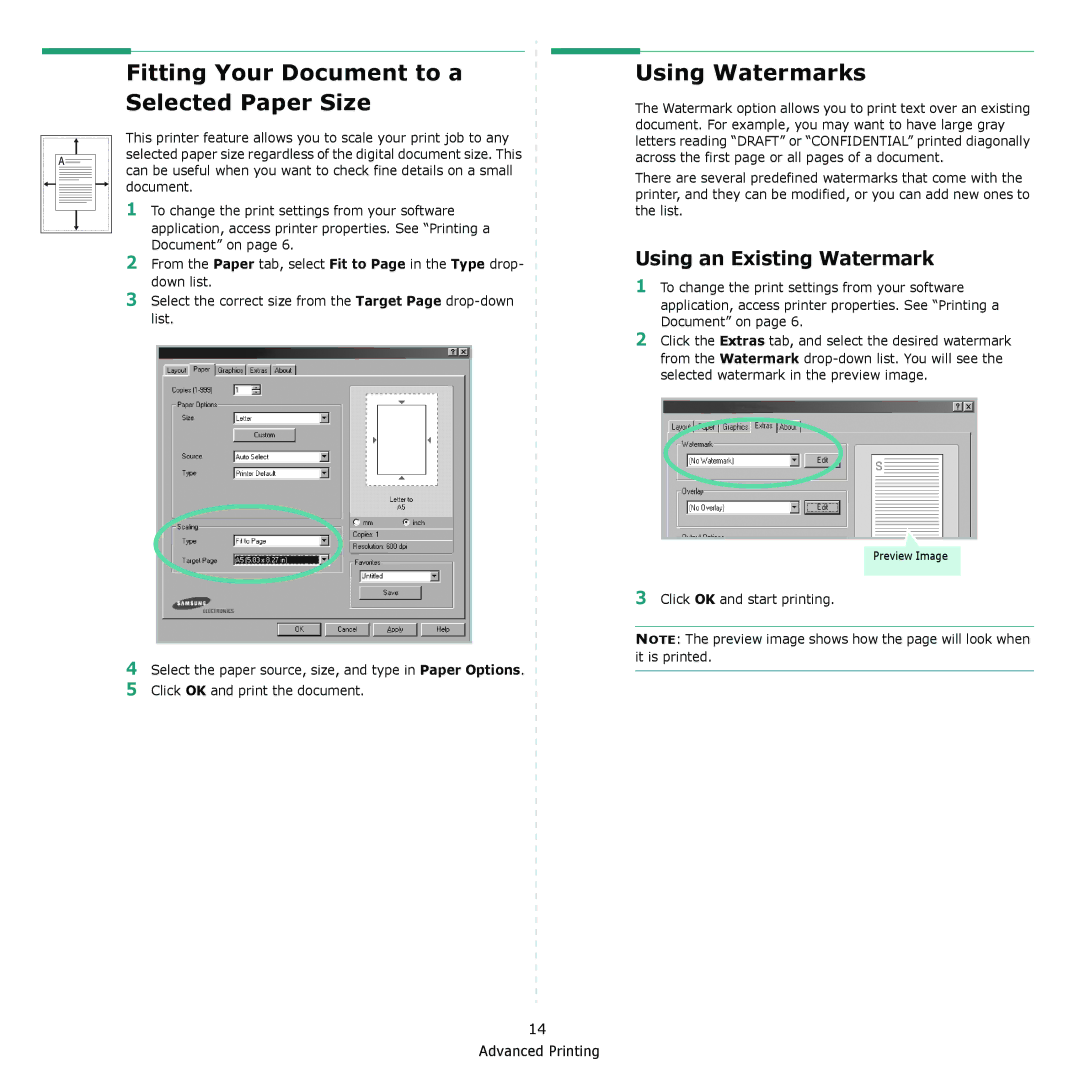A
Fitting Your Document to a Selected Paper Size
This printer feature allows you to scale your print job to any selected paper size regardless of the digital document size. This can be useful when you want to check fine details on a small document.
1To change the print settings from your software application, access printer properties. See “Printing a Document” on page 6.
2From the Paper tab, select Fit to Page in the Type drop- down list.
3Select the correct size from the Target Page
Using Watermarks
The Watermark option allows you to print text over an existing document. For example, you may want to have large gray letters reading “DRAFT” or “CONFIDENTIAL” printed diagonally across the first page or all pages of a document.
There are several predefined watermarks that come with the printer, and they can be modified, or you can add new ones to the list.
Using an Existing Watermark
1To change the print settings from your software
application, access printer properties. See “Printing a Document” on page 6.
2Click the Extras tab, and select the desired watermark
from the Watermark
4
5
Select the paper source, size, and type in Paper Options. Click OK and print the document.
Preview Image
3Click OK and start printing.
NOTE: The preview image shows how the page will look when it is printed.
14 Advanced Printing