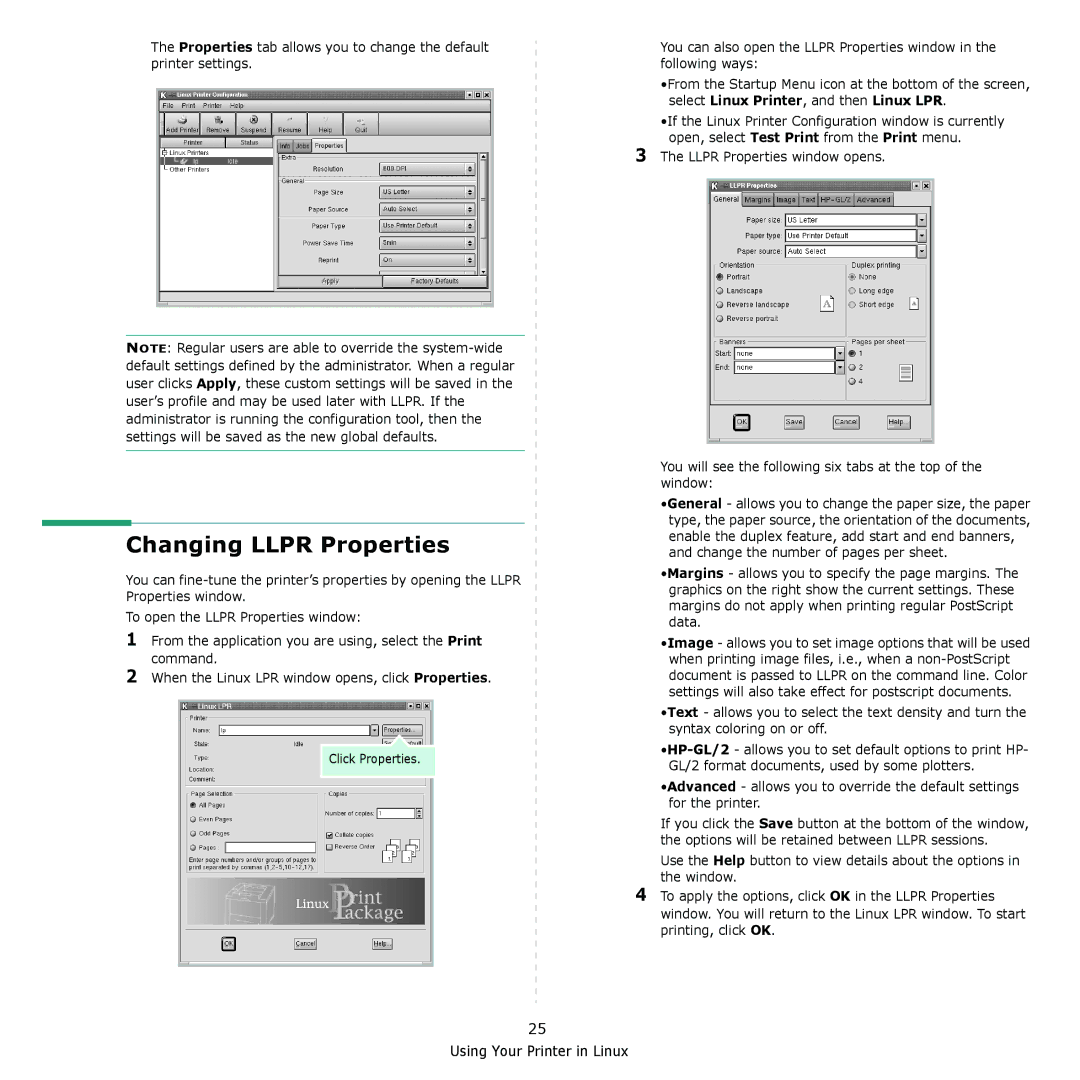The Properties tab allows you to change the default printer settings.
NOTE: Regular users are able to override the
Changing LLPR Properties
You can
To open the LLPR Properties window:
1From the application you are using, select the Print command.
2When the Linux LPR window opens, click Properties.
Click Properties.
3
4
You can also open the LLPR Properties window in the following ways:
•From the Startup Menu icon at the bottom of the screen, select Linux Printer, and then Linux LPR.
•If the Linux Printer Configuration window is currently open, select Test Print from the Print menu.
The LLPR Properties window opens.
You will see the following six tabs at the top of the window:
•General - allows you to change the paper size, the paper type, the paper source, the orientation of the documents, enable the duplex feature, add start and end banners, and change the number of pages per sheet.
•Margins - allows you to specify the page margins. The graphics on the right show the current settings. These margins do not apply when printing regular PostScript data.
•Image - allows you to set image options that will be used when printing image files, i.e., when a
•Text - allows you to select the text density and turn the syntax coloring on or off.
•Advanced - allows you to override the default settings for the printer.
If you click the Save button at the bottom of the window, the options will be retained between LLPR sessions.
Use the Help button to view details about the options in the window.
To apply the options, click OK in the LLPR Properties
window. You will return to the Linux LPR window. To start printing, click OK.
25