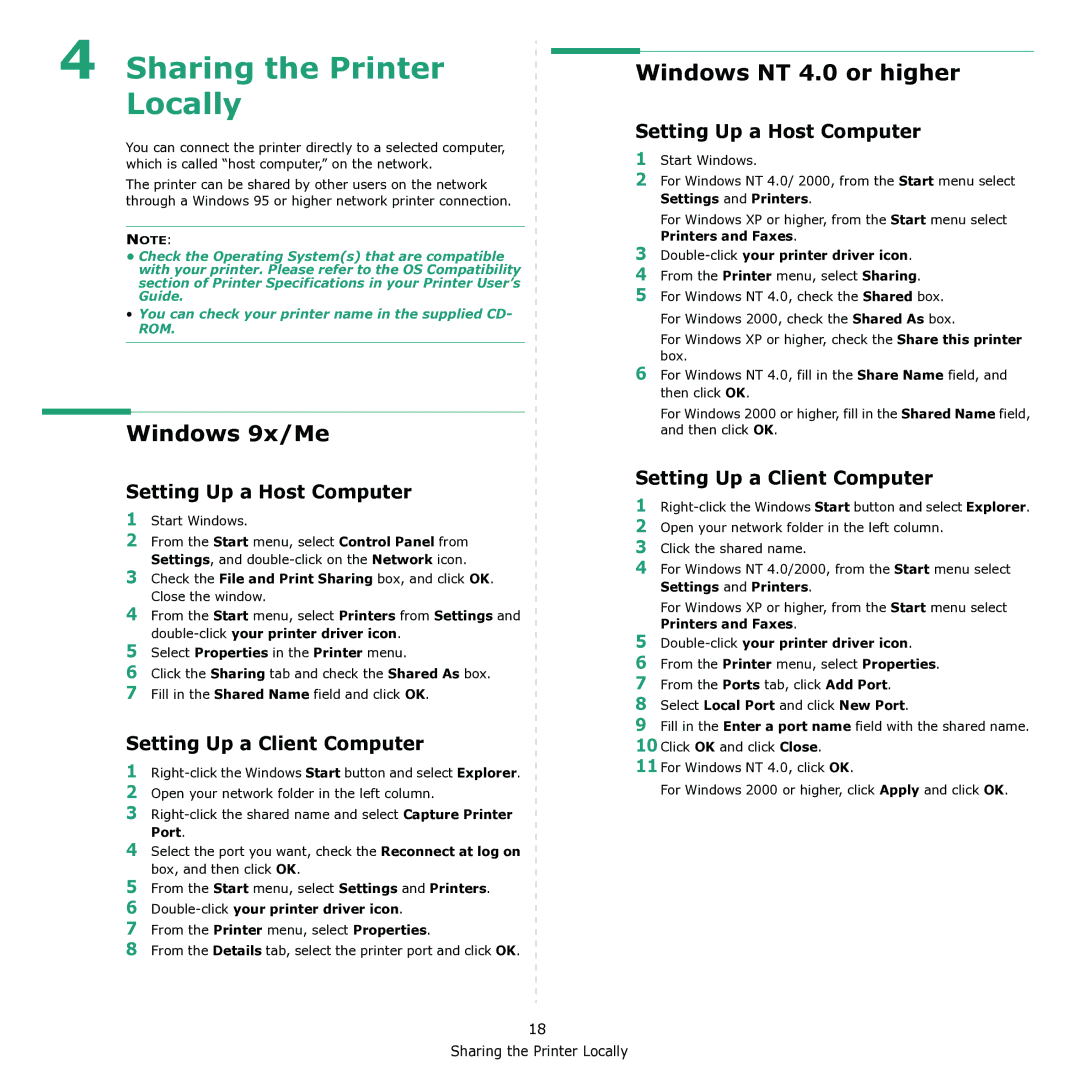4 Sharing the Printer Locally
You can connect the printer directly to a selected computer, which is called “host computer,” on the network.
The printer can be shared by other users on the network through a Windows 95 or higher network printer connection.
NOTE:
•Check the Operating System(s) that are compatible with your printer. Please refer to the OS Compatibility section of Printer Specifications in your Printer User’s Guide.
•You can check your printer name in the supplied CD- ROM.
Windows 9x/Me
Setting Up a Host Computer
1Start Windows.
2From the Start menu, select Control Panel from Settings, and
3Check the File and Print Sharing box, and click OK. Close the window.
4From the Start menu, select Printers from Settings and
5Select Properties in the Printer menu.
6Click the Sharing tab and check the Shared As box.
7Fill in the Shared Name field and click OK.
Setting Up a Client Computer
1
2Open your network folder in the left column.
3
4Select the port you want, check the Reconnect at log on box, and then click OK.
5From the Start menu, select Settings and Printers.
6Double-click your printer driver icon.
7From the Printer menu, select Properties.
8From the Details tab, select the printer port and click OK.
Windows NT 4.0 or higher
Setting Up a Host Computer
1Start Windows.
2For Windows NT 4.0/ 2000, from the Start menu select Settings and Printers.
For Windows XP or higher, from the Start menu select Printers and Faxes.
3
4From the Printer menu, select Sharing.
5For Windows NT 4.0, check the Shared box. For Windows 2000, check the Shared As box.
For Windows XP or higher, check the Share this printer box.
6For Windows NT 4.0, fill in the Share Name field, and then click OK.
For Windows 2000 or higher, fill in the Shared Name field, and then click OK.
Setting Up a Client Computer
1
2Open your network folder in the left column.
3Click the shared name.
4For Windows NT 4.0/2000, from the Start menu select Settings and Printers.
For Windows XP or higher, from the Start menu select Printers and Faxes.
5
6From the Printer menu, select Properties.
7From the Ports tab, click Add Port.
8Select Local Port and click New Port.
9Fill in the Enter a port name field with the shared name.
10Click OK and click Close.
11For Windows NT 4.0, click OK.
For Windows 2000 or higher, click Apply and click OK.
18