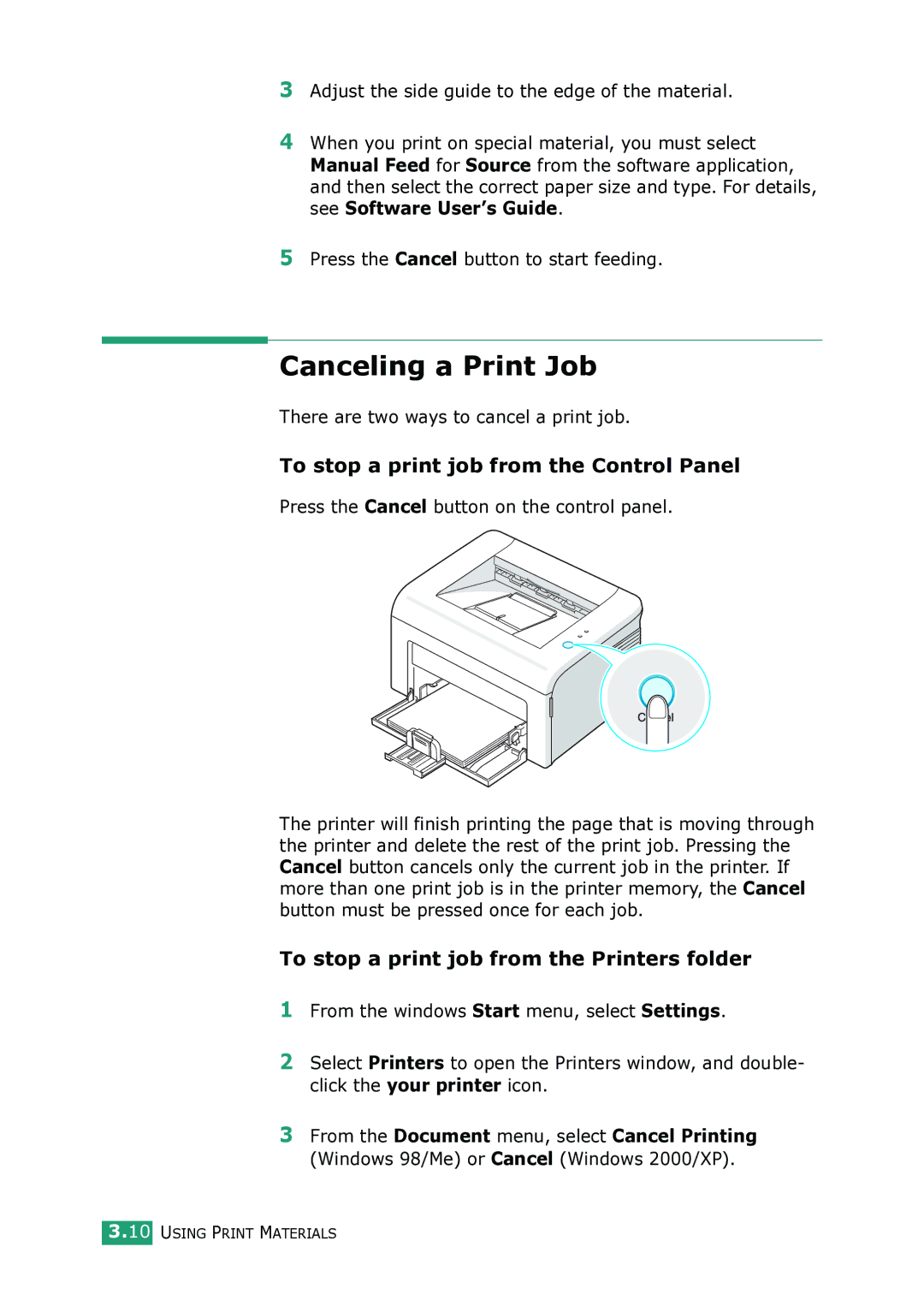3Adjust the side guide to the edge of the material.
4When you print on special material, you must select Manual Feed for Source from the software application, and then select the correct paper size and type. For details, see Software User’s Guide.
5Press the Cancel button to start feeding.
Canceling a Print Job
There are two ways to cancel a print job.
To stop a print job from the Control Panel
Press the Cancel button on the control panel.
The printer will finish printing the page that is moving through the printer and delete the rest of the print job. Pressing the Cancel button cancels only the current job in the printer. If more than one print job is in the printer memory, the Cancel button must be pressed once for each job.
To stop a print job from the Printers folder
1From the windows Start menu, select Settings.
2Select Printers to open the Printers window, and double- click the your printer icon.
3From the Document menu, select Cancel Printing (Windows 98/Me) or Cancel (Windows 2000/XP).