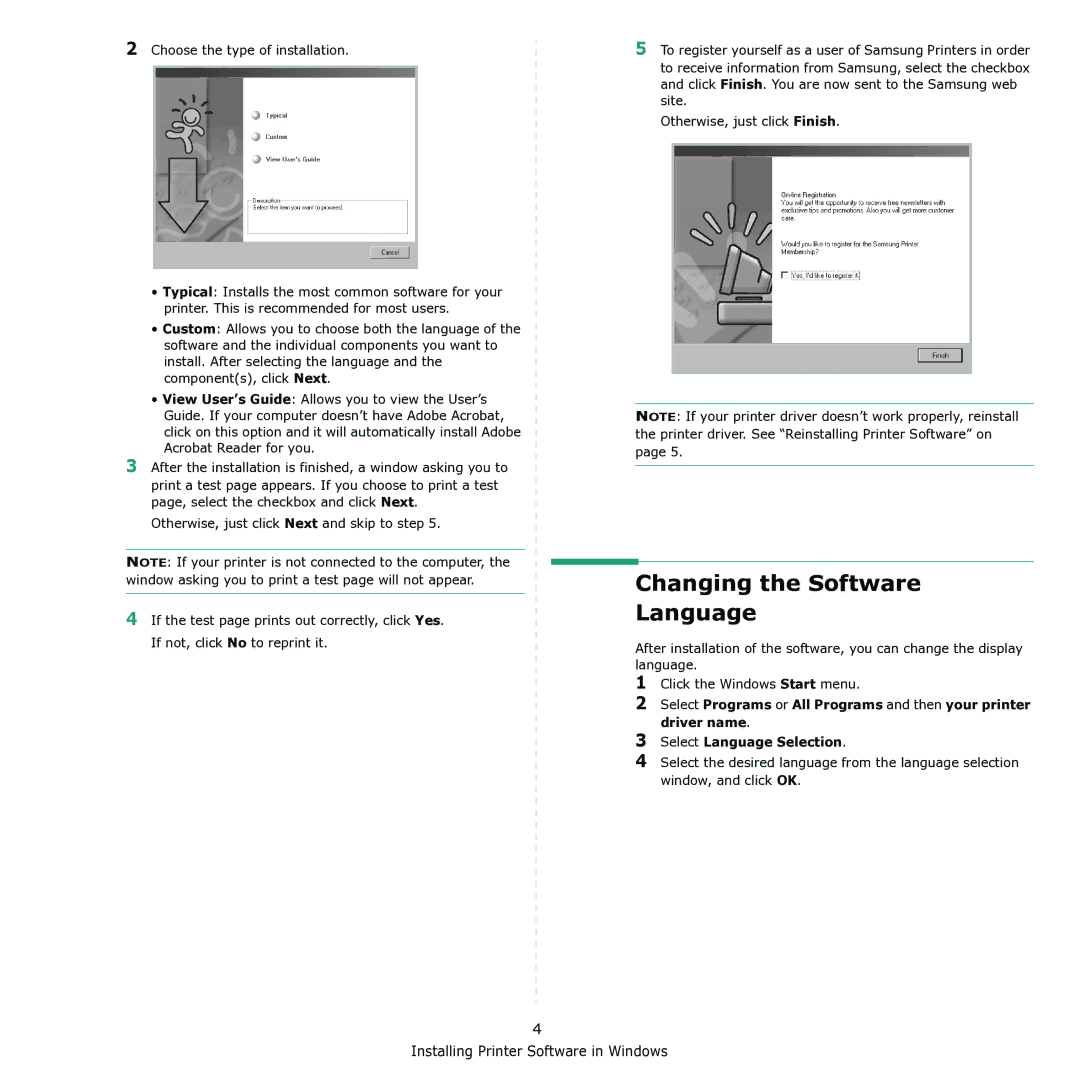2Choose the type of installation.
•Typical: Installs the most common software for your printer. This is recommended for most users.
•Custom: Allows you to choose both the language of the software and the individual components you want to install. After selecting the language and the component(s), click Next.
•View User’s Guide: Allows you to view the User’s Guide. If your computer doesn’t have Adobe Acrobat, click on this option and it will automatically install Adobe Acrobat Reader for you.
3After the installation is finished, a window asking you to print a test page appears. If you choose to print a test page, select the checkbox and click Next.
Otherwise, just click Next and skip to step 5.
NOTE: If your printer is not connected to the computer, the window asking you to print a test page will not appear.
4If the test page prints out correctly, click Yes. If not, click No to reprint it.
5To register yourself as a user of Samsung Printers in order to receive information from Samsung, select the checkbox and click Finish. You are now sent to the Samsung web site.
Otherwise, just click Finish.
NOTE: If your printer driver doesn’t work properly, reinstall the printer driver. See “Reinstalling Printer Software” on page 5.
Changing the Software
Language
After installation of the software, you can change the display language.
1Click the Windows Start menu.
2Select Programs or All Programs and then your printer driver name.
3Select Language Selection.
4Select the desired language from the language selection window, and click OK.
4