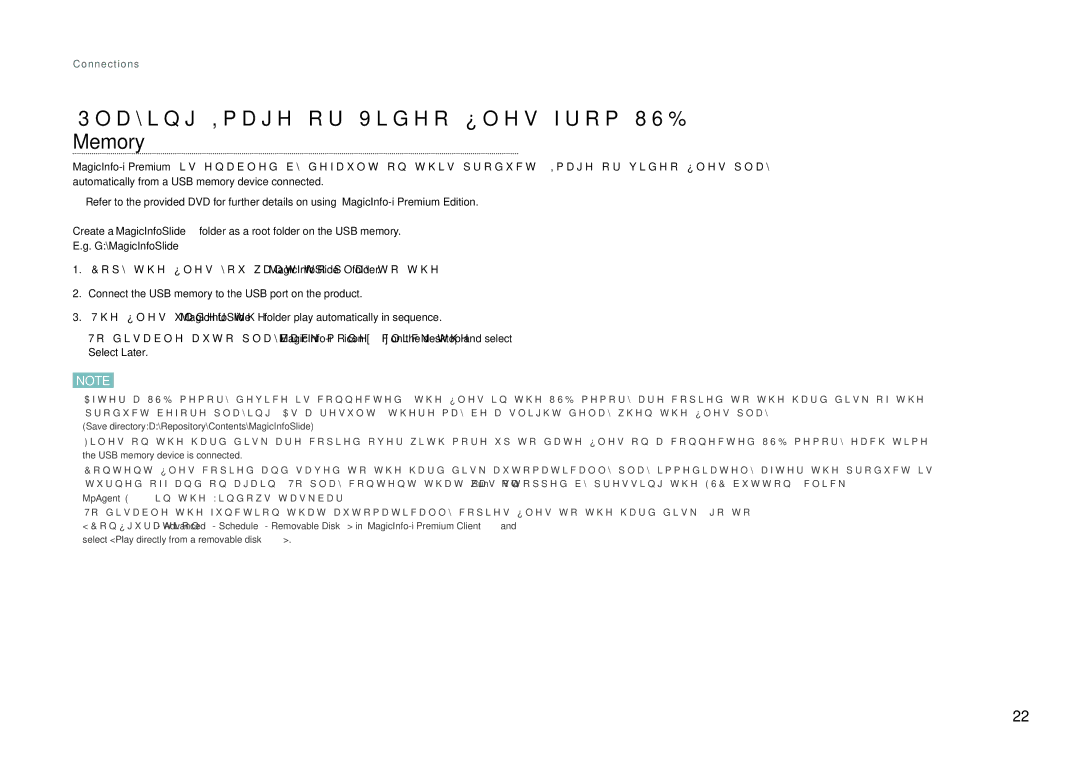Connections
Playing Image or Video files from USB Memory
Refer to the provided DVD for further details on using
Create a MagicInfoSlide folder as a root folder on the USB memory.
E.g. G:\MagicInfoSlide
1.Copy the files you want to play to the MagicInfoSlide folder.
2.Connect the USB memory to the USB port on the product.
3.The files under the MagicInfoSlide folder play automatically in sequence.
![]() To disable auto playback mode, click the
To disable auto playback mode, click the
NOTE
• After a USB memory device is connected, the files in the USB memory are copied to the hard disk of the product before playing. As a result, there may be a slight delay when the files play.
(Save directory:D:\Repository\Contents\MagicInfoSlide)
• Files on the hard disk are copied over with more
• Content files copied and saved to the hard disk automatically play immediately after the product is turned off and on again. To play content that was stopped by pressing the ESC button, click "Run" on MpAgent(![]() ) in the Windows taskbar.
) in the Windows taskbar.
• To disable the function that automatically copies files to the hard disk, go to
<Configuration - Advanced - Schedule - Removable Disk> in
22