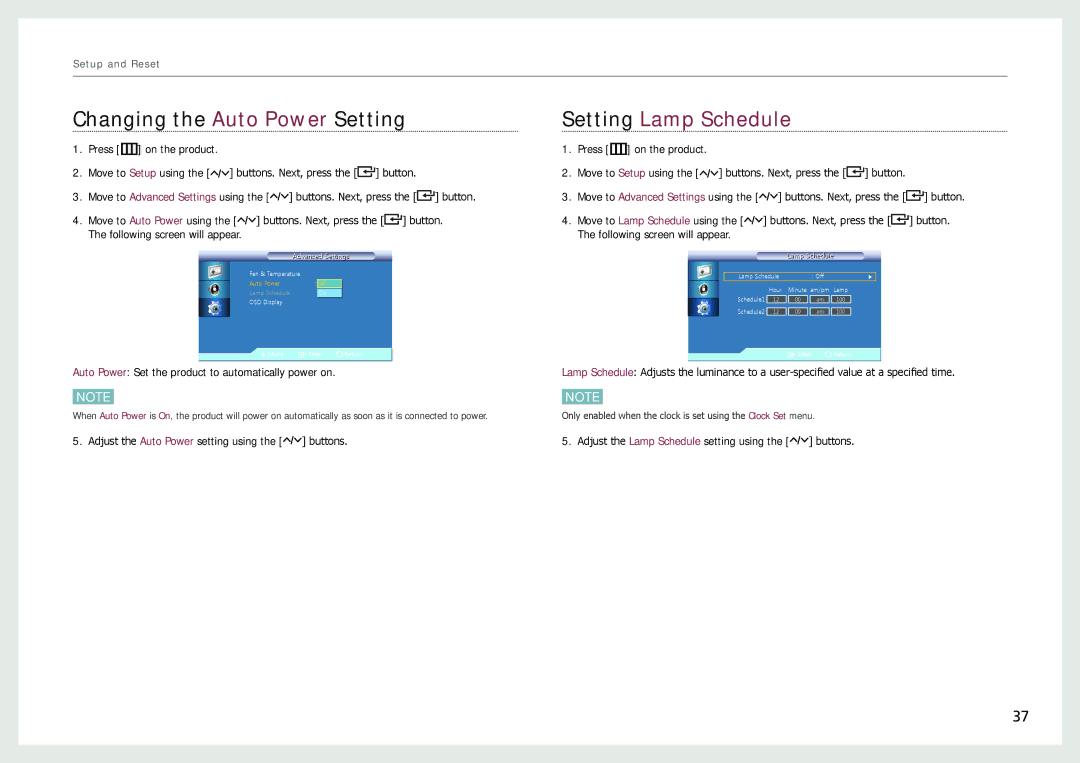Setup and Reset
Changing the Auto Power Setting
1.Press [m] on the product.
2.Move to Setup using the [![]()
![]()
![]() ] buttons. Next, press the [
] buttons. Next, press the [![]() ] button.
] button.
3.Move to Advanced Settings using the [![]()
![]()
![]() ] buttons. Next, press the [
] buttons. Next, press the [![]() ] button.
] button.
4.Move to Auto Power using the [![]()
![]()
![]() ] buttons. Next, press the [
] buttons. Next, press the [![]() ] button.
] button.
The following screen will appear.
Advanced Settingsi
| Fan & Temperature |
|
|
|
| Auto Power | : | Off |
|
| Lamp Schedule |
| On |
|
| OSD Display |
|
|
|
| Move | Enter | Return | |
| ||||
|
|
|
|
|
Auto Power: Set the product to automatically power on.
NOTE
When Auto Power is On, the product will power on automatically as soon as it is connected to power.
5.Adjust the Auto Power setting using the [![]()
![]()
![]() ] buttons.
] buttons.
Setting Lamp Schedule
1.Press [m] on the product.
2.Move to Setup using the [![]()
![]()
![]() ] buttons. Next, press the [
] buttons. Next, press the [![]() ] button.
] button.
3.Move to Advanced Settings using the [![]()
![]()
![]() ] buttons. Next, press the [
] buttons. Next, press the [![]() ] button.
] button.
4.Move to Lamp Schedule using the [![]()
![]()
![]() ] buttons. Next, press the [
] buttons. Next, press the [![]() ] button.
] button.
The following screen will appear.
Lamp Schedulele
Lamp Schedule | : Off | ▶ |
Hour Minute am/pm Lamp
Schedule1 | 12 | 00 | am | 100 |
Schedule2 | 12 | 00 | am | 100 |
![]()
![]()
![]() Enter
Enter ![]() Return
Return
Lamp Schedule: Adjusts the luminance to a
NOTE
Only enabled when the clock is set using the Clock Set menu.
5.Adjust the Lamp Schedule setting using the [![]()
![]()
![]() ] buttons.
] buttons.
37