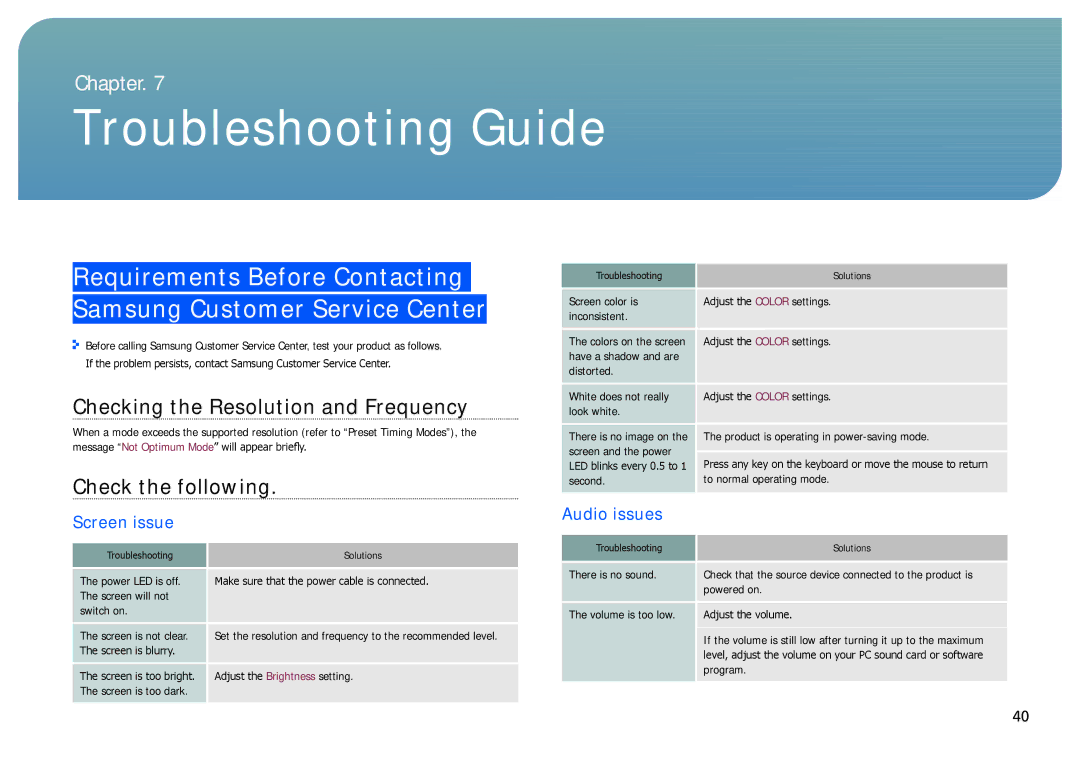Chapter. 7
Troubleshooting Guide
Requirements Before Contacting Samsung Customer Service Center
Before calling Samsung Customer Service Center, test your product as follows.
If the problem persists, contact Samsung Customer Service Center.
Checking the Resolution and Frequency
When a mode exceeds the supported resolution (refer to “Preset Timing Modes”), the message “Not Optimum Mode” will appear briefly.
Check the following.
Screen issue
Troubleshooting | Solutions |
|
|
The power LED is off. | Make sure that the power cable is connected. |
The screen will not |
|
switch on. |
|
The screen is not clear. | Set the resolution and frequency to the recommended level. |
The screen is blurry. |
|
The screen is too bright. | Adjust the Brightness setting. |
The screen is too dark. |
|
Troubleshooting | Solutions |
|
|
Screen color is | Adjust the COLOR settings. |
inconsistent. |
|
The colors on the screen | Adjust the COLOR settings. |
have a shadow and are |
|
distorted. |
|
White does not really | Adjust the COLOR settings. |
look white. |
|
There is no image on the | The product is operating in |
screen and the power | Press any key on the keyboard or move the mouse to return |
LED blinks every 0.5 to 1 | |
second. | to normal operating mode. |
Audio issues |
|
|
|
Troubleshooting | Solutions |
|
|
There is no sound. | Check that the source device connected to the product is |
| powered on. |
The volume is too low. | Adjust the volume. |
| If the volume is still low after turning it up to the maximum |
| level, adjust the volume on your PC sound card or software |
| program. |
40