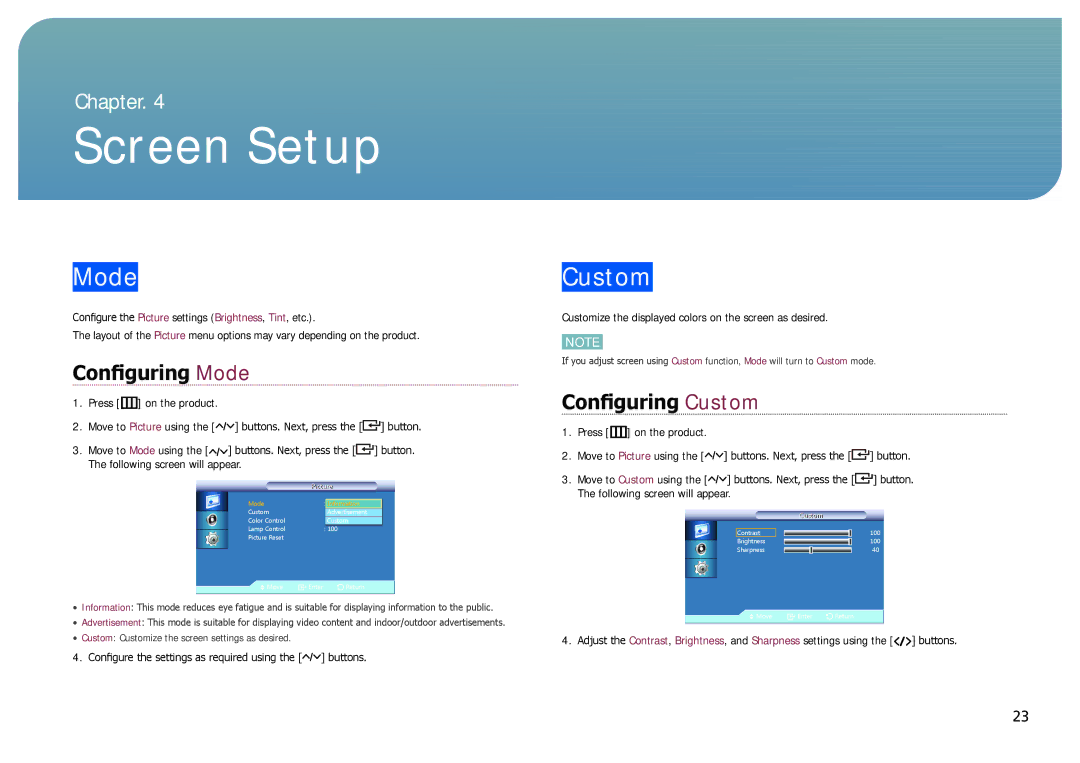Chapter. 4
Screen Setup
Mode
Configure the Picture settings (Brightness, Tint, etc.).
The layout of the Picture menu options may vary depending on the product.
Configuring Mode
1.Press [m] on the product.
2.Move to Picture using the [![]()
![]()
![]() ] buttons. Next, press the [
] buttons. Next, press the [![]() ] button.
] button.
3.Move to Mode using the [![]()
![]()
![]() ] buttons. Next, press the [
] buttons. Next, press the [![]() ] button.
] button.
The following screen will appear.
|
| Picturei | |||
|
|
|
|
|
|
| Mode |
| : | Information |
|
| Custom |
|
| Advertisement |
|
| Color Control |
|
| Custom |
|
| Lamp Control |
| : 100 |
| |
|
| ||||
| Picture Reset |
|
|
|
|
| Move | Enter |
| Return | |
|
| ||||
|
|
|
|
|
|
• Information: This mode reduces eye fatigue and is suitable for displaying information to the public.
• Advertisement: This mode is suitable for displaying video content and indoor/outdoor advertisements.
• Custom: Customize the screen settings as desired.
4.Configure the settings as required using the [![]()
![]()
![]() ] buttons.
] buttons.
Custom
Customize the displayed colors on the screen as desired.
NOTE
If you adjust screen using Custom function, Mode will turn to Custom mode.
Configuring Custom
1.Press [m] on the product.
2.Move to Picture using the [![]()
![]()
![]() ] buttons. Next, press the [
] buttons. Next, press the [![]() ] button.
] button.
3.Move to Custom using the [![]()
![]()
![]() ] buttons. Next, press the [
] buttons. Next, press the [![]() ] button.
] button.
The following screen will appear.
| Custom |
|
|
Contrast | 100 |
Brightness | 100 |
Sharpness | 40 |
Move | Enter | Return |
4. Adjust the Contrast, Brightness, and Sharpness settings using the [![]()
![]()
![]() ] buttons.
] buttons.
23