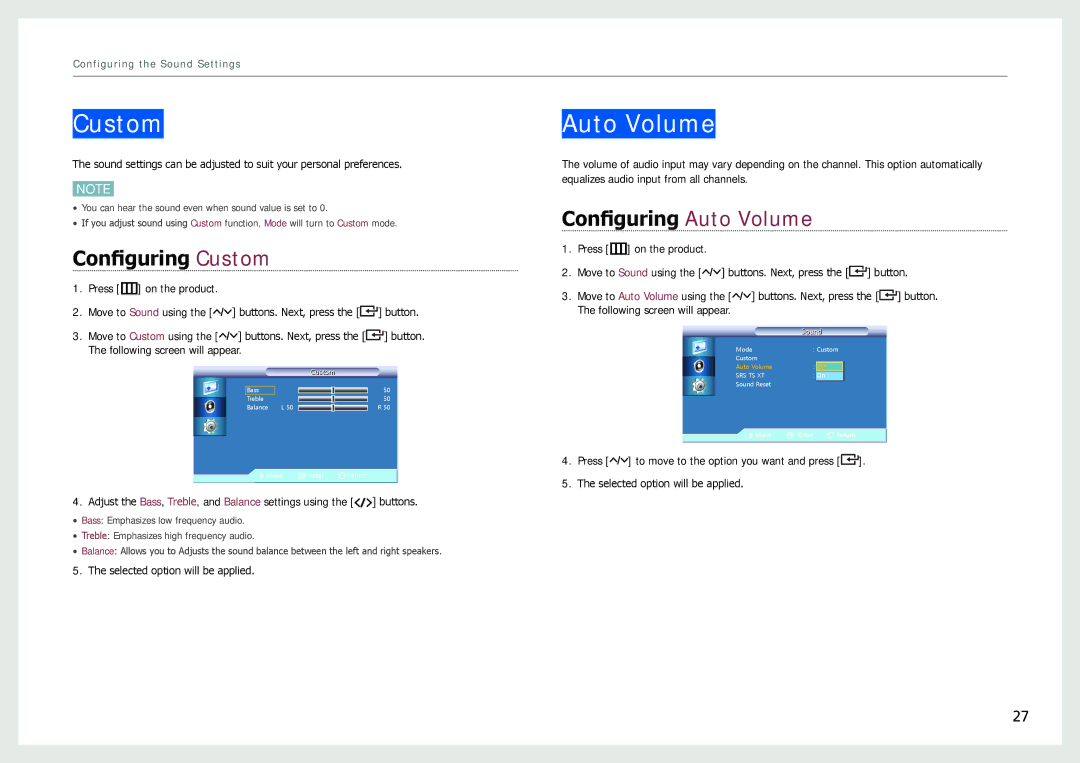Configuring the Sound Settings
Custom
The sound settings can be adjusted to suit your personal preferences.
NOTE
• You can hear the sound even when sound value is set to 0.
• If you adjust sound using Custom function, Mode will turn to Custom mode.
Configuring Custom
1.Press [m] on the product.
2.Move to Sound using the [![]()
![]()
![]() ] buttons. Next, press the [
] buttons. Next, press the [![]() ] button.
] button.
3.Move to Custom using the [![]()
![]()
![]() ] buttons. Next, press the [
] buttons. Next, press the [![]() ] button.
] button.
The following screen will appear.
|
| Custom |
|
| 50 |
Bass |
| |
Treble |
| 50 |
Balance | L 50 | R 50 |
Move | Enter | Return |
4.Adjust the Bass, Treble, and Balance settings using the [![]()
![]()
![]() ] buttons.
] buttons.
• Bass: Emphasizes low frequency audio.
• Treble: Emphasizes high frequency audio.
• Balance: Allows you to Adjusts the sound balance between the left and right speakers.
5.The selected option will be applied.
Auto Volume
The volume of audio input may vary depending on the channel. This option automatically equalizes audio input from all channels.
Configuring Auto Volume
1.Press [m] on the product.
2.Move to Sound using the [![]()
![]()
![]() ] buttons. Next, press the [
] buttons. Next, press the [![]() ] button.
] button.
3.Move to Auto Volume using the [![]()
![]()
![]() ] buttons. Next, press the [
] buttons. Next, press the [![]() ] button.
] button.
The following screen will appear.
|
| Sound | |||
|
|
|
|
|
|
| Mode |
| : Custom | ||
| Custom |
|
|
|
|
| Auto Volume |
| : | Off |
|
| SRS TS XT |
| : | On |
|
|
|
| |||
| Sound Reset |
|
|
|
|
| Move | Enter |
| Return | |
|
| ||||
|
|
|
|
|
|
4.Press [![]()
![]()
![]() ] to move to the option you want and press [
] to move to the option you want and press [![]() ].
].
5.The selected option will be applied.
27