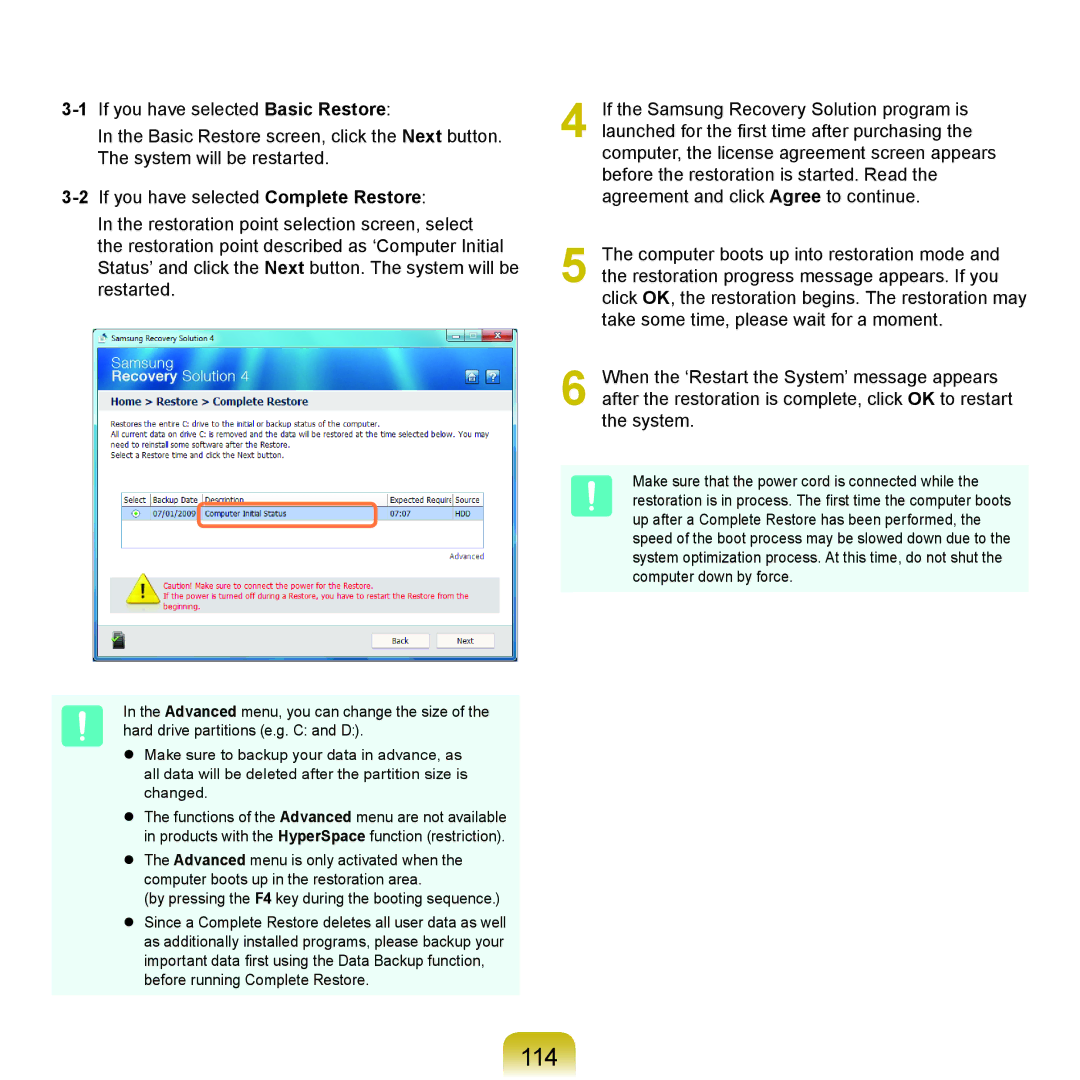In the Basic Restore screen, click the Next button. The system will be restarted.
In the restoration point selection screen, select the restoration point described as ‘Computer Initial Status’ and click the Next button. The system will be restarted.
In the Advanced menu, you can change the size of the hard drive partitions (e.g. C: and D:).
Make sure to backup your data in advance, as all data will be deleted after the partition size is changed.
The functions of the Advanced menu are not available in products with the HyperSpace function (restriction).
The Advanced menu is only activated when the computer boots up in the restoration area.
(by pressing the F4 key during the booting sequence.)
Since a Complete Restore deletes all user data as well as additionally installed programs, please backup your important data first using the Data Backup function, before running Complete Restore.
4 If the Samsung Recovery Solution program is launched for the first time after purchasing the computer, the license agreement screen appears before the restoration is started. Read the agreement and click Agree to continue.
5 The computer boots up into restoration mode and the restoration progress message appears. If you click OK, the restoration begins. The restoration may take some time, please wait for a moment.
6 When the ‘Restart the System’ message appears after the restoration is complete, click OK to restart the system.
Make sure that the power cord is connected while the restoration is in process. The first time the computer boots up after a Complete Restore has been performed, the speed of the boot process may be slowed down due to the system optimization process. At this time, do not shut the computer down by force.