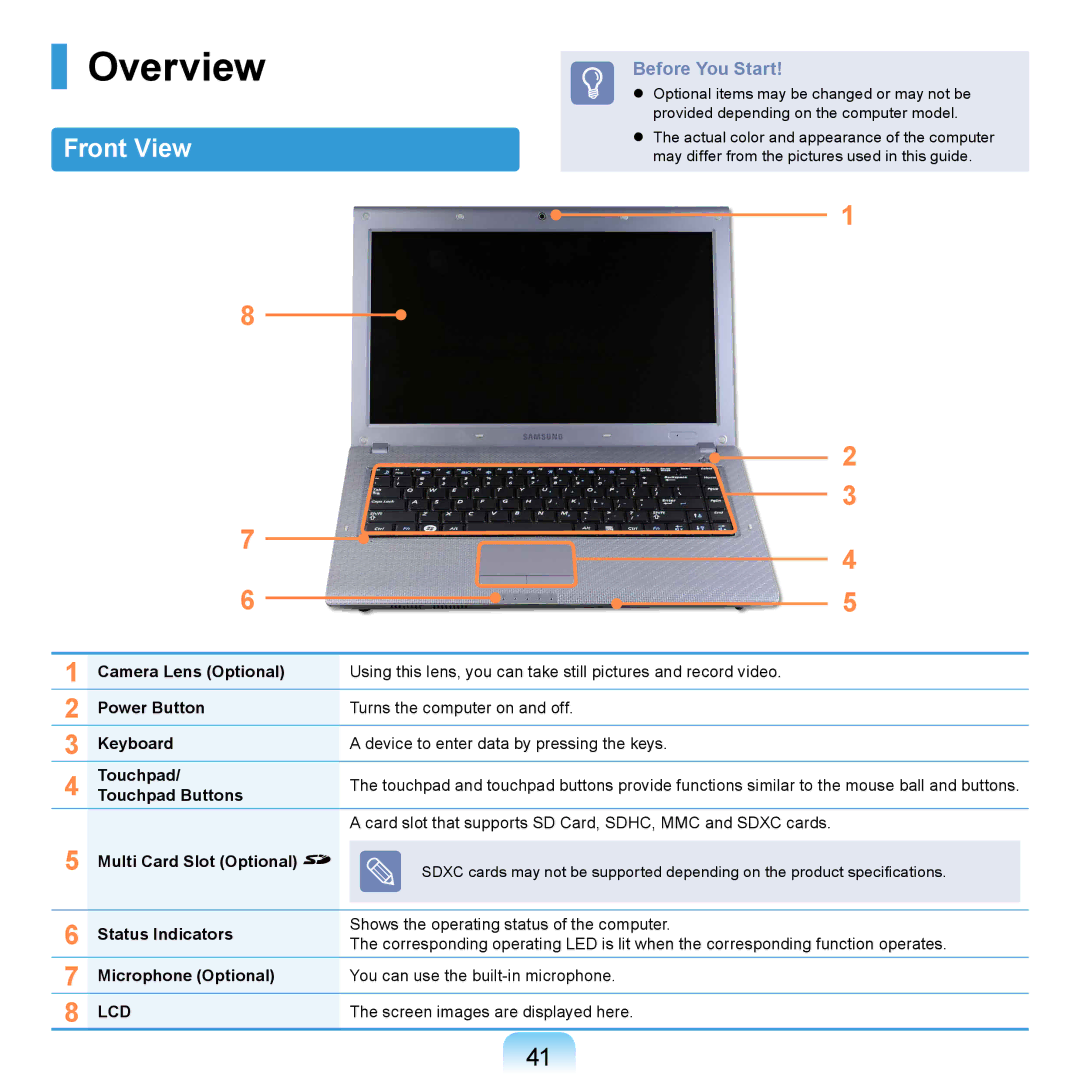Overview
Front View
Before You Start!
Optional items may be changed or may not be provided depending on the computer model.
The actual color and appearance of the computer may differ from the pictures used in this guide.
1
8
|
|
|
|
|
|
|
|
|
| 2 | ||
|
|
|
|
| ||||||||
| 7 |
|
|
|
|
|
|
|
| 3 | ||
|
|
| ||||||||||
|
|
|
|
|
|
|
|
|
| 4 | ||
|
|
|
|
|
|
|
|
|
| |||
| 6 |
|
|
|
|
| ||||||
|
|
|
|
|
| 5 | ||||||
|
|
|
| |||||||||
|
|
|
|
| ||||||||
|
|
|
|
|
|
|
|
|
|
|
|
|
1 | Camera Lens (Optional) | Using this lens, you can take still pictures and record video. | ||||||||||
2 | Power Button | Turns the computer on and off. | ||||||||||
3 | Keyboard | A device to enter data by pressing the keys. | ||||||||||
4 | Touchpad/ | The touchpad and touchpad buttons provide functions similar to the mouse ball and buttons. | ||||||||||
Touchpad Buttons | ||||||||||||
|
|
| A card slot that supports SD Card, SDHC, MMC and SDXC cards. | |||||||||
5 | Multi Card Slot (Optional) |
| SDXC cards may not be supported depending on the product specifi cations. | |||||||||
|
|
|
|
|
|
|
|
|
|
|
|
|
6 | Status Indicators | Shows the operating status of the computer. | ||||||||||
The corresponding operating LED is lit when the corresponding function operates. | ||||||||||||
7 | Microphone (Optional) | You can use the | ||||||||||
8 | LCD | The screen images are displayed here. | ||||||||||
41