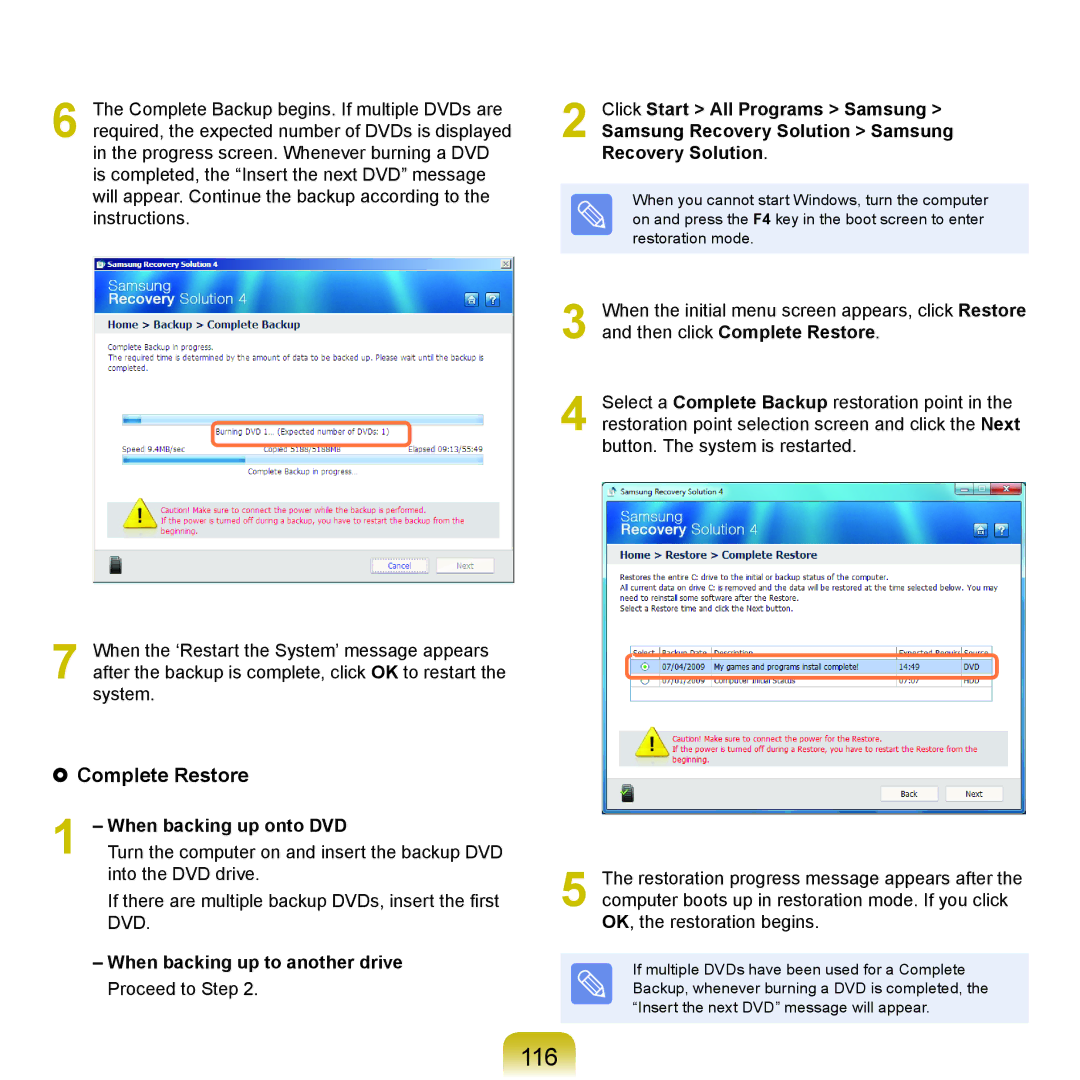2 Click Start > All Programs > Samsung >
Samsung Recovery Solution > Samsung Recovery Solution.
When you cannot start Windows, turn the computer on and press the F4 key in the boot screen to enter restoration mode.
3 When the initial menu screen appears, click Restore and then click Complete Restore.
4 Select a Complete Backup restoration point in the restoration point selection screen and click the Next button. The system is restarted.
5 The restoration progress message appears after the computer boots up in restoration mode. If you click OK, the restoration begins.
If multiple DVDs have been used for a Complete Backup, whenever burning a DVD is completed, the “Insert the next DVD” message will appear.
6 The Complete Backup begins. If multiple DVDs are required, the expected number of DVDs is displayed in the progress screen. Whenever burning a DVD is completed, the “Insert the next DVD” message will appear. Continue the backup according to the instructions.
7 When the ‘Restart the System’ message appears after the backup is complete, click OK to restart the system.
Complete Restore
1 – When backing up onto DVD
Turn the computer on and insert the backup DVD into the DVD drive.
If there are multiple backup DVDs, insert the first DVD.