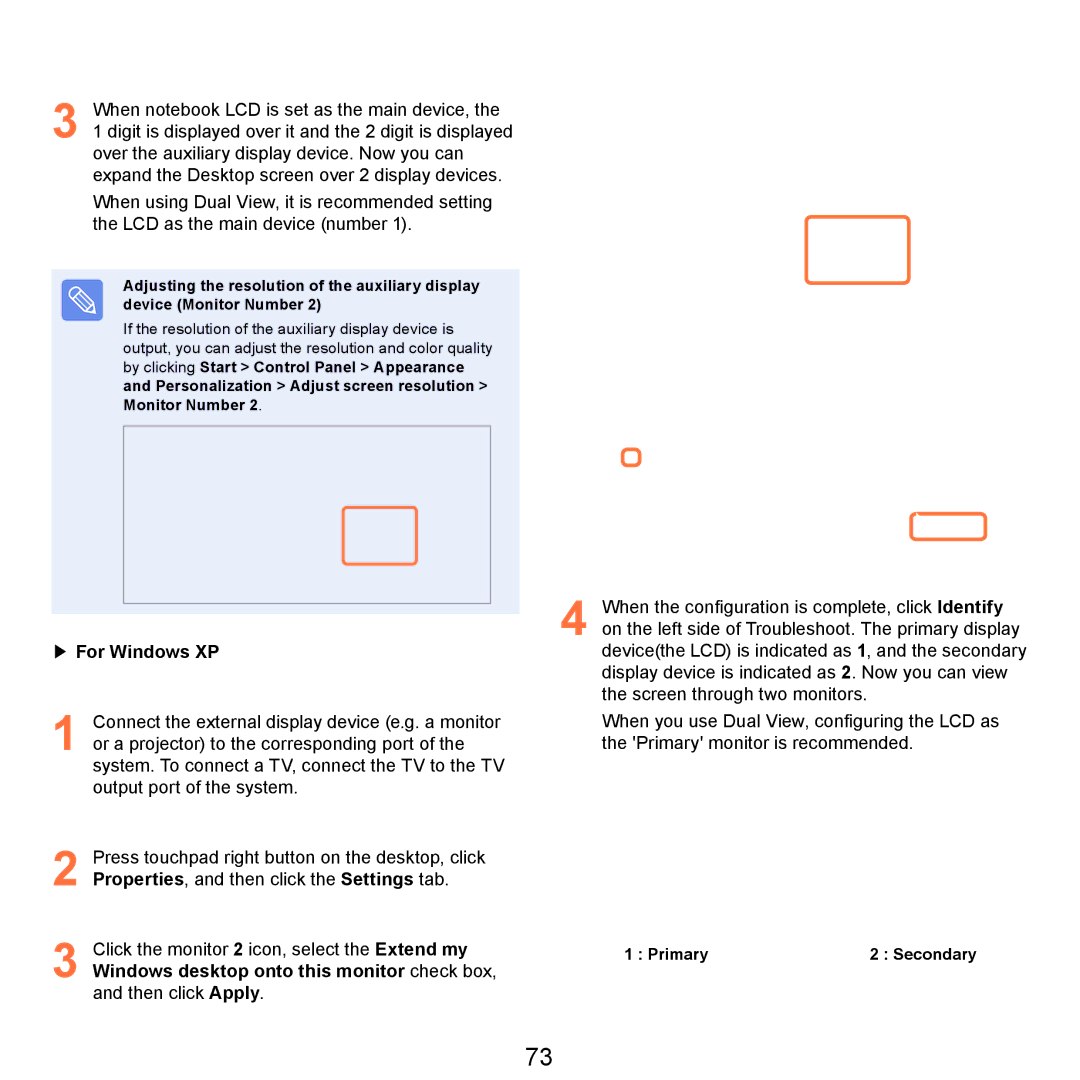3 When notebook LCD is set as the main device, the 1 digit is displayed over it and the 2 digit is displayed over the auxiliary display device. Now you can expand the Desktop screen over 2 display devices.
When using Dual View, it is recommended setting the LCD as the main device (number 1).
Adjusting the resolution of the auxiliary display device (Monitor Number 2)
If the resolution of the auxiliary display device is output, you can adjust the resolution and color quality by clicking Start > Control Panel > Appearance and Personalization > Adjust screen resolution > Monitor Number 2.
▶For Windows XP
1 Connect the external display device (e.g. a monitor or a projector) to the corresponding port of the system. To connect a TV, connect the TV to the TV output port of the system.
2 Press touchpad right button on the desktop, click Properties, and then click the Settings tab.
3 Click the monitor 2 icon, select the Extend my Windows desktop onto this monitor check box, and then click Apply.
4 When the configuration is complete, click Identify on the left side of Troubleshoot. The primary display device(the LCD) is indicated as 1, and the secondary display device is indicated as 2. Now you can view the screen through two monitors.
When you use Dual View, configuring the LCD as the 'Primary' monitor is recommended.
1 : Primary2 : Secondary
73