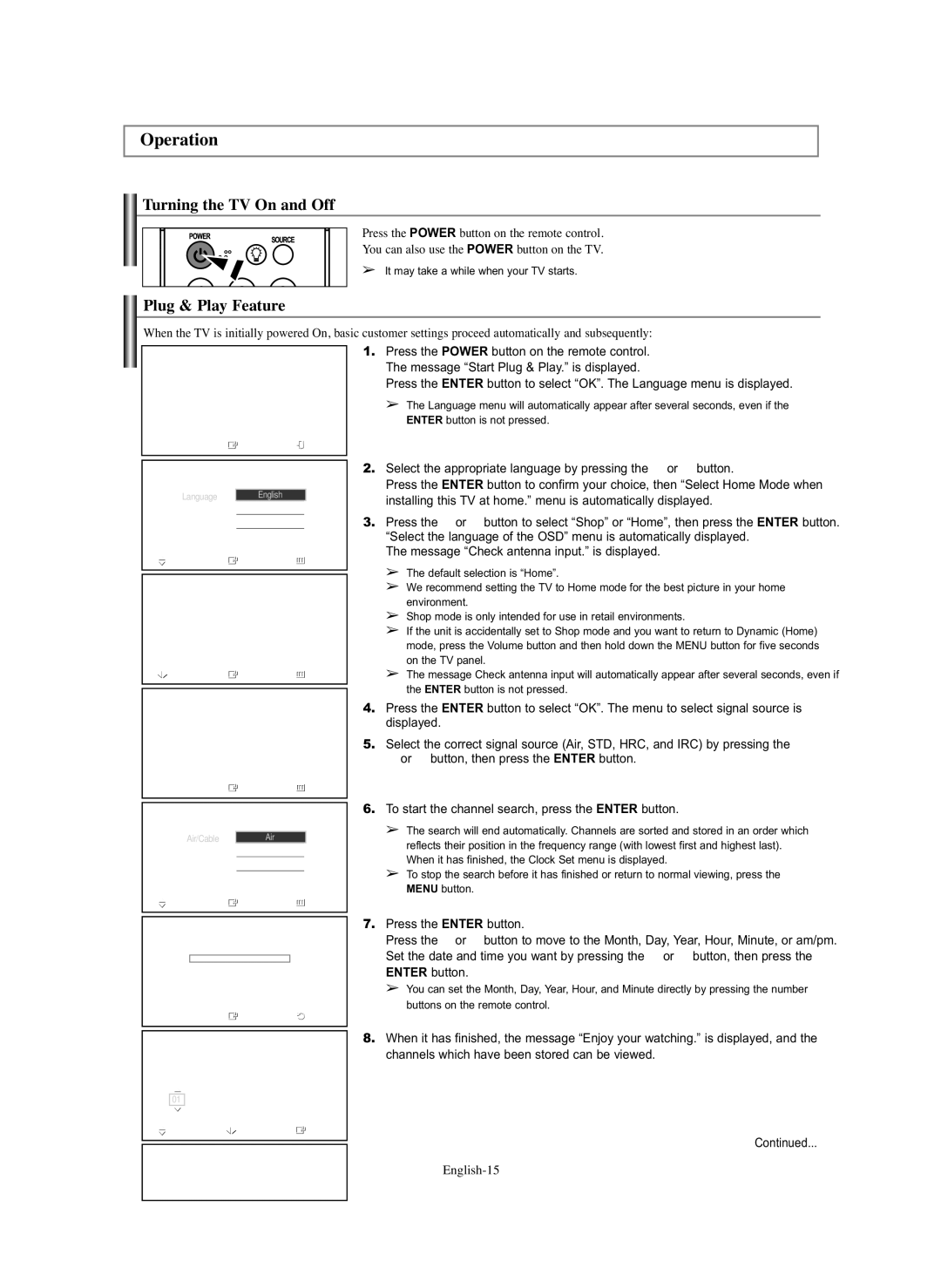Operation
Turning the TV On and Off
Press the POWER button on the remote control.
You can also use the POWER button on the TV.
➢ It may take a while when your TV starts.
Plug & Play Feature
When the TV is initially powered On, basic customer settings proceed automatically and subsequently:
Plug & Play
Start Plug & Play.
OK
|
|
|
|
|
| Enter |
|
| Exit | ||
|
|
|
|
|
|
|
|
|
|
| |
|
|
|
|
|
|
|
|
|
|
| |
|
|
|
|
| Plug & Play |
|
|
|
| ||
|
|
|
|
|
|
|
|
|
| ||
| Language |
|
| English |
|
| |||||
|
|
|
|
|
|
| Français |
|
| ||
|
|
|
|
|
|
| Español |
| |||
|
|
|
|
|
|
|
|
|
|
| |
|
|
|
|
|
|
| Português |
| |||
Move |
|
| Enter |
|
| Skip | |||||
|
|
|
|
|
|
|
|
|
|
| |
|
|
|
|
|
|
|
|
|
| ||
|
|
|
|
| Plug & Play |
|
|
|
| ||
|
| Select Home Mode |
|
|
|
| |||||
|
| when installing this TV at home. |
| ||||||||
| Shop |
|
|
| Home |
| |||||
| Move |
|
| Enter |
|
| Skip | ||||
|
|
|
|
|
|
|
|
|
|
| |
|
|
|
|
|
|
|
|
|
|
|
|
|
|
|
|
| Plug & Play |
|
|
|
| ||
|
|
|
| Check antenna input. |
| ||||||
|
|
|
|
|
| OK |
|
|
|
|
|
|
|
|
|
|
| Enter |
|
| Skip | ||
|
|
|
|
|
|
|
|
|
|
| |
|
|
|
|
|
|
|
|
|
|
| |
|
|
|
|
| Plug & Play |
|
|
|
| ||
|
|
|
|
|
|
|
|
|
|
| |
|
| Air/Cable |
|
| Air |
|
|
|
| ||
|
|
|
|
|
|
| STD |
|
|
|
|
|
|
|
|
|
|
| HRC |
|
|
|
|
|
|
|
|
|
|
| IRC |
|
|
|
|
Move |
|
| Enter |
|
| Skip | |||||
|
|
|
|
|
|
|
|
|
|
| |
|
|
|
|
|
|
|
|
|
| ||
|
|
|
|
| Plug & Play |
|
|
|
| ||
Auto Program |
|
|
|
|
|
|
| ||||
|
|
|
|
|
|
|
|
| Air | 3 | |
|
|
|
|
|
|
|
|
| |||
|
|
|
|
| Start |
|
|
|
| ||
|
|
|
|
|
| Enter |
|
| Skip | ||
|
|
|
|
|
|
|
|
|
| ||
|
|
|
|
|
|
|
|
|
| ||
|
|
|
|
| Plug & Play |
|
|
|
| ||
Clock Set |
|
|
|
|
|
|
| ||||
Month | Day | Year | Hour | Minute am/pm | |||||||
|
|
|
| 01 | 2007 | 12 : | 00 |
| am | ||
| 01 |
|
|
| |||||||
| Adjust |
|
| Move |
|
| Enter | ||||
|
|
|
|
|
|
| |||||
|
|
|
|
|
|
| |||||
|
|
|
| Enjoy your watching. |
| ||||||
|
|
|
|
|
| OK |
|
|
|
|
|
|
|
|
|
|
|
|
|
|
|
|
|
1.Press the POWER button on the remote control. The message “Start Plug & Play.” is displayed.
Press the ENTER button to select “OK”. The Language menu is displayed.
➢The Language menu will automatically appear after several seconds, even if the ENTER button is not pressed.
2.Select the appropriate language by pressing the … or † button.
Press the ENTER button to confirm your choice, then “Select Home Mode when installing this TV at home.” menu is automatically displayed.
3.Press the œ or √ button to select “Shop” or “Home”, then press the ENTER button. “Select the language of the OSD” menu is automatically displayed.
The message “Check antenna input.” is displayed.
➢The default selection is “Home”.
➢We recommend setting the TV to Home mode for the best picture in your home environment.
➢Shop mode is only intended for use in retail environments.
➢If the unit is accidentally set to Shop mode and you want to return to Dynamic (Home) mode, press the Volume button and then hold down the MENU button for five seconds on the TV panel.
➢The message Check antenna input will automatically appear after several seconds, even if the ENTER button is not pressed.
4.Press the ENTER button to select “OK”. The menu to select signal source is displayed.
5.Select the correct signal source (Air, STD, HRC, and IRC) by pressing the … or † button, then press the ENTER button.
6.To start the channel search, press the ENTER button.
➢The search will end automatically. Channels are sorted and stored in an order which reflects their position in the frequency range (with lowest first and highest last). When it has finished, the Clock Set menu is displayed.
➢To stop the search before it has finished or return to normal viewing, press the MENU button.
7.Press the ENTER button.
Press the œ or √ button to move to the Month, Day, Year, Hour, Minute, or am/pm. Set the date and time you want by pressing the … or † button, then press the ENTER button.
➢You can set the Month, Day, Year, Hour, and Minute directly by pressing the number buttons on the remote control.
8.When it has finished, the message “Enjoy your watching.” is displayed, and the channels which have been stored can be viewed.
Continued...