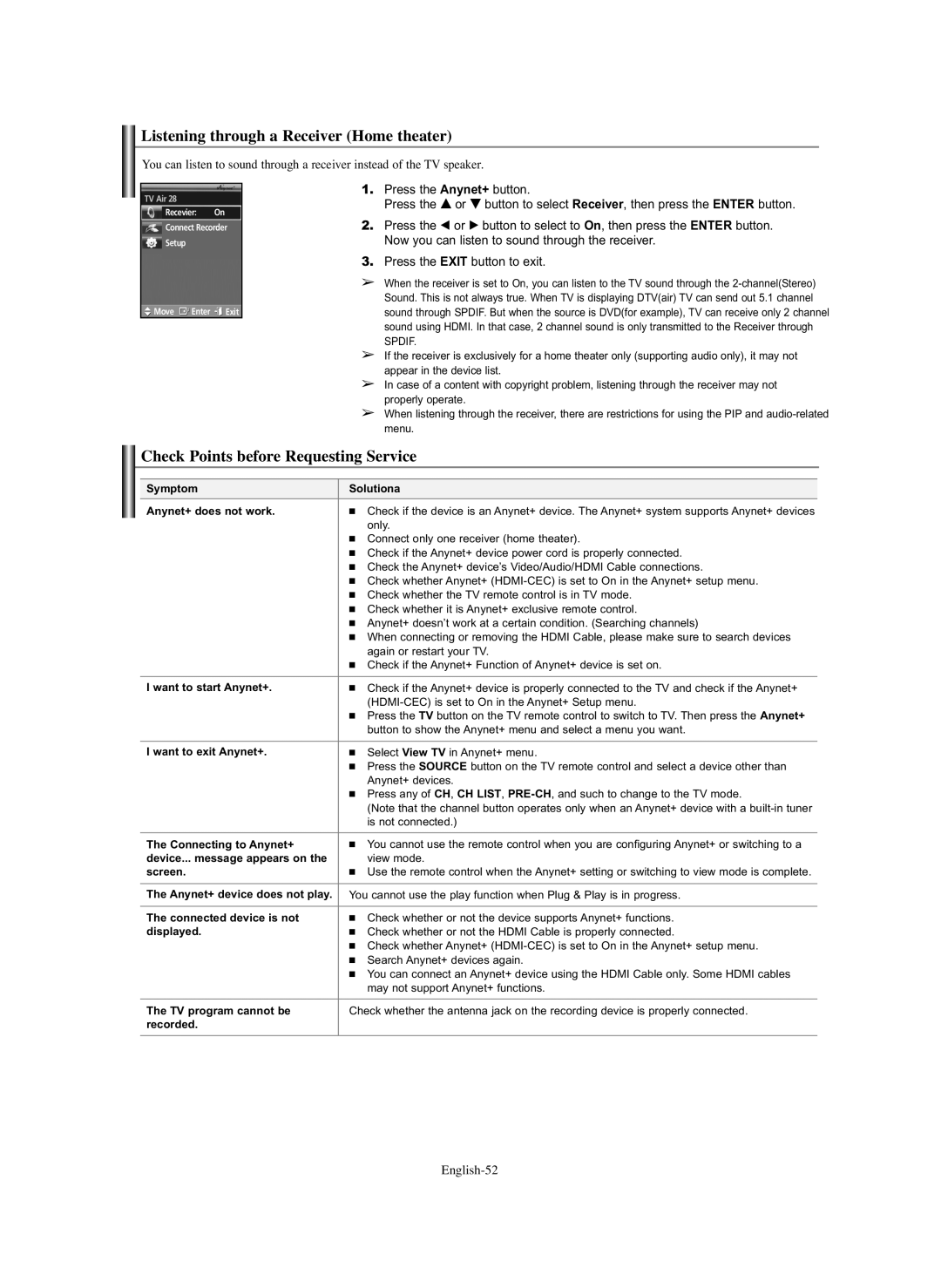Listening through a Receiver (Home theater)
You can listen to sound through a receiver instead of the TV speaker.
TV Air 28
Recevier: On
Connect Recorder
Setup
![]() Move
Move ![]() Enter
Enter ![]()
![]() Exit
Exit
1.Press the Anynet+ button.
Press the … or † button to select Receiver, then press the ENTER button.
2.Press the œ or √ button to select to On, then press the ENTER button. Now you can listen to sound through the receiver.
3.Press the EXIT button to exit.
➢When the receiver is set to On, you can listen to the TV sound through the
SPDIF.
➢If the receiver is exclusively for a home theater only (supporting audio only), it may not appear in the device list.
➢In case of a content with copyright problem, listening through the receiver may not properly operate.
➢When listening through the receiver, there are restrictions for using the PIP and
Check Points before Requesting Service
Symptom | Solutiona |
Anynet+ does not work. | ■ Check if the device is an Anynet+ device. The Anynet+ system supports Anynet+ devices |
| only. |
| ■ Connect only one receiver (home theater). |
| ■ Check if the Anynet+ device power cord is properly connected. |
| ■ Check the Anynet+ device’s Video/Audio/HDMI Cable connections. |
| ■ Check whether Anynet+ |
| ■ Check whether the TV remote control is in TV mode. |
| ■ Check whether it is Anynet+ exclusive remote control. |
| ■ Anynet+ doesn’t work at a certain condition. (Searching channels) |
| ■ When connecting or removing the HDMI Cable, please make sure to search devices |
| again or restart your TV. |
| ■ Check if the Anynet+ Function of Anynet+ device is set on. |
|
|
I want to start Anynet+. | ■ Check if the Anynet+ device is properly connected to the TV and check if the Anynet+ |
| |
| ■ Press the TV button on the TV remote control to switch to TV. Then press the Anynet+ |
| button to show the Anynet+ menu and select a menu you want. |
|
|
I want to exit Anynet+. | ■ Select View TV in Anynet+ menu. |
| ■ Press the SOURCE button on the TV remote control and select a device other than |
| Anynet+ devices. |
| ■ Press any of CH, CH LIST, |
| (Note that the channel button operates only when an Anynet+ device with a |
| is not connected.) |
|
|
The Connecting to Anynet+ | ■ You cannot use the remote control when you are configuring Anynet+ or switching to a |
device... message appears on the | view mode. |
screen. | ■ Use the remote control when the Anynet+ setting or switching to view mode is complete. |
|
|
The Anynet+ device does not play. | You cannot use the play function when Plug & Play is in progress. |
|
|
The connected device is not | ■ Check whether or not the device supports Anynet+ functions. |
displayed. | ■ Check whether or not the HDMI Cable is properly connected. |
| ■ Check whether Anynet+ |
| ■ Search Anynet+ devices again. |
| ■ You can connect an Anynet+ device using the HDMI Cable only. Some HDMI cables |
| may not support Anynet+ functions. |
|
|
The TV program cannot be | Check whether the antenna jack on the recording device is properly connected. |
recorded. |
|
|
|