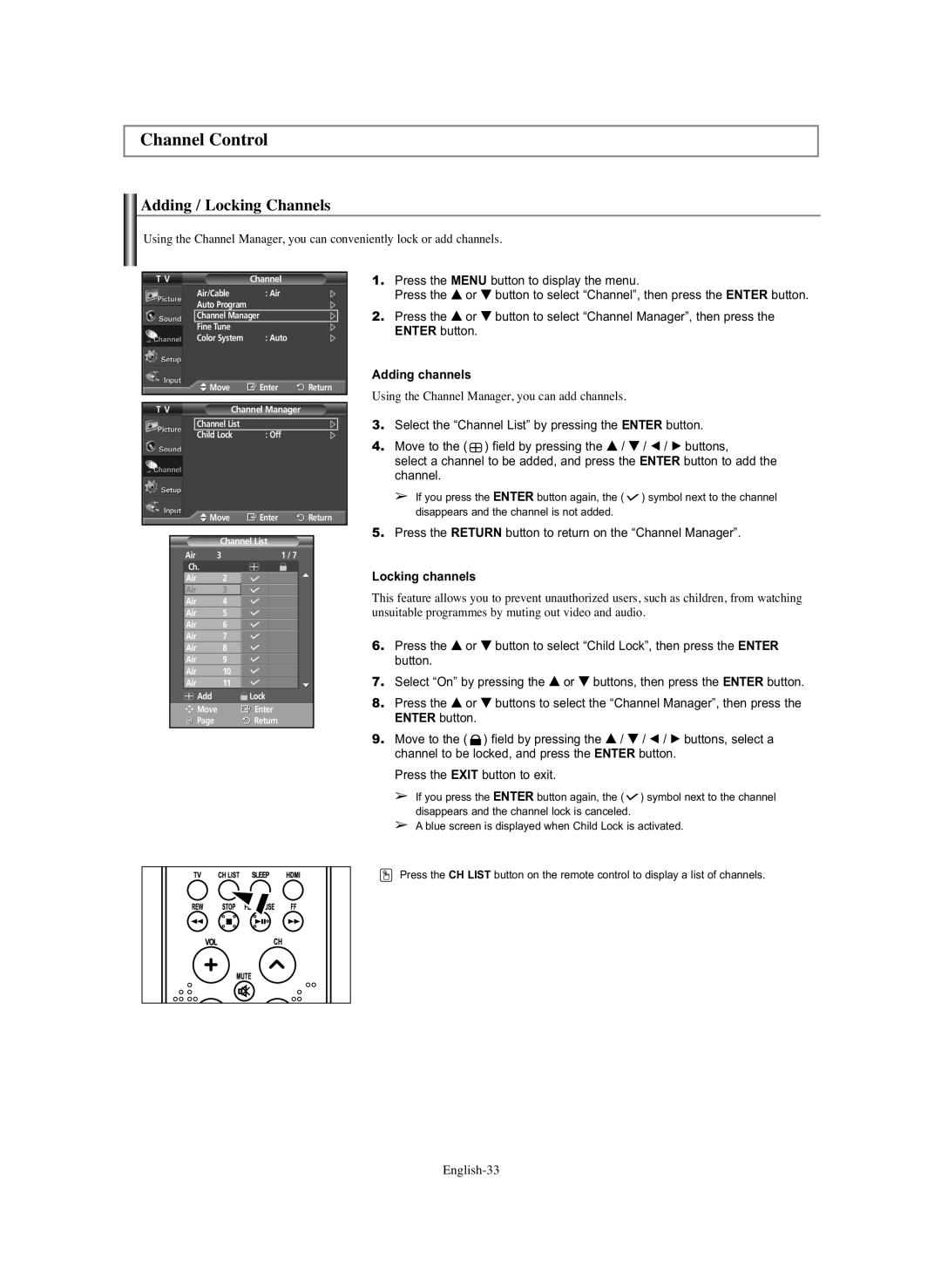Channel Control
Adding / Locking Channels
Using the Channel Manager, you can conveniently lock or add channels.
T V | Channel |
|
Air/Cable | : Air |
|
Auto Program |
|
|
Channel Manager |
| |
Fine Tune |
|
|
Color System | : Auto |
|
Move | Enter | Return |
1.Press the MENU button to display the menu.
Press the … or † button to select “Channel”, then press the ENTER button.
2.Press the … or † button to select “Channel Manager”, then press the ENTER button.
Adding channels
Using the Channel Manager, you can add channels.
T V | Channel Manager | |
| Channel List |
|
| Child Lock | : Off |
![]() Move
Move ![]() Enter
Enter ![]() Return
Return
3.Select the “Channel List” by pressing the ENTER button.
4.Move to the ( ![]() ) field by pressing the … / † / œ / √ buttons,
) field by pressing the … / † / œ / √ buttons,
select a channel to be added, and press the ENTER button to add the channel.
➢If you press the ENTER button again, the ( ![]() ) symbol next to the channel disappears and the channel is not added.
) symbol next to the channel disappears and the channel is not added.
| Channel List |
|
Air | 3 | 1 / 7 |
Ch. |
|
|
Air | 2 |
|
Air | 3 |
|
Air | 4 |
|
Air | 5 |
|
Air | 6 |
|
Air | 7 |
|
Air | 8 |
|
Air | 9 |
|
Air | 10 |
|
Air | 11 |
|
Add | Lock |
Move | Enter |
Page | Return |
5.Press the RETURN button to return on the “Channel Manager”.
Locking channels
This feature allows you to prevent unauthorized users, such as children, from watching unsuitable programmes by muting out video and audio.
6.Press the … or † button to select “Child Lock”, then press the ENTER button.
7.Select “On” by pressing the … or † buttons, then press the ENTER button.
8.Press the … or † buttons to select the “Channel Manager”, then press the ENTER button.
9.Move to the ( ![]() ) field by pressing the … / † / œ / √ buttons, select a channel to be locked, and press the ENTER button.
) field by pressing the … / † / œ / √ buttons, select a channel to be locked, and press the ENTER button.
Press the EXIT button to exit.
➢If you press the ENTER button again, the ( ![]() ) symbol next to the channel disappears and the channel lock is canceled.
) symbol next to the channel disappears and the channel lock is canceled.
➢A blue screen is displayed when Child Lock is activated.
![]() Press the CH LIST button on the remote control to display a list of channels.
Press the CH LIST button on the remote control to display a list of channels.