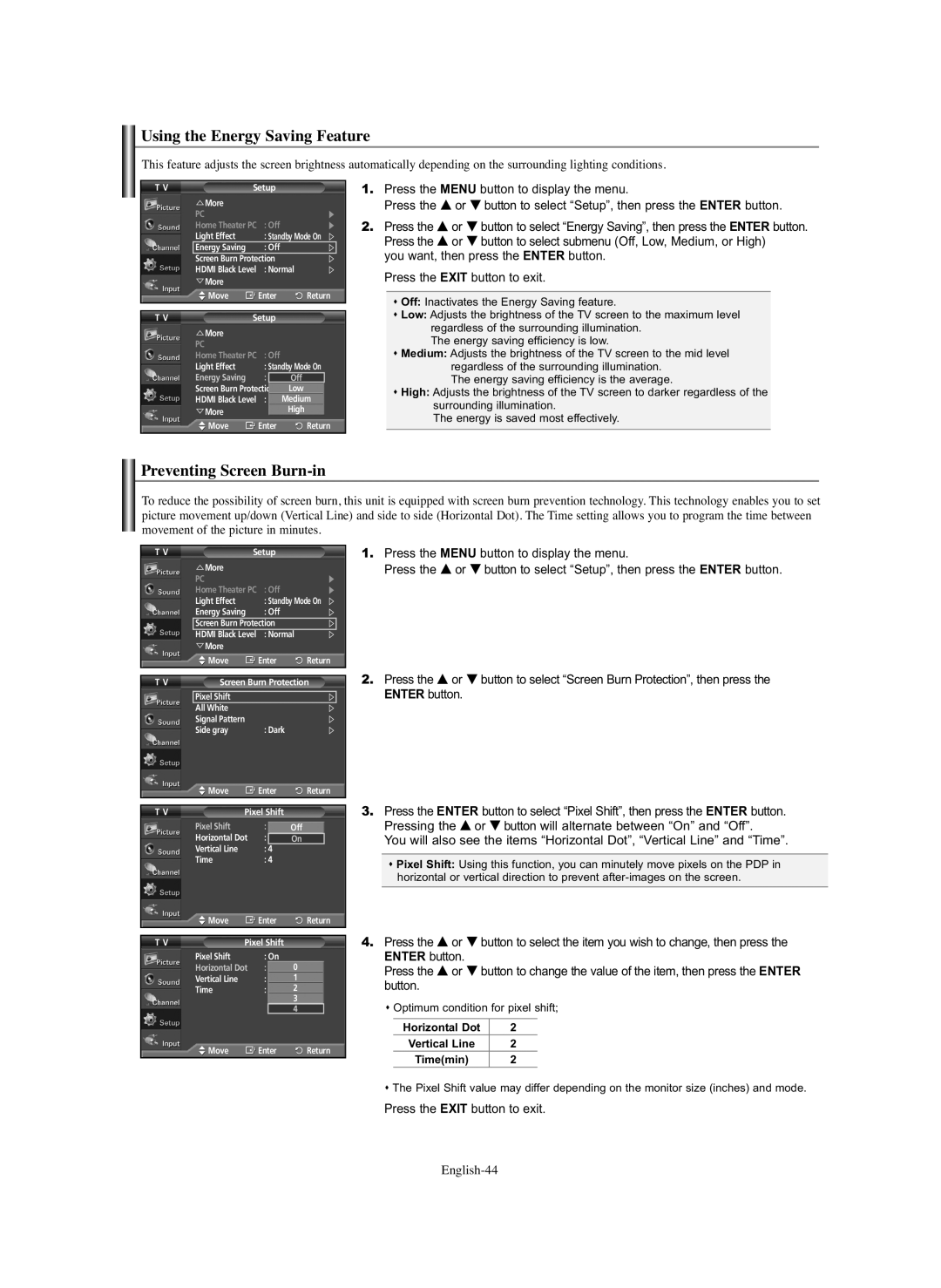Using the Energy Saving Feature
This feature adjusts the screen brightness automatically depending on the surrounding lighting conditions.
T V | Setup |
|
|
|
| ||||
| More |
|
|
|
|
|
|
|
|
| PC |
|
|
|
|
|
|
|
|
| Home Theater PC | : Off |
|
|
|
| |||
| Light Effect | : Standby Mode On | |||||||
| Energy Saving | : Off |
|
|
|
| |||
| Screen Burn Protection |
|
|
|
| ||||
| HDMI Black Level | : Normal | |||||||
| More |
|
|
|
|
|
|
|
|
| Move | Enter | Return | ||||||
|
|
|
|
|
|
|
|
|
|
T V | Setup |
|
|
|
| ||||
| More |
|
|
|
|
|
|
|
|
| PC |
|
|
|
|
|
|
|
|
| Home Theater PC | : Off |
|
|
|
| |||
| Light Effect | : Standby Mode On | |||||||
| Energy Saving |
|
| : | Off | Off |
|
| |
| Screen Burn Protection | Low |
|
| |||||
| HDMI Black Level | : | NormalMedium |
|
|
| |||
| More |
|
|
|
| High |
|
|
|
| Move | Enter | Return | ||||||
1.Press the MENU button to display the menu.
Press the … or † button to select “Setup”, then press the ENTER button.
2.Press the … or † button to select “Energy Saving”, then press the ENTER button. Press the … or † button to select submenu (Off, Low, Medium, or High)
you want, then press the ENTER button. Press the EXIT button to exit.
Off: Inactivates the Energy Saving feature.
Low: Adjusts the brightness of the TV screen to the maximum level regardless of the surrounding illumination.
The energy saving efficiency is low.
Medium: Adjusts the brightness of the TV screen to the mid level regardless of the surrounding illumination.
The energy saving efficiency is the average.
High: Adjusts the brightness of the TV screen to darker regardless of the surrounding illumination.
The energy is saved most effectively.
Preventing Screen Burn-in
To reduce the possibility of screen burn, this unit is equipped with screen burn prevention technology. This technology enables you to set picture movement up/down (Vertical Line) and side to side (Horizontal Dot). The Time setting allows you to program the time between movement of the picture in minutes.
T V | Setup |
|
|
| ||
| More |
|
|
|
|
|
| PC |
|
|
|
|
|
| Home Theater PC | : Off |
|
|
| |
| Light Effect | : Standby Mode On | ||||
| Energy Saving | : Off |
|
|
| |
| Screen Burn Protection |
|
|
| ||
| HDMI Black Level | : Normal |
| |||
| More |
|
|
|
|
|
| Move | Enter | Return | |||
|
| |||||
T V | Screen Burn Protection | |||||
|
|
|
|
|
|
|
| Pixel Shift |
|
|
|
|
|
| All White |
|
|
|
|
|
| Signal Pattern |
|
|
|
|
|
| Side gray | : Dark |
|
|
| |
| Move | Enter | Return | |||
|
|
|
|
|
|
|
T V | Pixel Shift |
|
|
| ||
| Pixel Shift | : On | Off | |||
| Horizontal Dot | : | 4 | On |
|
|
| Vertical Line |
| 4 |
|
|
|
| Time | : 4 |
|
|
| |
| Move | Enter | Return | |||
|
|
|
|
|
| |
T V | Pixel Shift |
|
|
| ||
| Pixel Shift | : On | 0 |
|
| |
| Horizontal Dot | : 4 |
|
| ||
|
|
|
|
|
|
|
| Vertical Line | : 4 | 1 |
|
| |
| Time |
| 4 | 2 |
|
|
|
|
|
| 3 |
|
|
|
|
|
| 4 |
|
|
| Move | Enter | Return | |||
1.Press the MENU button to display the menu.
Press the … or † button to select “Setup”, then press the ENTER button.
2.Press the … or † button to select “Screen Burn Protection”, then press the ENTER button.
3.Press the ENTER button to select “Pixel Shift”, then press the ENTER button. Pressing the … or † button will alternate between “On” and “Off”.
You will also see the items “Horizontal Dot”, “Vertical Line” and “Time”.
Pixel Shift: Using this function, you can minutely move pixels on the PDP in horizontal or vertical direction to prevent
4.Press the … or † button to select the item you wish to change, then press the ENTER button.
Press the … or † button to change the value of the item, then press the ENTER button.
Optimum condition for pixel shift;
Horizontal Dot | 2 |
Vertical Line | 2 |
Time(min) | 2 |
The Pixel Shift value may differ depending on the monitor size (inches) and mode.
Press the EXIT button to exit.