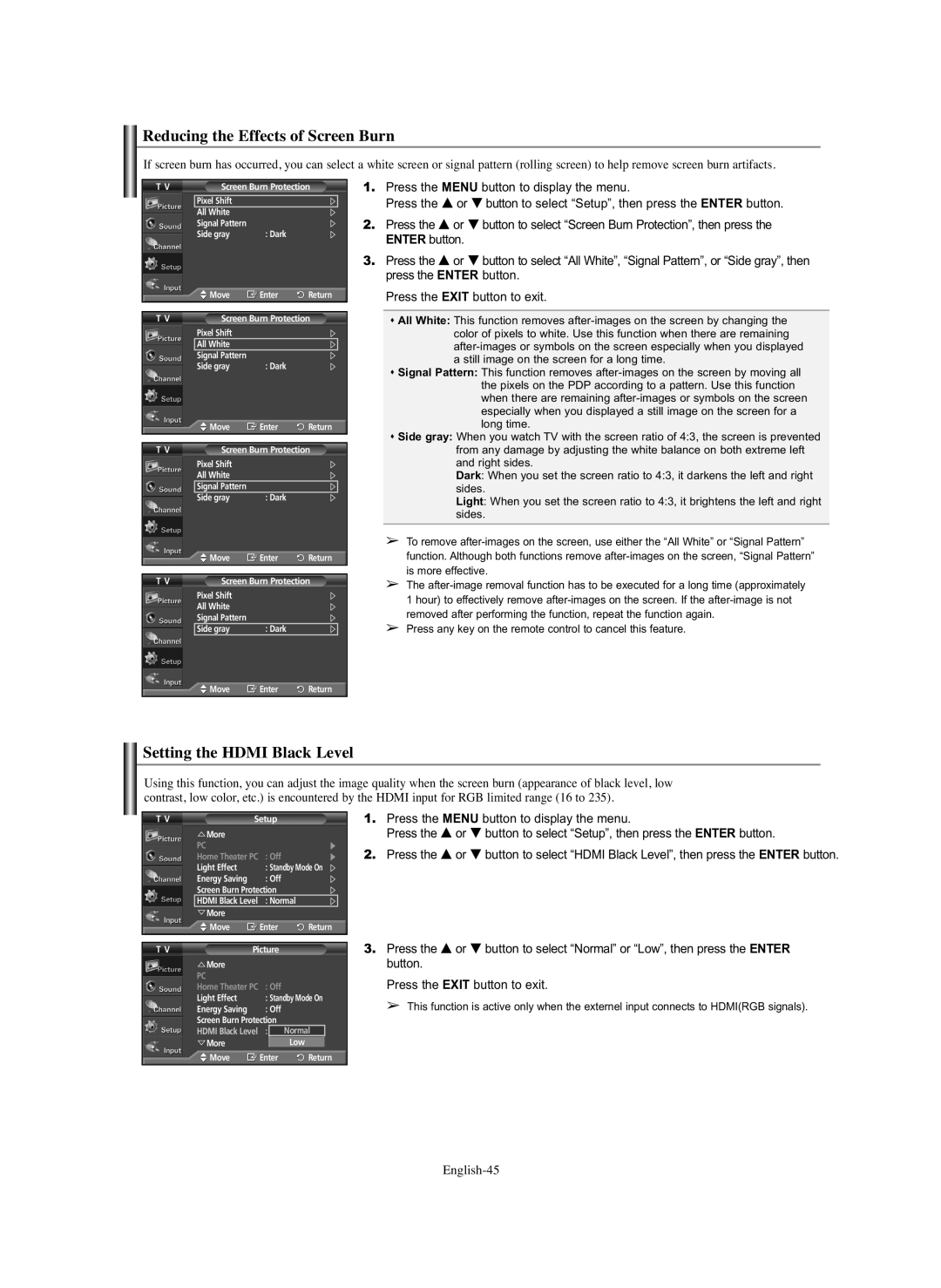Reducing the Effects of Screen Burn
If screen burn has occurred, you can select a white screen or signal pattern (rolling screen) to help remove screen burn artifacts.
T VScreen Burn Protection
Pixel Shift
All White |
|
|
Signal Pattern |
|
|
Side gray | : Dark |
|
Move | Enter | Return |
T VScreen Burn Protection
Pixel Shift
All White
Signal Pattern |
|
|
Side gray | : Dark |
|
Move | Enter | Return |
T VScreen Burn Protection
Pixel Shift
All White
Signal Pattern
Side gray | : Dark |
|
Move | Enter | Return |
T VScreen Burn Protection
Pixel Shift
All White
Signal Pattern
Side gray | : Dark |
1.Press the MENU button to display the menu.
Press the … or † button to select “Setup”, then press the ENTER button.
2.Press the … or † button to select “Screen Burn Protection”, then press the ENTER button.
3.Press the … or † button to select “All White”, “Signal Pattern”, or “Side gray”, then press the ENTER button.
Press the EXIT button to exit.
All White: This function removes
Signal Pattern: This function removes
Side gray: When you watch TV with the screen ratio of 4:3, the screen is prevented from any damage by adjusting the white balance on both extreme left and right sides.
Dark: When you set the screen ratio to 4:3, it darkens the left and right sides.
Light: When you set the screen ratio to 4:3, it brightens the left and right sides.
➢To remove
➢The
➢Press any key on the remote control to cancel this feature.
![]() Move
Move ![]() Enter
Enter ![]() Return
Return
Setting the HDMI Black Level
Using this function, you can adjust the image quality when the screen burn (appearance of black level, low contrast, low color, etc.) is encountered by the HDMI input for RGB limited range (16 to 235).
T V | Setup |
|
|
| |||
| More |
|
|
|
|
|
|
| PC |
|
|
|
|
|
|
| Home Theater PC : Off |
|
|
| |||
| Light Effect | : Standby Mode On | |||||
| Energy Saving | : Off |
|
|
| ||
| Screen Burn Protection |
|
|
| |||
| HDMI Black Level : Normal |
|
|
| |||
| More |
|
|
|
|
|
|
| Move | Enter | Return | ||||
|
|
|
|
|
|
|
|
T V | Picture |
|
|
| |||
| More |
|
|
|
|
|
|
| PC |
|
|
|
|
|
|
| Home Theater PC : Off |
|
|
| |||
| Light Effect | : Standby Mode On | |||||
| Energy Saving | : Off |
|
|
| ||
| Screen Burn Protection |
|
|
| |||
| HDMI Black Level : | NormalNormal |
| ||||
| More |
|
| Low |
|
|
|
| Move | Enter | Return | ||||
1.Press the MENU button to display the menu.
Press the … or † button to select “Setup”, then press the ENTER button.
2.Press the … or † button to select “HDMI Black Level”, then press the ENTER button.
3.Press the … or † button to select “Normal” or “Low”, then press the ENTER button.
Press the EXIT button to exit.
➢ This function is active only when the externel input connects to HDMI(RGB signals).