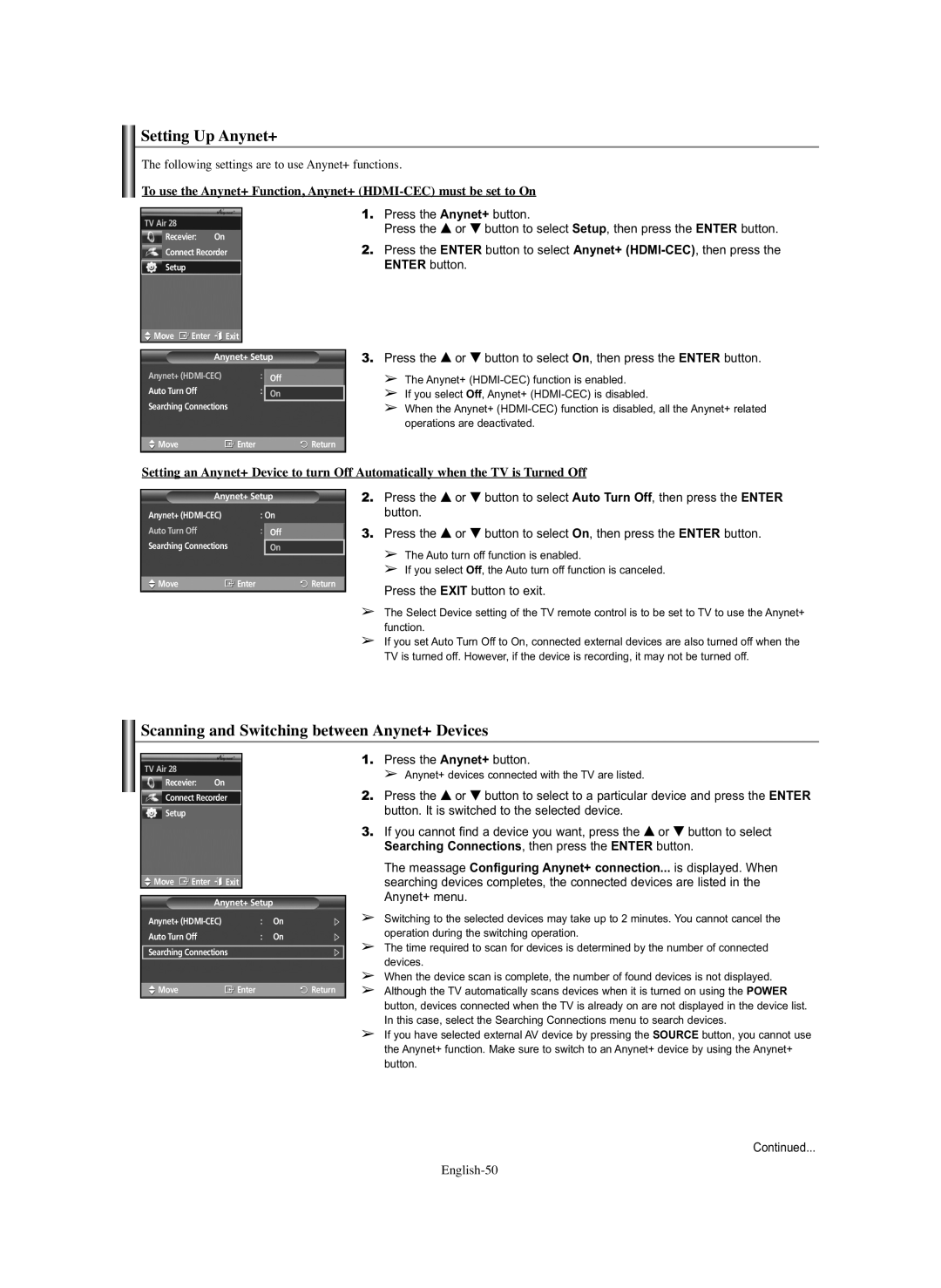Setting Up Anynet+
The following settings are to use Anynet+ functions.
To use the Anynet+ Function, Anynet+
TV Air 28
Recevier: On
Connect Recorder
Setup
Move | Enter | Exit |
|
| Anynet+ Setup | ||
Anynet+ | : | Off | |
Auto Turn Off | : | On | |
Searching Connections |
| ||
Move |
| Enter | Return |
1.Press the Anynet+ button.
Press the … or † button to select Setup, then press the ENTER button.
2.Press the ENTER button to select Anynet+
3.Press the … or † button to select On, then press the ENTER button.
➢The Anynet+
➢If you select Off, Anynet+
➢When the Anynet+
Setting an Anynet+ Device to turn Off Automatically when the TV is Turned Off
Anynet+ Setup
Anynet+ | : On | |
Auto Turn Off | : | Off |
Searching Connections |
| On |
Move | Enter | Return |
2.Press the … or † button to select Auto Turn Off, then press the ENTER button.
3.Press the … or † button to select On, then press the ENTER button.
➢The Auto turn off function is enabled.
➢If you select Off, the Auto turn off function is canceled.
Press the EXIT button to exit.
➢The Select Device setting of the TV remote control is to be set to TV to use the Anynet+ function.
➢If you set Auto Turn Off to On, connected external devices are also turned off when the TV is turned off. However, if the device is recording, it may not be turned off.
Scanning and Switching between Anynet+ Devices
TV Air 28
Recevier: On
Connect Recorder
Setup
Move | Enter | Exit |
|
| Anynet+ Setup |
| |
Anynet+ | : | On | |
Auto Turn Off | : | On | |
Searching Connections |
| ||
Move |
| Enter | Return |
1.Press the Anynet+ button.
➢ Anynet+ devices connected with the TV are listed.
2.Press the … or † button to select to a particular device and press the ENTER button. It is switched to the selected device.
3.If you cannot find a device you want, press the … or † button to select Searching Connections, then press the ENTER button.
The meassage Configuring Anynet+ connection... is displayed. When searching devices completes, the connected devices are listed in the Anynet+ menu.
➢Switching to the selected devices may take up to 2 minutes. You cannot cancel the operation during the switching operation.
➢The time required to scan for devices is determined by the number of connected devices.
➢When the device scan is complete, the number of found devices is not displayed.
➢Although the TV automatically scans devices when it is turned on using the POWER button, devices connected when the TV is already on are not displayed in the device list. In this case, select the Searching Connections menu to search devices.
➢If you have selected external AV device by pressing the SOURCE button, you cannot use the Anynet+ function. Make sure to switch to an Anynet+ device by using the Anynet+ button.
Continued...