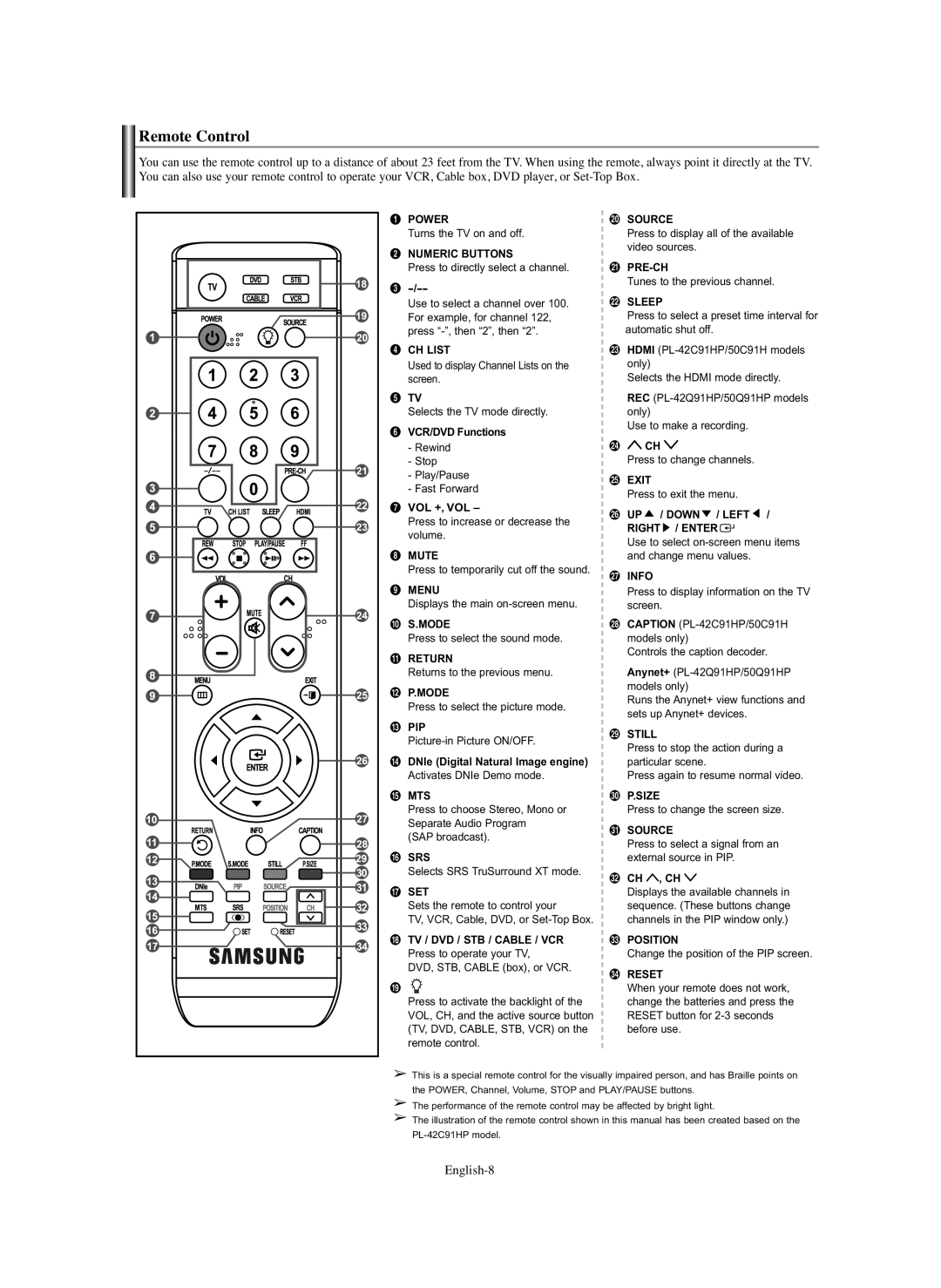Remote Control
You can use the remote control up to a distance of about 23 feet from the TV. When using the remote, always point it directly at the TV. You can also use your remote control to operate your VCR, Cable box, DVD player, or
ŒPOWER
Turns the TV on and off.
´NUMERIC BUTTONS
Press to directly select a channel.
ˇ
Use to select a channel over 100. For example, for channel 122, press
¨CH LIST
Used to display Channel Lists on the screen.
ˆTV
Selects the TV mode directly.
ØVCR/DVD Functions
-Rewind
-Stop
-Play/Pause
-Fast Forward
∏VOL +, VOL –
Press to increase or decrease the volume.
”MUTE
Press to temporarily cut off the sound.
’MENU
Displays the main
˝S.MODE
Press to select the sound mode.
ÔRETURN
Returns to the previous menu.
P.MODE
Press to select the picture mode.
ÒPIP
ÚDNIe (Digital Natural Image engine) Activates DNIe Demo mode.
ÆMTS
Press to choose Stereo, Mono or Separate Audio Program (SAP broadcast).
ıSRS
Selects SRS TruSurround XT mode.
˜SET
Sets the remote to control your
TV, VCR, Cable, DVD, or
¯TV / DVD / STB / CABLE / VCR Press to operate your TV, DVD, STB, CABLE (box), or VCR.
˘
Press to activate the backlight of the VOL, CH, and the active source button (TV, DVD, CABLE, STB, VCR) on the remote control.
¿SOURCE
Press to display all of the available video sources.
¸
Tunes to the previous channel.
˛SLEEP
Press to select a preset time interval for automatic shut off.
◊HDMI
Selects the HDMI mode directly.
REC
Use to make a recording.
±![]() CH
CH ![]()
Press to change channels.
≠EXIT
Press to exit the menu.
–UP ![]() / DOWN
/ DOWN ![]() / LEFT
/ LEFT ![]() /
/
RIGHT ![]() / ENTER
/ ENTER ![]()
Use to select
—INFO
Press to display information on the TV screen.
÷CAPTION
Controls the caption decoder.
Anynet+
Runs the Anynet+ view functions and sets up Anynet+ devices.
®STILL
Press to stop the action during a particular scene.
Press again to resume normal video.
∑P.SIZE
Press to change the screen size.
µSOURCE
Press to select a signal from an external source in PIP.
¥CH  , CH
, CH 
Displays the available channels in sequence. (These buttons change channels in the PIP window only.)
≥POSITION
Change the position of the PIP screen.
≤RESET
When your remote does not work, change the batteries and press the RESET button for
➢This is a special remote control for the visually impaired person, and has Braille points on the POWER, Channel, Volume, STOP and PLAY/PAUSE buttons.
➢The performance of the remote control may be affected by bright light.
➢The illustration of the remote control shown in this manual has been created based on the