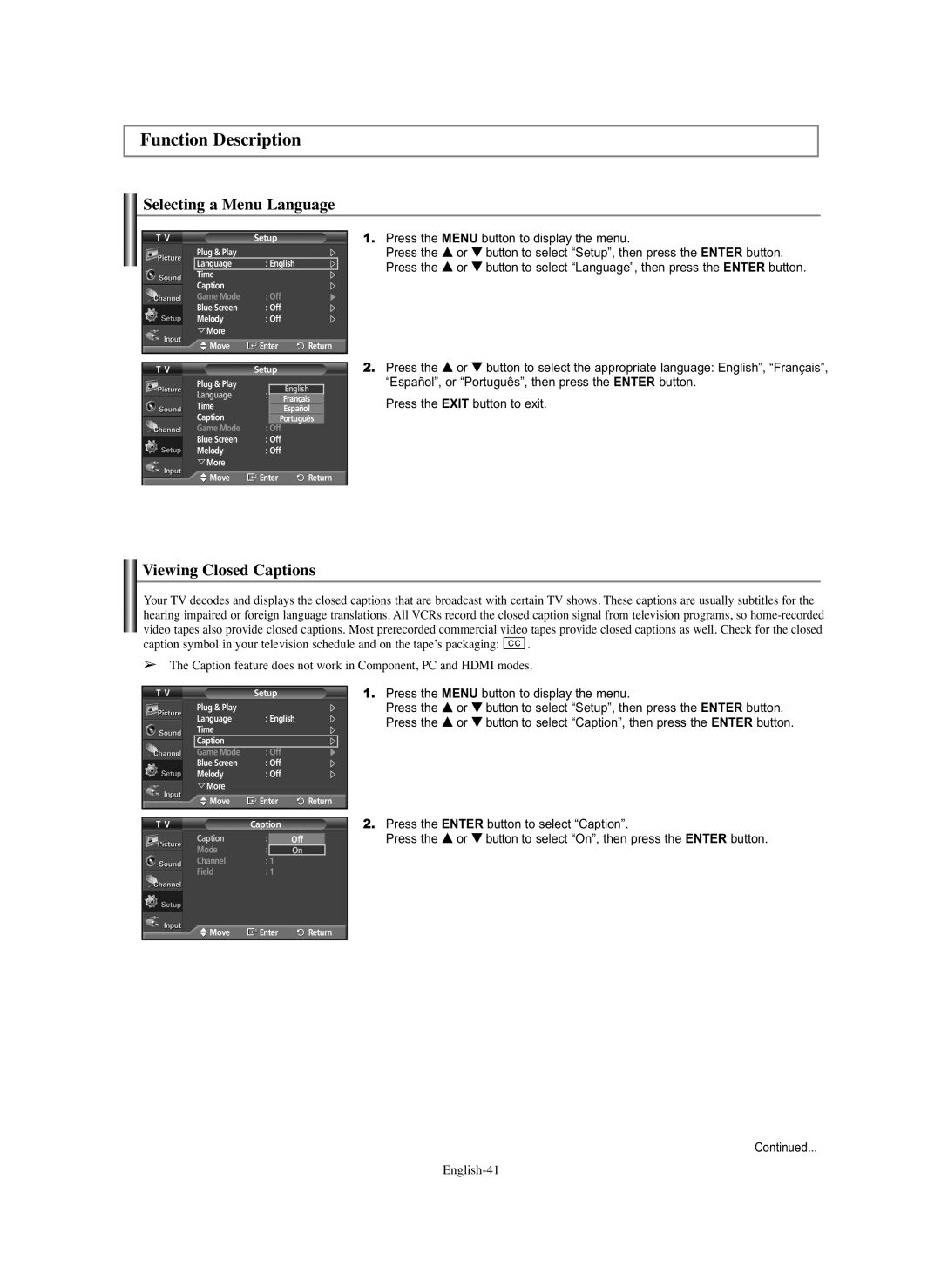Function Description
Selecting a Menu Language
T V | Setup |
|
|
| ||
| Plug & Play |
|
|
|
|
|
| Language | : English |
| |||
| Time |
|
|
|
|
|
| Caption |
|
|
|
|
|
| Game Mode | : Off |
|
|
| |
| Blue Screen | : Off |
|
|
| |
| Melody | : Off |
|
|
| |
| More |
|
|
|
|
|
| Move | Enter | Return | |||
|
|
|
|
|
| |
T V | Setup |
|
|
| ||
| Plug & Play |
|
|
|
|
|
|
|
|
| English |
| |
| Language | : | English |
| ||
| Time |
|
| Français | ||
|
|
| Español |
| ||
| Caption |
| Português |
| ||
| Game Mode | : Off |
|
|
| |
| Blue Screen | : Off |
|
|
| |
| Melody | : Off |
|
|
| |
| More |
|
|
|
|
|
| Move | Enter | Return | |||
1.Press the MENU button to display the menu.
Press the … or † button to select “Setup”, then press the ENTER button. Press the … or † button to select “Language”, then press the ENTER button.
2.Press the … or † button to select the appropriate language: English”, “Français”, “Español”, or “Português”, then press the ENTER button.
Press the EXIT button to exit.
Viewing Closed Captions
Your TV decodes and displays the closed captions that are broadcast with certain TV shows. These captions are usually subtitles for the hearing impaired or foreign language translations. All VCRs record the closed caption signal from television programs, so ![]()
![]()
![]()
![]() .
.
➢The Caption feature does not work in Component, PC and HDMI modes.
T V | Setup |
|
|
| ||
| Plug & Play |
|
|
|
|
|
| Language | : English | ||||
| Time |
|
|
|
|
|
| Caption |
|
|
|
|
|
| Game Mode | : Off |
|
|
| |
| Blue Screen | : Off |
|
|
| |
| Melody | : Off |
|
|
| |
| More |
|
|
|
|
|
| Move | Enter | Return | |||
|
|
|
|
|
| |
T V | Caption |
|
|
| ||
| Caption | : Off | Off | |||
| Mode | : | CaptionOn |
|
| |
| Channel | : | 1 |
|
|
|
| Field | : 1 |
|
|
| |
1.Press the MENU button to display the menu.
Press the … or † button to select “Setup”, then press the ENTER button. Press the … or † button to select “Caption”, then press the ENTER button.
2.Press the ENTER button to select “Caption”.
Press the … or † button to select “On”, then press the ENTER button.
![]() Move
Move ![]() Enter
Enter ![]() Return
Return
Continued...