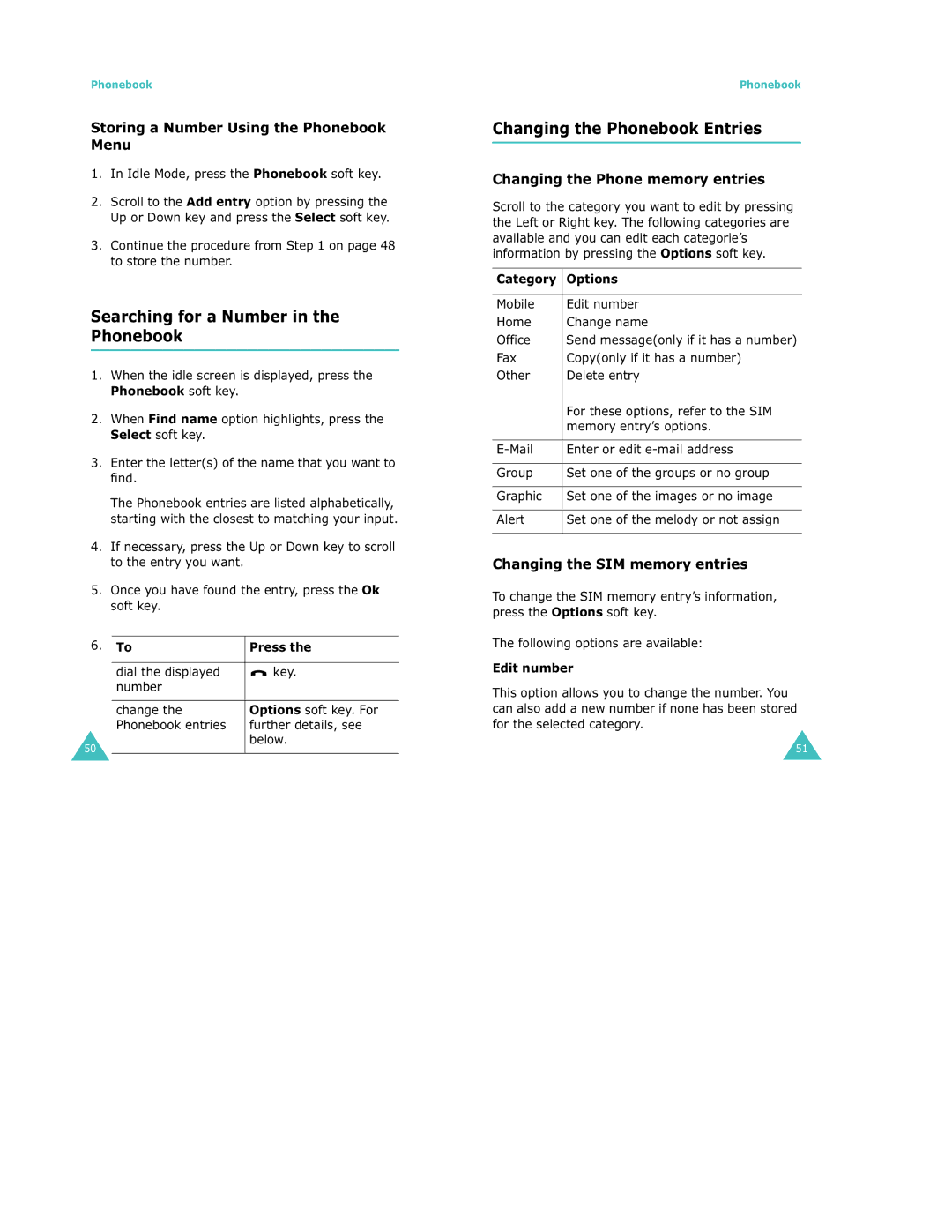Phonebook
Storing a Number Using the Phonebook Menu
1.In Idle Mode, press the Phonebook soft key.
2.Scroll to the Add entry option by pressing the Up or Down key and press the Select soft key.
3.Continue the procedure from Step 1 on page 48 to store the number.
Searching for a Number in the Phonebook
1.When the idle screen is displayed, press the Phonebook soft key.
2.When Find name option highlights, press the Select soft key.
3.Enter the letter(s) of the name that you want to find.
The Phonebook entries are listed alphabetically, starting with the closest to matching your input.
4.If necessary, press the Up or Down key to scroll to the entry you want.
5.Once you have found the entry, press the Ok soft key.
6. To | Press the | ||
|
|
|
|
| dial the displayed |
| key. |
|
| ||
|
| ||
| number |
|
|
|
|
|
|
| change the | Options soft key. For | |
| Phonebook entries | further details, see | |
|
| below. | |
50
Phonebook
Changing the Phonebook Entries
Changing the Phone memory entries
Scroll to the category you want to edit by pressing the Left or Right key. The following categories are available and you can edit each categorie’s information by pressing the Options soft key.
Category Options
Mobile | Edit number |
Home | Change name |
Office | Send message(only if it has a number) |
Fax | Copy(only if it has a number) |
Other | Delete entry |
| For these options, refer to the SIM |
| memory entry’s options. |
|
|
Enter or edit | |
|
|
Group | Set one of the groups or no group |
|
|
Graphic | Set one of the images or no image |
|
|
Alert | Set one of the melody or not assign |
Changing the SIM memory entries
To change the SIM memory entry’s information, press the Options soft key.
The following options are available:
Edit number
This option allows you to change the number. You can also add a new number if none has been stored for the selected category.
51