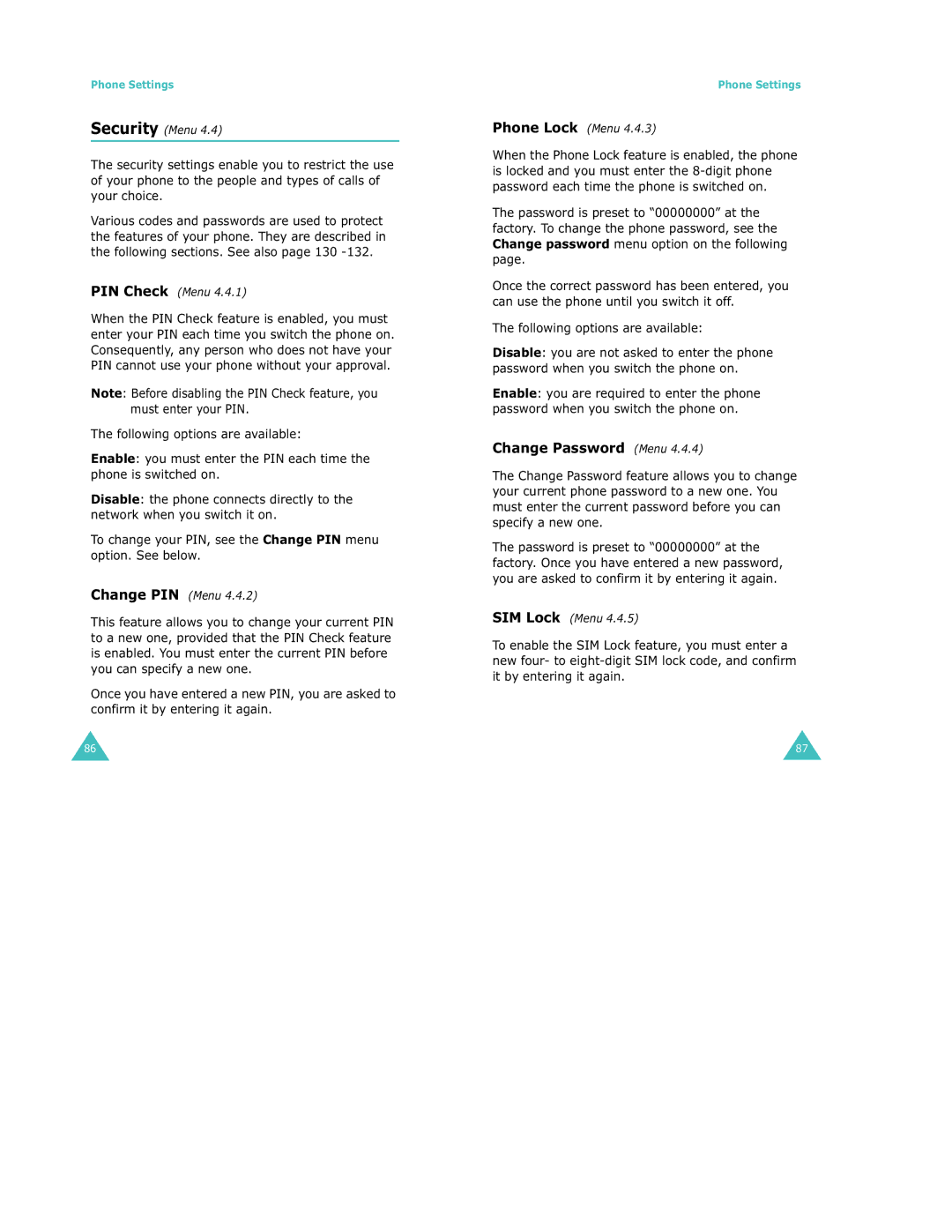Phone Settings
Security (Menu 4.4)
The security settings enable you to restrict the use of your phone to the people and types of calls of your choice.
Various codes and passwords are used to protect the features of your phone. They are described in the following sections. See also page 130
PIN Check (Menu 4.4.1)
When the PIN Check feature is enabled, you must enter your PIN each time you switch the phone on. Consequently, any person who does not have your PIN cannot use your phone without your approval.
Note: Before disabling the PIN Check feature, you must enter your PIN.
The following options are available:
Enable: you must enter the PIN each time the phone is switched on.
Disable: the phone connects directly to the network when you switch it on.
To change your PIN, see the Change PIN menu option. See below.
Change PIN (Menu 4.4.2)
This feature allows you to change your current PIN to a new one, provided that the PIN Check feature is enabled. You must enter the current PIN before you can specify a new one.
Once you have entered a new PIN, you are asked to confirm it by entering it again.
Phone Settings
Phone Lock (Menu 4.4.3)
When the Phone Lock feature is enabled, the phone is locked and you must enter the
The password is preset to “00000000” at the factory. To change the phone password, see the Change password menu option on the following page.
Once the correct password has been entered, you can use the phone until you switch it off.
The following options are available:
Disable: you are not asked to enter the phone password when you switch the phone on.
Enable: you are required to enter the phone password when you switch the phone on.
Change Password (Menu 4.4.4)
The Change Password feature allows you to change your current phone password to a new one. You must enter the current password before you can specify a new one.
The password is preset to “00000000” at the factory. Once you have entered a new password, you are asked to confirm it by entering it again.
SIM Lock (Menu 4.4.5)
To enable the SIM Lock feature, you must enter a new four- to
86 | 87 |