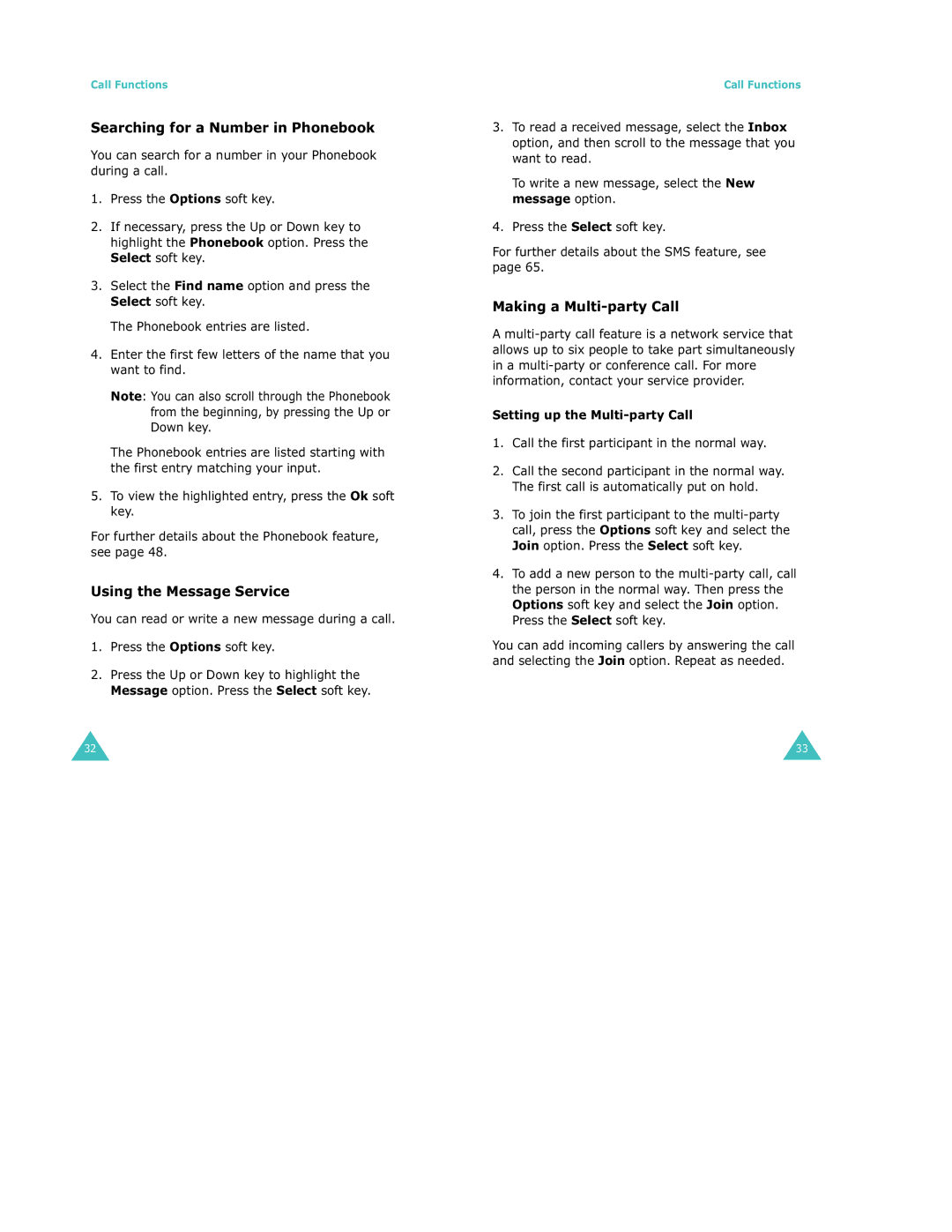Call Functions
Searching for a Number in Phonebook
You can search for a number in your Phonebook during a call.
1.Press the Options soft key.
2.If necessary, press the Up or Down key to highlight the Phonebook option. Press the Select soft key.
3.Select the Find name option and press the Select soft key.
The Phonebook entries are listed.
4.Enter the first few letters of the name that you want to find.
Note: You can also scroll through the Phonebook from the beginning, by pressing the Up or Down key.
The Phonebook entries are listed starting with the first entry matching your input.
5.To view the highlighted entry, press the Ok soft key.
For further details about the Phonebook feature, see page 48.
Using the Message Service
You can read or write a new message during a call.
1.Press the Options soft key.
2.Press the Up or Down key to highlight the Message option. Press the Select soft key.
Call Functions
3.To read a received message, select the Inbox option, and then scroll to the message that you want to read.
To write a new message, select the New message option.
4.Press the Select soft key.
For further details about the SMS feature, see page 65.
Making a Multi-party Call
A
Setting up the Multi-party Call
1.Call the first participant in the normal way.
2.Call the second participant in the normal way. The first call is automatically put on hold.
3.To join the first participant to the
4.To add a new person to the
You can add incoming callers by answering the call and selecting the Join option. Repeat as needed.
32 | 33 |