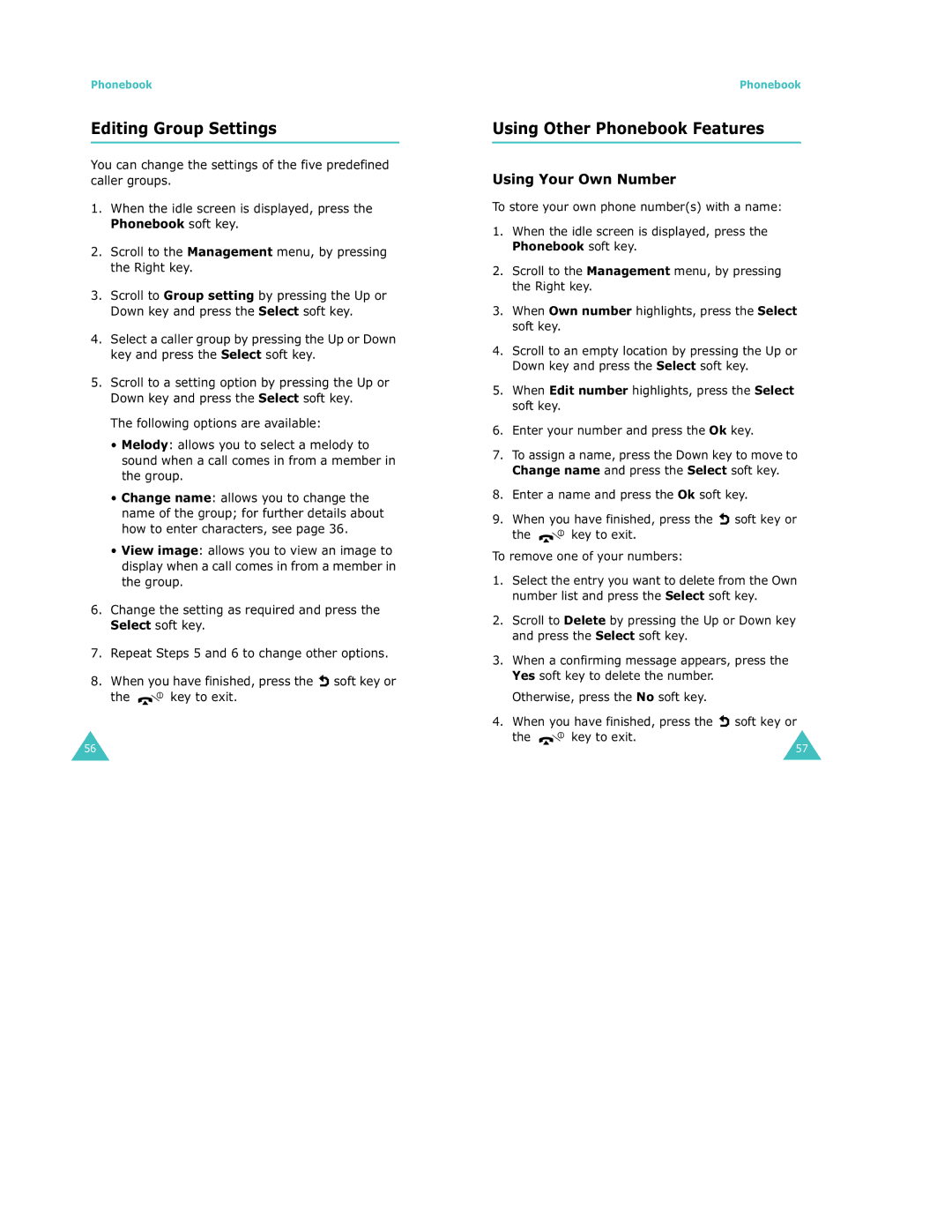Phonebook
Editing Group Settings
You can change the settings of the five predefined caller groups.
1.When the idle screen is displayed, press the Phonebook soft key.
2.Scroll to the Management menu, by pressing the Right key.
3.Scroll to Group setting by pressing the Up or Down key and press the Select soft key.
4.Select a caller group by pressing the Up or Down key and press the Select soft key.
5.Scroll to a setting option by pressing the Up or Down key and press the Select soft key.
The following options are available:
•Melody: allows you to select a melody to sound when a call comes in from a member in the group.
•Change name: allows you to change the name of the group; for further details about how to enter characters, see page 36.
•View image: allows you to view an image to display when a call comes in from a member in the group.
6.Change the setting as required and press the Select soft key.
7.Repeat Steps 5 and 6 to change other options.
8.When you have finished, press the ![]() soft key or
soft key or
the ![]()
![]() key to exit.
key to exit.
56
Phonebook
Using Other Phonebook Features
Using Your Own Number
To store your own phone number(s) with a name:
1.When the idle screen is displayed, press the Phonebook soft key.
2.Scroll to the Management menu, by pressing the Right key.
3.When Own number highlights, press the Select soft key.
4.Scroll to an empty location by pressing the Up or Down key and press the Select soft key.
5.When Edit number highlights, press the Select soft key.
6.Enter your number and press the Ok key.
7.To assign a name, press the Down key to move to Change name and press the Select soft key.
8.Enter a name and press the Ok soft key.
9.When you have finished, press the ![]() soft key or
soft key or
the 
 key to exit.
key to exit.
To remove one of your numbers:
1.Select the entry you want to delete from the Own number list and press the Select soft key.
2.Scroll to Delete by pressing the Up or Down key and press the Select soft key.
3.When a confirming message appears, press the Yes soft key to delete the number.
Otherwise, press the No soft key.
4.When you have finished, press the ![]() soft key or
soft key or
the ![]()
![]() key to exit.
key to exit.
57