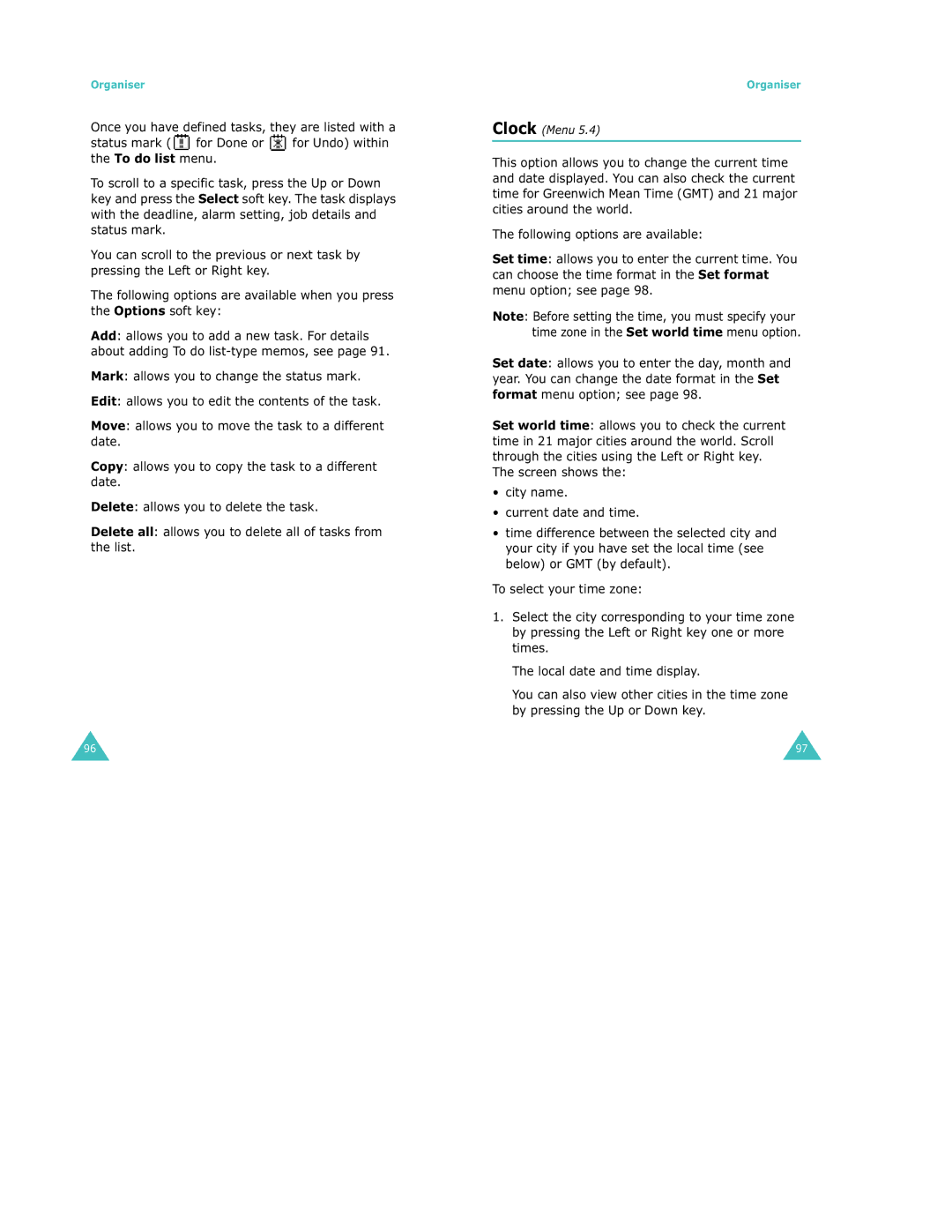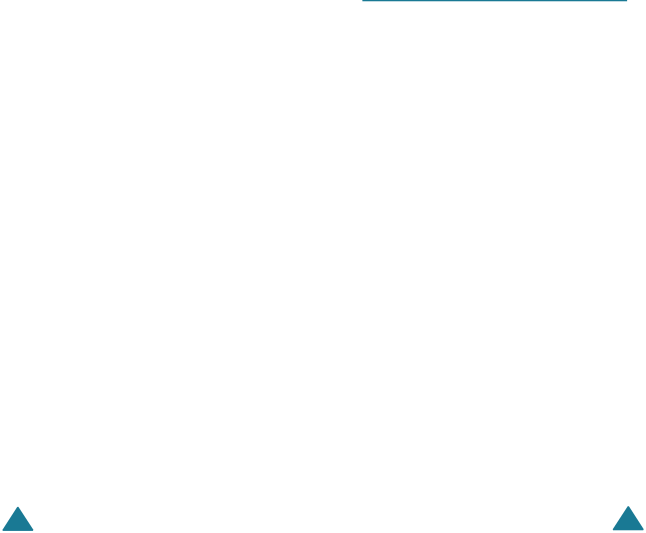
Organiser
Once you have defined tasks, they are listed with a status mark ( ![]() for Done or
for Done or ![]() for Undo) within the To do list menu.
for Undo) within the To do list menu.
To scroll to a specific task, press the Up or Down key and press the Select soft key. The task displays with the deadline, alarm setting, job details and status mark.
You can scroll to the previous or next task by pressing the Left or Right key.
The following options are available when you press the Options soft key:
Add: allows you to add a new task. For details about adding To do
Mark: allows you to change the status mark.
Edit: allows you to edit the contents of the task.
Move: allows you to move the task to a different date.
Copy: allows you to copy the task to a different date.
Delete: allows you to delete the task.
Delete all: allows you to delete all of tasks from the list.
Organiser
Clock (Menu 5.4)
This option allows you to change the current time and date displayed. You can also check the current time for Greenwich Mean Time (GMT) and 21 major cities around the world.
The following options are available:
Set time: allows you to enter the current time. You can choose the time format in the Set format menu option; see page 98.
Note: Before setting the time, you must specify your time zone in the Set world time menu option.
Set date: allows you to enter the day, month and year. You can change the date format in the Set format menu option; see page 98.
Set world time: allows you to check the current time in 21 major cities around the world. Scroll through the cities using the Left or Right key. The screen shows the:
•city name.
•current date and time.
•time difference between the selected city and your city if you have set the local time (see below) or GMT (by default).
To select your time zone:
1.Select the city corresponding to your time zone by pressing the Left or Right key one or more times.
The local date and time display.
You can also view other cities in the time zone by pressing the Up or Down key.
96 | 97 |