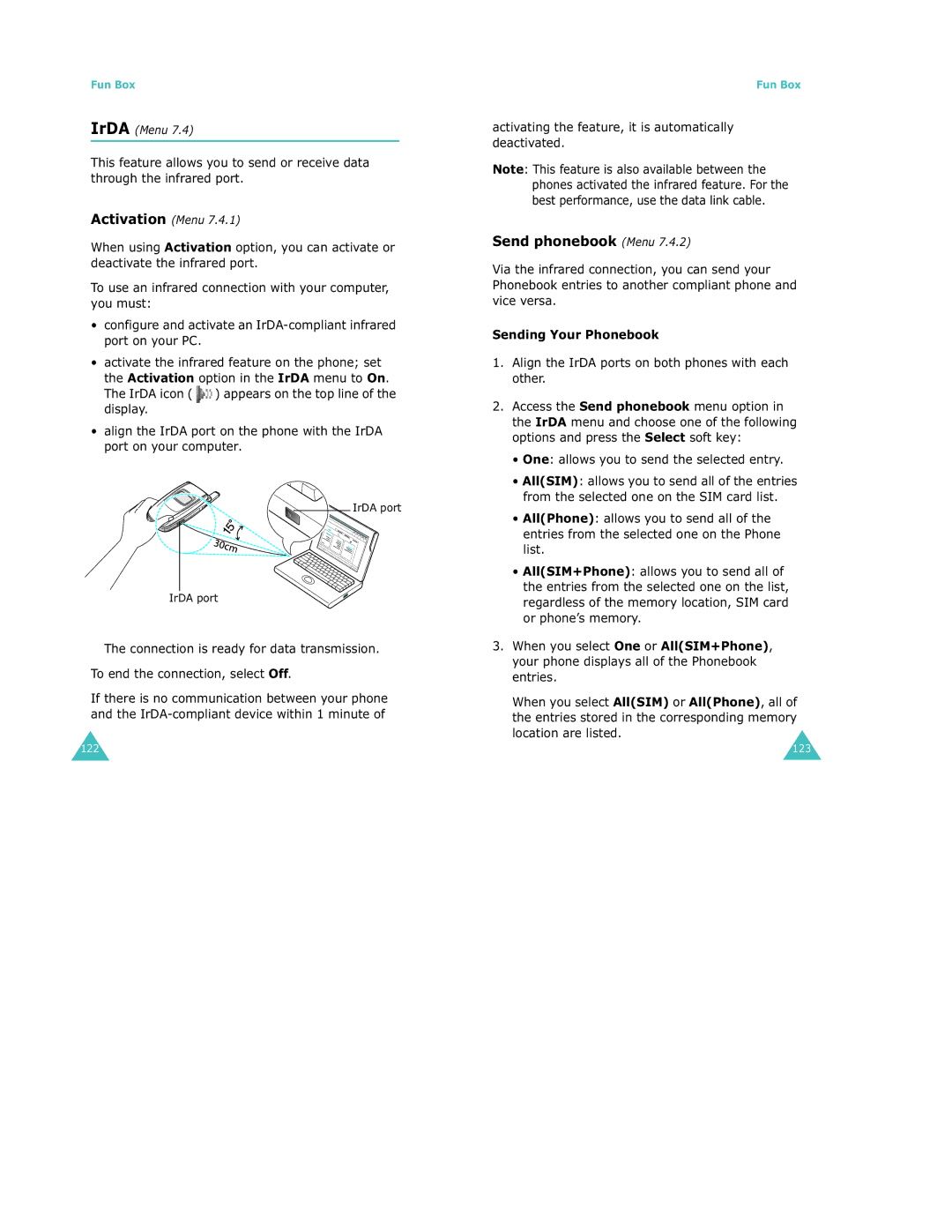Fun Box
IrDA (Menu 7.4)
This feature allows you to send or receive data through the infrared port.
Activation (Menu 7.4.1)
When using Activation option, you can activate or deactivate the infrared port.
To use an infrared connection with your computer, you must:
•configure and activate an
•activate the infrared feature on the phone; set
the Activation option in the IrDA menu to On.
The IrDA icon ( ![]() ) appears on the top line of the display.
) appears on the top line of the display.
•align the IrDA port on the phone with the IrDA port on your computer.
IrDA port
IrDA port
The connection is ready for data transmission.
To end the connection, select Off.
If there is no communication between your phone and the
122
Fun Box
activating the feature, it is automatically deactivated.
Note: This feature is also available between the phones activated the infrared feature. For the best performance, use the data link cable.
Send phonebook (Menu 7.4.2)
Via the infrared connection, you can send your Phonebook entries to another compliant phone and vice versa.
Sending Your Phonebook
1.Align the IrDA ports on both phones with each other.
2.Access the Send phonebook menu option in the IrDA menu and choose one of the following options and press the Select soft key:
•One: allows you to send the selected entry.
•All(SIM): allows you to send all of the entries from the selected one on the SIM card list.
•All(Phone): allows you to send all of the entries from the selected one on the Phone list.
•All(SIM+Phone): allows you to send all of the entries from the selected one on the list, regardless of the memory location, SIM card or phone’s memory.
3.When you select One or All(SIM+Phone), your phone displays all of the Phonebook entries.
When you select All(SIM) or All(Phone), all of
the entries stored in the corresponding memory location are listed.
123