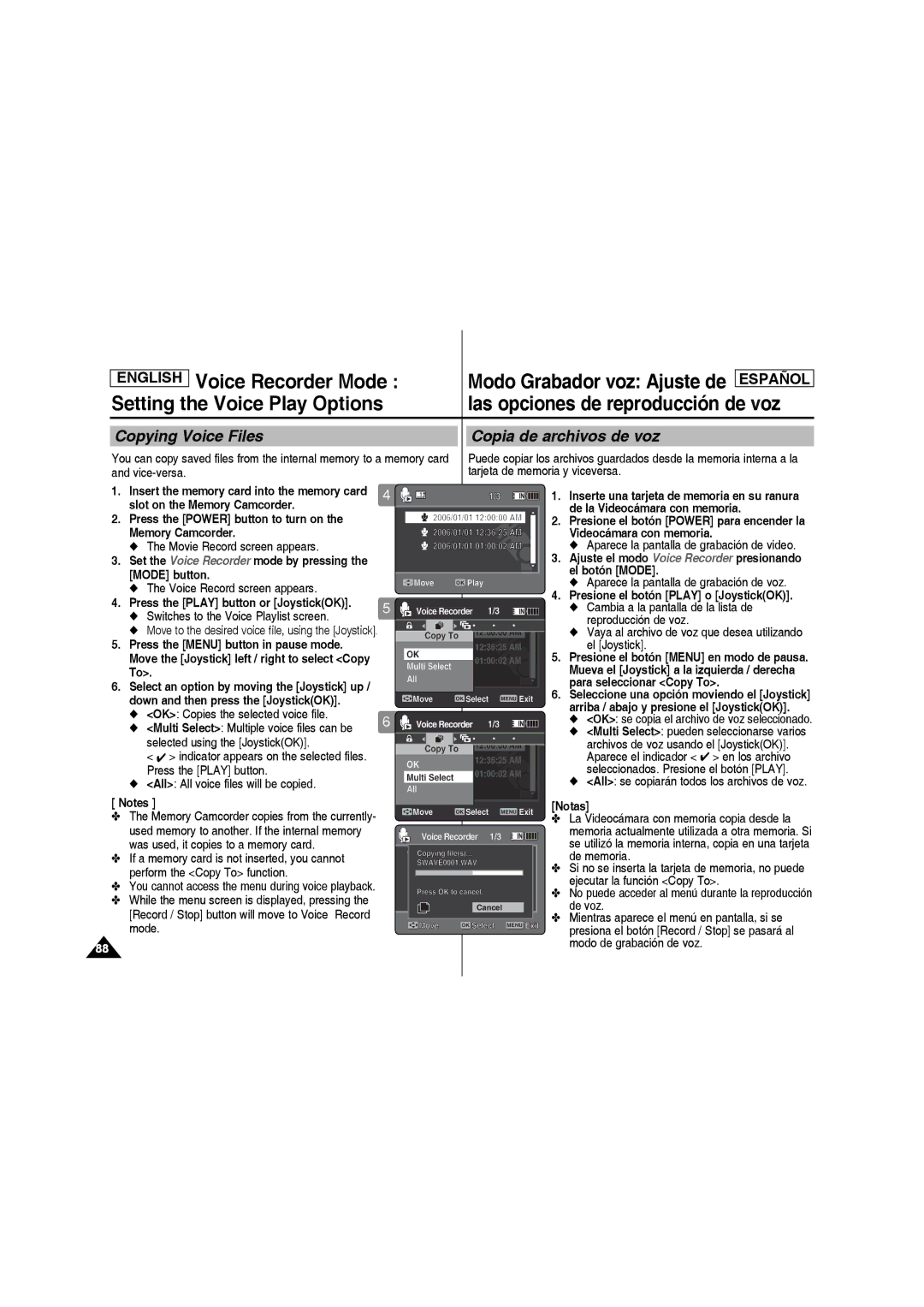Memory Camcorder
Contents Índice
Contents Índice
Setting the Dpof Digital Print Order Format Function
Visualización de archivos de fotos en la pantalla LCD
Almacenamiento de MP3 en la Videocámara con memoria
Ajuste de las opciones de visualización
Voice Recorder Mode
Using File Browser
Ajuste de las opciones de reproducción de Mp3
Ajuste de las opciones de reproducción de voz
Miscellaneous Information 117
Using the Menu
Solución de problemas 130
126
130
Precautions when using the Memory Camcorder
Avisos y precauciones de seguridad
Precauciones al utilizar la Videocámara con memoria
Walk
Notas referentes a la condensación de humedad
Notas referentes a la Videocámara con memoria
Make sure that the battery pack is attached firmly in place
Notas referentes a la batería
Avisos y precauciones de seguridad
Features
Características
Accesorios opcionales
Accesorios básicos
Notas
Location of Controls
Ubicación de los controles
Rear & Left View
Vistas posterior y lateral izquierda
Location of Controls Ubicación de los controles
Vista lateral e inferior
Movie Record Mode
Movie Play Mode
Location of Controls LCD Display
Modo Grabar video
Photo Capture Mode
Photo View Mode
Modo Tomar foto
Modo Ver foto
MP3 Mode
File number indicator Current / Total
Modo MP3
Everytime.mp3 Toxic.mp3 Dont push me.mp3 Love you.mp3
Voice Record Mode
Voice Play Mode
Modo Grab. voz
Modo Repr. voz
File Browser Mode
System Settings Mode
Modo Expl. archivos
Modo Ajustes sistema
How to Use the Battery Pack Uso de la batería
To insert the battery pack
Battery
Para introducir la batería
How to Use the Battery Pack Uso de la batería
Maintaining the Battery Pack
Continuous recording time based on battery type
Time Continuous Recording Time Battery
Capacity Using AC Power Using USB cable
Consejos para la identificación de la batería
Tiempo de carga dependiendo del tipo de batería
State
How to Use the Battery Pack
Charging the Battery Pack Carga de la batería
Getting Started
Introducción
LED Color
Color de LED
Using the Mode button Utilización del botón Mode
Setting the Mode
Functions of Each Mode
Getting Started Introducción
Using the Joystick
Using the Menu button
Utilización del Joystick
Utilización del botón Menu
Using the Display button Utilización del botón Display
Using the Delete button Utilización del botón Delete
If you press the Display button in another mode
Open the LCD monitor
Getting Started Introducción
Structure of the Folders and Files
Estructura de carpetas y archivos
Files or formatting
Recording Time and Capacity
Tiempo y capacidad de grabación
Movie Record Time
Tiempo de grabación de video
Memoria de 1,25 MB/seg. o superior
Using a Memory card SD/MMC not supplied
Inserting a memory card Open the Front cover
Close the Front cover
Inserción de una tarjeta de memoria Abra el tapa frontal
Cierre la tapa frontal
Screen appears
Aparece la pantalla de grabación de Movie
Movie Mode Recording Modo Video Grabación
Recording Grabación
Con memoria
Press the Record/Stop button to start recording
Zoom out
Zoom
Movie Mode Playing Modo Video Reproducción
Playing Movie Files on the LCD monitor
Movie Mode Playing Modo Video Reproducción
Memory Camcorder Videocámara con memoria
No Files... appears
Speaker will automatically turn off
Switch The Multi-view screen appears
Play the movie file in Movie Play mode
Volume
Controls used to play the movie file
Setting the Movie Size Ajuste del tamaño del video
Modo Video
Setting the Movie Quality Ajuste de la calidad del video
Ajuste de las opciones de grabación
Memory Camcorder
Movie Record screen appears Videocámara con memoria
Setting the White Balance Ajuste del balance de blanco
To set Custom, frame your Memory
JoystickOK to set
Selected function icon is displayed
Ajuste de Program AE
Exposición automática programada
Press the Menu button Videocámara con memoria
Presione el botón Menu Program AE
Setting the Effect Ajuste de efectos
Press the Menu button
Effect
Nota
Press the Power button to turn on
Move the Joystick up / down to select an
Para seleccionar EIS
Option, and then press the JoystickOK
Setting the Focus
Ajuste del enfoque
Manual Focus MF
Presione el Menu para salir del menú
On Set the BLC function Off Cancel the BLC function
Backgrounds Entornos brillantes o nevados
Para seleccionar BLC
Seleccionada
Setting the Digital Zoom Ajuste del zoom digital
Zoom Para seleccionar Digital Zoom
Setting the Record Mode Ajuste del modo de grabación
Reproducirse en PC
Imagen
De tamaño
Ajuste de entrada!salida de línea
Setting the Line In/Out
In/Out
Screen switches to multi-view
Modo Video Ajuste de las
Deleting Movie Files Eliminación de archivos de video
You can delete saved movie files
Setting the Play Mode Ajuste del modo de reproducción
Opciones de visualización
Lock Locks the selected movie file using JoystickOK
Selected using the JoystickOK
Locking Movie Files Bloqueo de archivos de video
Selected movie file is locked
Copying a Movie File in Full Screen-View
Copying Movie Files Copia de archivos de video
Copying Movie Files in Multi-View
Ajuste el modo Photo presionando el botón Mode
Set the Photo mode by pressing the Mode button
Photo Mode Capturing
Capturing Images Captura de imágenes
Photo Mode Capturing Modo Foto Captura
Set the Photo mode by pressing the Mode button
Slide the W/T switch
To zoom out
Photo Mode Viewing Modo Foto Visualización
Switches to Photo View mode
Viewing Photo Files on the LCD monitor
Aparece la pantalla de grabación de vídeo
Slide the W/T switch to Wwide
Photo Mode Viewing Modo Foto Visualización
Photo file you want
Setting the White Balance
Press the Power button to turn on the Memory Camcorder
Set the Photo mode by pressing the Mode button
Modo Foto
Program AE Para seleccionar Program AE
Modo Tomar foto
If you select Auto, no icon is displayed
Si selecciona Auto, no aparece ningún
Setting the Effect
You can apply various effects to your photos
Puede aplicar a las fotos diversos efectos digitales
Modo Tomar foto
Setting the Flash
Ajuste del Flash
Setting the Continuous Shot Ajuste del disparo continuo
EIS provides more stable photo when
Photo capturing while zooming
EIS proporciona fotos más estables
Capturing small objects Captura con zoom
Setting the Focus Ajuste del enfoque
MF fija el enfoque manual
Enfoque manual MF
Lejos de la Videocámara con memoria
Memory Camcorder Movie Record screen appears
Button
Photo Capture screen appears Press the Menu button
Aparece el icono de la función
Set the Photo mode by pressing the Mode 3 button
Admite zoom digital 10x que produce un zoom total
De 100x. Al sobrepasar el límite del zoom óptico se
Aplicará automáticamente el zoom digital cuando
Deleting Photo Files Eliminación de archivos de fotos
Setting the Slide show
Ajuste de la presentación
Modo Foto Ajuste de las
Locking Photo Files Bloqueo de archivos de fotos
Locking a Photo File in Full Screen-View
Locking Photo Files in Multi-View
Bloqueo de archivos de foto en vista múltiple
Copying Photo Files Copia de archivos de fotos
Set the MP3 mode by pressing the Mode button
Ajuste el modo MP3 presionando el botón Mode
Copying MP3 Files to the Memory Camcorder
Almacenamiento de MP3 en la Videocámara con memoria
MP3 Mode Storing Modo MP3 Almacenamiento
Disconnecting USB Connection
MP3 files in the Memory Camcorder
Desconexión de la conexión USB
MP3 Mode Playing Modo MP3 Reproducción
Playing MP3 Files Reproducción de archivos MP3
Down, and then press the JoystickOK
Selected MP3 file is played back
MP3 Mode Setting the MP3 Modo MP3 Ajuste de las
Play Options Opciones de reproducción de MP3
Deleting MP3 Files
Eliminación de archivos MP3
Setting the Repeat Play Ajuste de reproducción repetida
You cannot access the menu during playback
Ajuste el modo MP3 presionando el botón Mode
Aparece la lista de reproducción de MP3
Setting the Equalizer
Ajuste del ecualizador
Para seleccionar Equalizer
Off / Pop / Classic / Jazz
Locking MP3 Files Bloqueo de archivos MP3
Copying an MP3 File in Full screen
Copying MP3 Files Copia de archivos MP3
Copia de un archivo MP3 a toda pantalla
Presione el botón Power
Con memoria El botón Mode
Botón de Encendido
Ajuste el modo Voice
Voice Recorder Mode Recording Modo Grabador voz Grabación
Recording Voice Files Grabación de archivos de voz
Voice Recorder Mode Playing Modo Grabador voz Reproducción
Playing Voice Files Reproducción de archivos de voz
Deleting Voice Files
Voice Recorder Mode
Eliminación de archivos de voz
Mode
Locking Voice Files Bloqueo de archivos de voz
Cambia a la pantalla de la lista de
Reproducción de voz
JoystickOK Lock se bloquea el archivo de voz Seleccionado
Copying Voice Files Copia de archivos de voz
OK Copies the selected voice file
Presione el botón Play o JoystickOK
OK se copia el archivo de voz seleccionado
Con memoria Botón Mode
Explorador de archivos
Establezca el modo File
Para encender el Videocámara Browser presionando el
Using File Browser Utilización del explorador de archivos
Set the File Browser mode by pressing the Mode button
Establezca el modo File Browser presionando el botón Mode
Selected file will be played back
Videocámara con memoria Memory Camcorder
Using File Browser Utilización del explorador de archivos
Utilizando el Joystick
Locking Files Bloqueo de archivos
El botón Mode Mode button
Joystick Utilizando el Joystick
Copying Files or Folders
Copia de archivos o carpetas
Viewing File Information
Ajuste de la Videocámara
Para encender el Videocámara Settings presionando
Ajuste el modo System
Setting the Memory
Camcorder Setting Memory Memoria Ajuste de la memoria
Selecting the Storage Type
Selección del tipo de almacenamiento
English Setting the Memory
Camcorder Setting USB Mode Memoria Ajuste del modo USB
Setting USB Mode
Aparece la pantalla System Settings
Para seleccionar File No
Mode button Nota
File No
Formatting the Memory Formato de la memoria
System Settings screen appears
Viewing Memory Space Visualización de espacio en memoria
Memory Space
Space are displayed
Memoria Ajuste de la pantalla LCD
Adjusting the LCD Brightness
Ajuste del brillo de la pantalla LCD
Adjusting the LCD Color Ajuste del color de la LCD
LCD Color
Para seleccionar LCD Color
100%
Setting Date&Time Ajuste de fecha y hora
Setting Date Format Ajuste del formato de fecha
Move the Joystick left / right to select Date Format
Para seleccionar Date Format
Move the Joystick up / down to select an
Setting Time Format Ajuste del formato de hora
You can select the time format to display
Move the Joystick left / right to select Time Format
Puede seleccionar el formato de hora que va a aparecer
Mode by pressing the Mode button
Selected Date/Time is displayed in Movie or Photo mode
Time
Date The date is displayed
Setting the Beep Sound
Ajuste de Sonido Beep
Setting Start-up Mode Ajuste del modo Inicio
Movie Mode The Memory Camcorder starts up in the Movie mode
Para seleccionar Start-up
Move the Joystick left / right to select Start
Resetting the Memory Camcorder
Reinicialización de la Videocámara con memoria
Selecting Language
Selección del idioma
Move the Joystick left / right to select Language
You can select the desired language of the Memory Camcorder
Setting the Auto Shut off
Ajuste de apagado automático
Ajuste de la función de demostración
Setting the Demonstration Function
Move the Joystick left / right to select Demonstration
Move the Joystick left / right to select Version Info
You can see the firmware version information
Firmware version of the Memory Camcorder is displayed
Camcorder Using USB Mode Memoria Utilización del modo USB
Printing with PictBridge Impresión con PictBridge
Move the Joystick up/down to set the number 4 of copies
Range of possibilities 01 ~
May not be supported. In this case, date and time
Using the PC Cam Function Utilización de la función PC Cam
Move the Joystick left / right to select USB Mode
Ajuste el modo System Settings presionando el botón Mode
Systems support the PC Cam function
Cleaning and Maintaining the Memory Camcorder
USB connection to a computer
System Environment
Conexión USB a un PC
Entorno del sistema
Installing DV Media Pro
Haga clic en DV Driver en la pantalla Setup
Instalación de DV Media Pro
Instalación del controlador DV Driver y DirectX
Setting up Ulead Video Studio
Configuración de Ulead Video Studio
Ulead Video Studio
Instalación de aplicaciones Photo Express
Connecting to a PC Playing Files
Diagram
Disconnecting from a PC
Copy the file to your PC
Conexión a un monitor de TV
Connecting to a TV monitor
Colors of the terminals
Connect the provided
Camcorder
Connect the other end
Colors of the terminals Haciendo coincidir los
Conecte el cable de audio Video que se facilita al
Con los colores de los
Terminales
Provenga de un dispositivo digital DVD, DVC, etc
Miscellaneous Information
Printing Photos
Printing with Dpof
Impresión con Dpof
Maintenance Cleaning Mantenimiento Limpieza y
After using the Memory Camcorder
Maintaining the Memory Camcorder
Pasos tras utilizar la Videocámara con memoria
Cleaning the Body
Using the Built-in Rechargeable Battery
Limpieza de la carcasa
Utilización de la batería recargable incorporada
Regarding the Battery
Información sobre la batería
Using the Memory Camcorder Abroad
Self Diagnosis Display
Troubleshooting Solución de problemas
Pantalla de autodiagnósticos
131
Using the Menu Uso del menú
Nota
Voice System
Specifications Especificaciones técnicas
Model Name
AC Adapter
Nombre del modelo
Adaptador de CA
Index
Índice alfabético
21~24
54, 73, 81, 88
36, 57
Index Índice alfabético
53, 72, 80, 87
Póngase en contacto con Samsung World Wide
Contact Samsung World Wide
Customer Care Center Web Site
RoHS compliant
Compatibilidad RoHS