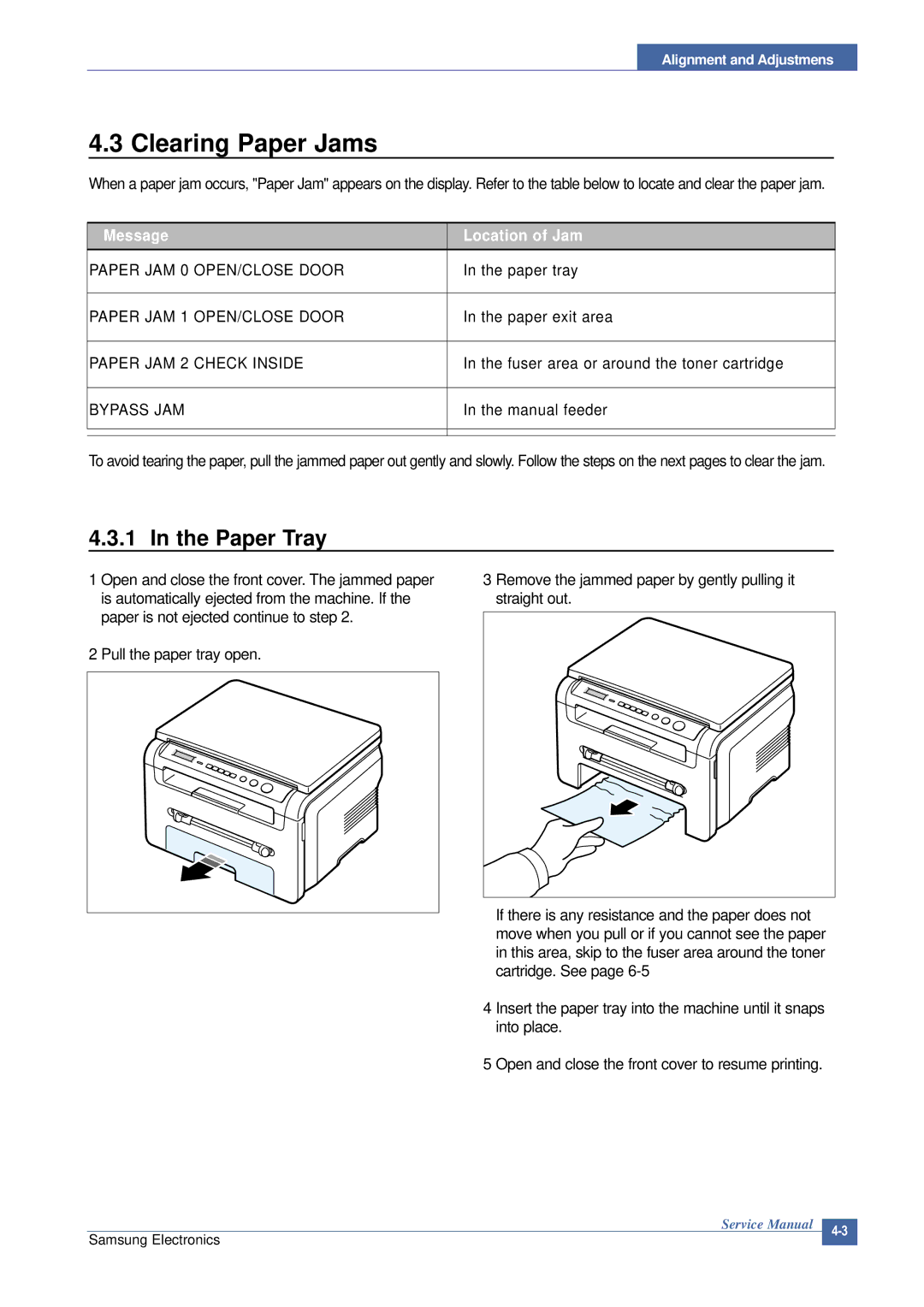Digital Laser MFP
Key Features
Version no
Contents
Troubleshooting
Disassembly and Reassembly
Exploded Views & Parts List
Block diagram
Connection Diagram
Schematic Diagram
Safety Warning
Precautions
Toxic material
Electric Shock and Fire Safety Precautions
Assembly / Disassembly Precautions
Handling Precautions
When you move the printer
Be careful with the high temperature part
Ensure the printer is installed safely
Disregarding this warning may cause bodily injury
Super Capacitor or Lithium Battery Precautions
ESD Precautions
Product Overview
Product Specification
General Specifications
Specifications
Scan Specification
Print Specification
Copy
Copy Specification
Paper Handiling Specification
Accessory Items
Other Specification
Front View
System Outline
Sensor
Control Panel
Scan Part
System Layout
Transfer Ass’y
Paper Feed Mechanism
Drive Ass’y
Fixing PartFuser
Scanner Unit
Safety Relevant Facts
Pressure roller
Scan Image Controller
LSU Laser Scanner Unit
Toner Cartridge
CPU Part
H/W Structure and Descriptions
Iptop
Scan Part
Configuration
Ope Pannel
Micom controller
Asic
Printer Section
CPU Unit
Chorus 2 Block Diagram
Smps & Hvps
Copier Part
Hvps High Voltage Power Supply
Remark
Smps Switching Mode Power Supply
Printing
CH1+5V CH2+24V CH3+24VS System
Fuser AC Power Control
Architecture
S/W Structure and Descriptions
2 S/W Overview
Power on Initial Module
Engine Print Processing Control Module
Print Interface Module
Paper Size
Engine Unit Control Module
Paper Type
Functional Requirements of Fixing Unit Fuser Handling
Print Mode
Accumulated Printing Pages
Elapsed Printing Time
Temperature in the Warm-Up mode
3.6Temperature in the Stand-By mode
3.8Environmental Index
LSU Ready Check
Functional Requirements for LSU Control
Sequence of LSU module
Functional Requirements of Environment Recognition
Air Temperature Sensor Environment Recognition
Transfer Roller
Functional Requirements of Hvps Control
Functional Requirements of Power Save Mode
6.1 MHV
6.2 THV
Functional Requirements of OPC Drum
Functional Requirements of Toner Cartridge
Functional Requirements of Fan Operation
Door Open
Out Bin Tray Full
Checking Paper jam
Paper Jam
Paper Jam1
Open Heat Error
Temperature
Low Heat Error
Over Heat Error
LSU Error
To enter the Engine Test Mode
Engine Test Mode
Diagnostic
To enter the Engine Test mode
Paper Path
Paper Tray
Clearing Paper Jams
Paper Exit Area
Manual Feeder
Fuser Area or Around the Toner Cartridge
Clearing the Memory
Printing the System Data List
Clearing the Drum
LCD Status Display by Each Error
Consumables and Replacement Parts
Roller Defective image Typical defect
Periodic Defective Image
Display Meaning Suggested solutions
Error Message
Direct KEY
ڌډڞڪګڴٻڟڤڭڠڞگٻڦڠڴ
Releasing Plastic Latches
General Precautions on Disassembly
Whenever servicing the machine, you must perform as follows
Front Cover
Rear Cove
DC Fan
Right Side Cover
Left Side Cover
Scanner Unit
Remove the two screws securing the Scan Upper Unit
Scan Motor Assy
OPE Unit
Middle Cover Unit
Fuser
Unwrap the Thermistor Harness, as shown below
Exit Roller
12 LSU
Drive Assy
13 Fan
Main PBA
Engine Shield Assy
Smps
Crum PCB
Transfer Roller
Feed Roller
Remove the Feed Gear1 Assy, as shown below
Pick Up Roller & Solenoid
Disassembly and Reassembly
Check and Cause Solution
Printing Problems Causes and Solutions
Vertical Black Lines and Bands
Vertical White Line
Black/White Spot
Horizontal Black Bands
Description Digital Printer
Dark Image or a Black
Light Image
Background
Uneven Density
Ghost
Digital Printer Ghost
Stains on the Face
Blank Page Print out
Stains on Back
White Copy
Copy Problems
Black Copy
Defective Image Quality
Abnormal noise
Wrong Print Position
Paper Feed problems Causes and Solutions
2 JAM
4 JAM
3 JAM
Paper rolled in the fuser
Multi-Feeding
Paper rolled on the OPC Drum
Fuser Error
Printer Faults Causes and Solutions
LSU Error
Paper Empty
Fuser gear melts due to overheating causing Paper Jam
Cover Open
Paper Empty without indication
No error message when the cover is open
Defective motor operation
No Power
Printed Vertical Lines become curved
Precautions on Safe-keeping of Toner Cartridge
Toner Cartridge Service
Service for the Life of Toner Cartridge
Standard of guarantee for consumable parts
Signs and Measures of Poor toner cartridge
Fault Signs Cause & Check Solution
Fault Signs Cause & Check Solution Ghost & Image
Printer is not working
Software Problems Causes and Solutions
Abnormal Printing
How to delete the data in the spool manager
Spool Error
OPE
7Block Diagram 7.1 System Block Diagram
Exploded Views and Parts List SCX-4200/XAX
Main Exploded View
Housing Base Exploded View
24 22
Fuser Unit Exploded View
Drive Assembly Exploded View
Scan Assembly Exploded View
OPE Assembly Exploded View
Cassette Assembly Exploded View
Service Parts ListModel SCX-4200/XAX
HOUSING-M-TERMINAL R2SCX-4920N,ABSNH-1
ROLLER-M-EXIT F/UPML-1710,PCGE EXL-911
SCREW-TAPTITEPWH,+,B,M3,L10,NI PLT,SWRC
LABELP-NOMBOXCOMMON,XAX,ART,100G,0
CBF HARNESS-PTLML-1710,CBF,UL 1061,2P,2
LCD-DISPLAYXEVVHX1620BHRC9,SCX-5312F
9Connection 9.1 SCX-4200 Connection
Diagram
10.1 Main Board1/7
Schematic Diagrams
Main Board2/7
Main Board3/7
Main Board4/7
Main Board5/7
Main Board6/7
Main Board7/7
OPE Circuit Diagram
SMPS-110V1/4
SMPS-110V2/4
SMPS-110V3/4
SMPS-110V4/4
SMPS-220V1/4
SMPS-220V2/4
SMPS-220V3/4
SMPS-220V4/4
Vacuum Cleaner Spring Hook
Tool for Troubleshooting
Driver
Tweezers
Acronyms and Abbreviations
IPC
Select a location for the printer
11.4 A4 ISO 19752 Standard Pattern