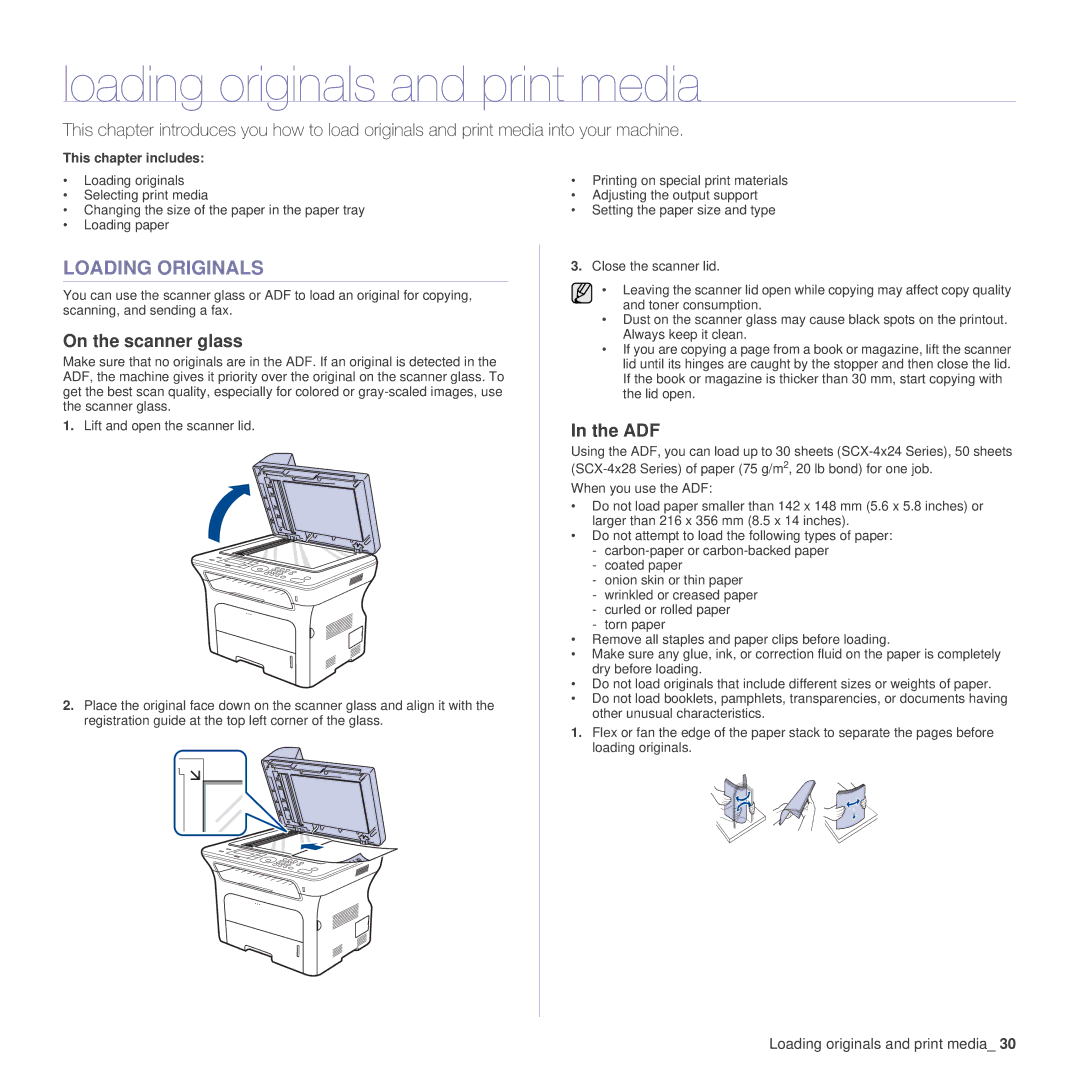loading originals and print media
This chapter introduces you how to load originals and print media into your machine.
This chapter includes:
•Loading originals
•Selecting print media
•Changing the size of the paper in the paper tray
•Loading paper
LOADING ORIGINALS
You can use the scanner glass or ADF to load an original for copying, scanning, and sending a fax.
On the scanner glass
Make sure that no originals are in the ADF. If an original is detected in the ADF, the machine gives it priority over the original on the scanner glass. To get the best scan quality, especially for colored or
1.Lift and open the scanner lid.
2.Place the original face down on the scanner glass and align it with the registration guide at the top left corner of the glass.
•Printing on special print materials
•Adjusting the output support
•Setting the paper size and type
3.Close the scanner lid.
• Leaving the scanner lid open while copying may affect copy quality and toner consumption.
•Dust on the scanner glass may cause black spots on the printout. Always keep it clean.
•If you are copying a page from a book or magazine, lift the scanner lid until its hinges are caught by the stopper and then close the lid. If the book or magazine is thicker than 30 mm, start copying with the lid open.
In the ADF
Using the ADF, you can load up to 30 sheets
When you use the ADF:
•Do not load paper smaller than 142 x 148 mm (5.6 x 5.8 inches) or larger than 216 x 356 mm (8.5 x 14 inches).
•Do not attempt to load the following types of paper:
-
-coated paper
-onion skin or thin paper
-wrinkled or creased paper
-curled or rolled paper
-torn paper
•Remove all staples and paper clips before loading.
•Make sure any glue, ink, or correction fluid on the paper is completely dry before loading.
•Do not load originals that include different sizes or weights of paper.
•Do not load booklets, pamphlets, transparencies, or documents having other unusual characteristics.
1.Flex or fan the edge of the paper stack to separate the pages before loading originals.