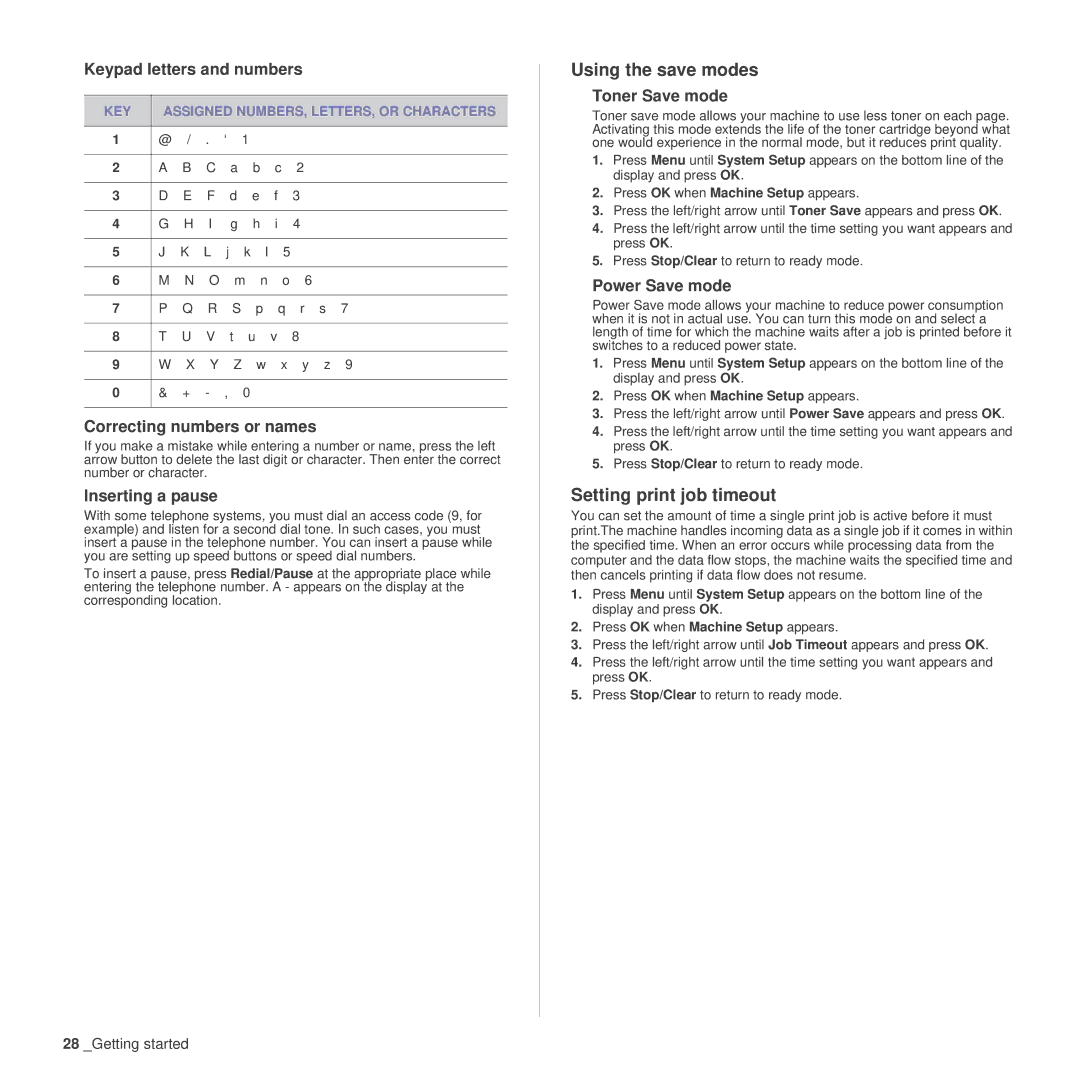Keypad letters and numbers
KEY | ASSIGNED NUMBERS, LETTERS, OR CHARACTERS | |||||||||
|
|
|
|
|
|
|
|
|
|
|
1 | @ | / | . | ‘ | 1 |
|
|
|
|
|
|
|
|
|
|
|
|
|
|
|
|
2 | A | B | C |
| a | b | c | 2 |
|
|
|
|
|
|
|
|
|
|
|
|
|
3 | D | E | F |
| d | e | f | 3 |
|
|
|
|
|
|
|
|
|
|
|
|
|
4 | G | H | I |
| g | h | i | 4 |
|
|
|
|
|
|
|
|
|
|
|
|
|
5 | J | K | L | j | k | l | 5 |
|
|
|
|
|
|
|
|
|
|
|
|
|
|
6 | M | N | O |
| m | n | o | 6 |
|
|
|
|
|
|
|
|
|
|
|
|
|
7 | P | Q | R |
| S | p | q | r | s | 7 |
|
|
|
|
|
|
|
|
|
| |
8 | T | U | V |
| t u | v | 8 |
|
| |
|
|
|
|
|
|
|
|
|
|
|
9 | W | X | Y |
| Z | w | x | y | z | 9 |
|
|
|
|
|
|
|
|
|
|
|
0 | & | + | - | , | 0 |
|
|
|
|
|
|
|
|
|
|
|
|
|
|
|
|
Correcting numbers or names
If you make a mistake while entering a number or name, press the left arrow button to delete the last digit or character. Then enter the correct number or character.
Inserting a pause
With some telephone systems, you must dial an access code (9, for example) and listen for a second dial tone. In such cases, you must insert a pause in the telephone number. You can insert a pause while you are setting up speed buttons or speed dial numbers.
To insert a pause, press Redial/Pause at the appropriate place while entering the telephone number. A - appears on the display at the corresponding location.
Using the save modes
Toner Save mode
Toner save mode allows your machine to use less toner on each page. Activating this mode extends the life of the toner cartridge beyond what one would experience in the normal mode, but it reduces print quality.
1.Press Menu until System Setup appears on the bottom line of the display and press OK.
2.Press OK when Machine Setup appears.
3.Press the left/right arrow until Toner Save appears and press OK.
4.Press the left/right arrow until the time setting you want appears and press OK.
5.Press Stop/Clear to return to ready mode.
Power Save mode
Power Save mode allows your machine to reduce power consumption when it is not in actual use. You can turn this mode on and select a length of time for which the machine waits after a job is printed before it switches to a reduced power state.
1.Press Menu until System Setup appears on the bottom line of the display and press OK.
2.Press OK when Machine Setup appears.
3.Press the left/right arrow until Power Save appears and press OK.
4.Press the left/right arrow until the time setting you want appears and press OK.
5.Press Stop/Clear to return to ready mode.
Setting print job timeout
You can set the amount of time a single print job is active before it must print.The machine handles incoming data as a single job if it comes in within the specified time. When an error occurs while processing data from the computer and the data flow stops, the machine waits the specified time and then cancels printing if data flow does not resume.
1.Press Menu until System Setup appears on the bottom line of the display and press OK.
2.Press OK when Machine Setup appears.
3.Press the left/right arrow until Job Timeout appears and press OK.
4.Press the left/right arrow until the time setting you want appears and press OK.
5.Press Stop/Clear to return to ready mode.
28 _Getting started