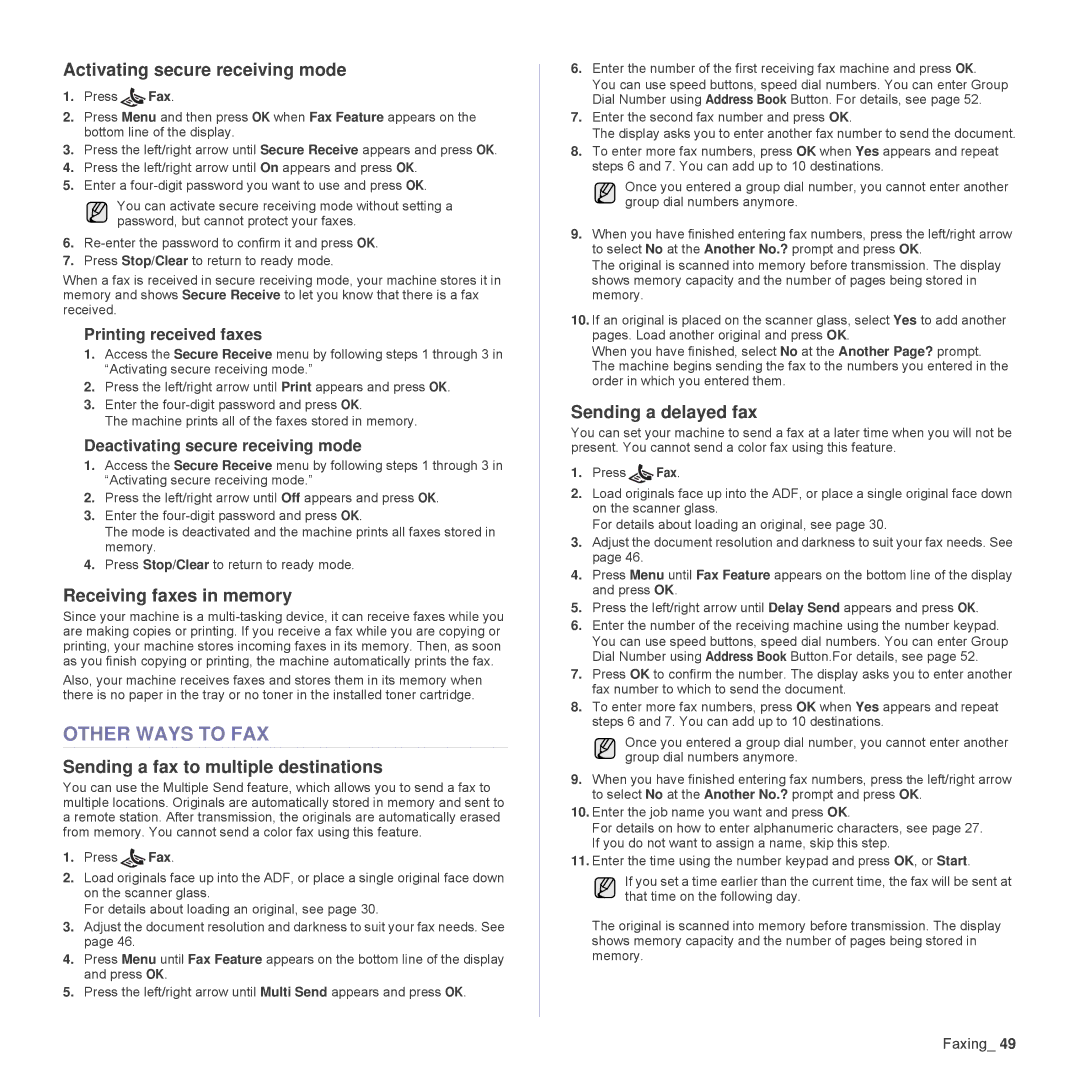Activating secure receiving mode
1.Press ![]() Fax.
Fax.
2.Press Menu and then press OK when Fax Feature appears on the bottom line of the display.
3.Press the left/right arrow until Secure Receive appears and press OK.
4.Press the left/right arrow until On appears and press OK.
5.Enter a
You can activate secure receiving mode without setting a password, but cannot protect your faxes.
6.
7.Press Stop/Clear to return to ready mode.
When a fax is received in secure receiving mode, your machine stores it in memory and shows Secure Receive to let you know that there is a fax received.
Printing received faxes
1.Access the Secure Receive menu by following steps 1 through 3 in “Activating secure receiving mode.”
2.Press the left/right arrow until Print appears and press OK.
3.Enter the
The machine prints all of the faxes stored in memory.
Deactivating secure receiving mode
1.Access the Secure Receive menu by following steps 1 through 3 in “Activating secure receiving mode.”
2.Press the left/right arrow until Off appears and press OK.
3.Enter the
The mode is deactivated and the machine prints all faxes stored in memory.
4.Press Stop/Clear to return to ready mode.
Receiving faxes in memory
Since your machine is a
Also, your machine receives faxes and stores them in its memory when there is no paper in the tray or no toner in the installed toner cartridge.
OTHER WAYS TO FAX
Sending a fax to multiple destinations
You can use the Multiple Send feature, which allows you to send a fax to multiple locations. Originals are automatically stored in memory and sent to a remote station. After transmission, the originals are automatically erased from memory. You cannot send a color fax using this feature.
1.Press ![]() Fax.
Fax.
2.Load originals face up into the ADF, or place a single original face down on the scanner glass.
For details about loading an original, see page 30.
3.Adjust the document resolution and darkness to suit your fax needs. See page 46.
4.Press Menu until Fax Feature appears on the bottom line of the display and press OK.
5.Press the left/right arrow until Multi Send appears and press OK.
6.Enter the number of the first receiving fax machine and press OK.
You can use speed buttons, speed dial numbers. You can enter Group Dial Number using Address Book Button. For details, see page 52.
7.Enter the second fax number and press OK.
The display asks you to enter another fax number to send the document.
8.To enter more fax numbers, press OK when Yes appears and repeat steps 6 and 7. You can add up to 10 destinations.
Once you entered a group dial number, you cannot enter another group dial numbers anymore.
9.When you have finished entering fax numbers, press the left/right arrow to select No at the Another No.? prompt and press OK.
The original is scanned into memory before transmission. The display shows memory capacity and the number of pages being stored in memory.
10.If an original is placed on the scanner glass, select Yes to add another pages. Load another original and press OK.
When you have finished, select No at the Another Page? prompt. The machine begins sending the fax to the numbers you entered in the order in which you entered them.
Sending a delayed fax
You can set your machine to send a fax at a later time when you will not be present. You cannot send a color fax using this feature.
1.Press ![]() Fax.
Fax.
2.Load originals face up into the ADF, or place a single original face down on the scanner glass.
For details about loading an original, see page 30.
3.Adjust the document resolution and darkness to suit your fax needs. See page 46.
4.Press Menu until Fax Feature appears on the bottom line of the display and press OK.
5.Press the left/right arrow until Delay Send appears and press OK.
6.Enter the number of the receiving machine using the number keypad. You can use speed buttons, speed dial numbers. You can enter Group Dial Number using Address Book Button.For details, see page 52.
7.Press OK to confirm the number. The display asks you to enter another fax number to which to send the document.
8.To enter more fax numbers, press OK when Yes appears and repeat steps 6 and 7. You can add up to 10 destinations.
Once you entered a group dial number, you cannot enter another group dial numbers anymore.
9.When you have finished entering fax numbers, press the left/right arrow to select No at the Another No.? prompt and press OK.
10.Enter the job name you want and press OK.
For details on how to enter alphanumeric characters, see page 27. If you do not want to assign a name, skip this step.
11.Enter the time using the number keypad and press OK, or Start.
If you set a time earlier than the current time, the fax will be sent at that time on the following day.
The original is scanned into memory before transmission. The display shows memory capacity and the number of pages being stored in memory.