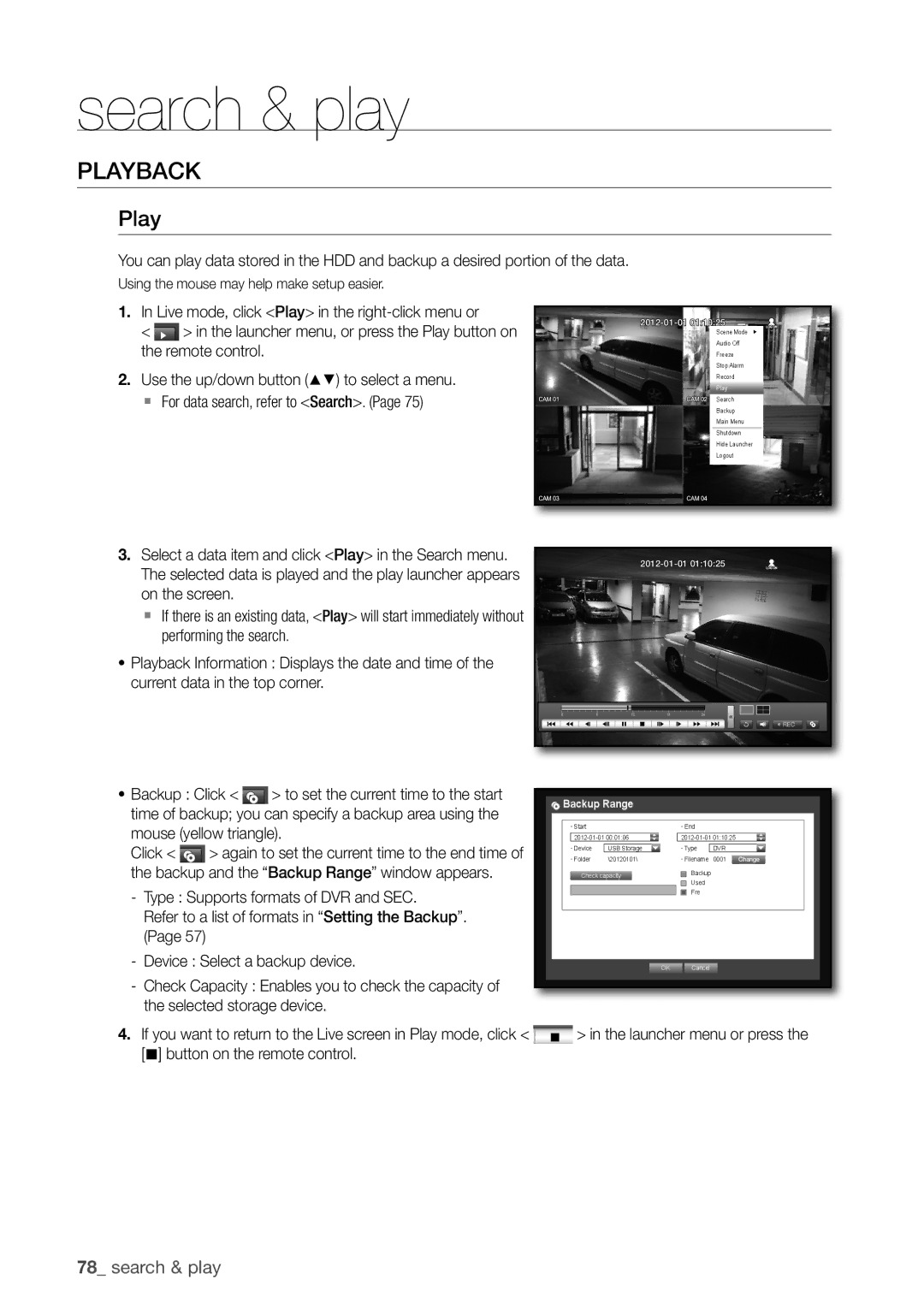Channel DVR
SDS-P3040
Channel DVR
Important Safety Instructions
Overview
Overview
Battery
Before Start
Operating Temperature
Contents
Product Specification DVR
Backup viewer
SEC Backup Viewer
Search & play Web viewer
Features
Standards Approvals
Package Contents
REC Lights on when recording is in progress
Input the remote control signal
Power Displays the power ON/OFF status
PArT nAmeS And funCTionS fronT
PArT nAmeS And funCTionS reAr
Remote Control
MM`` Console is designed for the service repair purpose only
Using the Numeric buttons
Changing the Remote Control ID
Yy Do not pull out the power plug forcefully
Installation
Checking the installation environment
Yy Do not use the product outdoor
ConneCTinG The video, Audio And moniTor
ConneCTinG The uSB
` Only one mouse port is available
Lens
ConneCTinG The CAmerA SdC-5340BC
IR LED
Detects incoming light to control the IR LED
Connect the camera cable to the camera
Installing the camera
Connecting with dvr
Or pile up with impurities
ConneCTinG The rS-485 deviCe
ConneCTinG The neTworK
Connecting to network through ethernet 10/100BaseT
Connecting to the Network using the router
Connecting to Network through Adsl
GeTTinG STArTed
Starting the system
Shutting down the System
Login
Locking All Buttons
You will see the context sensitive menu as in the right
Live Screen Configuration
Icons on the Live Screen
Split Mode Menu
Error information
Displays the resolution of the recording screen.
Single Mode Menu
Split mode menu
Login/Logout You can log in or out Live
Shutdown Turns down the DVR
Menu Description Full Screen
Single mode menu
Single mode menu is available only in Single Mode
Channel
View the Launcher menu
Date/Time/Language Time. Screen Mode
Alarm
PTZ Runs the PTZ Control launcher
Live Mode
Switching the screen mode
Switching the screen automatically
Channel Setting
Switching to Single Mode
Audio on/off
Audio on/off in Single mode
Zoom
FreeZe
Event Monitoring
Be performed Live
Press the menu button on the remote control
SYSTem SeTuP
Setting the Date/Time/Language
Date/Time/Language
You can select the date format
DST Set up Daylight Saving Time with its period to make
Date Sets the date that will appear on the screen
Time Sets the time and its format that will appear on
Setting Holiday
Using the Calendar
Setting the administrator
Permission management
Setting the Group
To set the group authority
Select user menu
To change the user password
To restrict the user permissions
Select Permission management
Setting the user
When the user setup is done, press OK
Setting Permissions
Checking the System information
Restricted access
System management
Connected to the network
Center for assistance
Updating progresses with 3 steps as shown in the figure
Settings
Log information
System Log
Backup Log
Event Log
Camera
SeTTinG THe DeViCe
Setting the Camera
Device
To set the privacy region
Confirming Devices
Setting the PTZ
Storage Device
You can check information on storage devices
Formatting
You can format a storage device
Select Format
HDD alarm
Remote Devices
Setting the monitor
Setting Display position
Monitor
Setting the Screen mode
You can configure the Live screen and Split Screens
When the screen mode setup is done, press OK
Record
SeTTinG THe ReCORDinG
Recording Schedule
Recording Schedule
No schedule / event recording
Event Record Duration
Recording Color Tags
Scheduled recording only
Setting event Recording Properties
ReC Quality / Resolution
Setting Standard Recording Properties
When the Event recording setup is done, press OK
Full
Disk End Mode If selected Overwrite, recording will
Record Option
Record Option
③ When the motion detection setup is done, press OK
SeTTinG THe eVenT
Setting the motion Detection area
Motion Detection
Alarm Schedule
Video Loss Detection
You can backup the desired data to a connected device
BaCKuP
Setting the Backup
Type Sets the backup data format
Setting the Connection
NeTWORK COnFiGuRaTiOn
Connection mode
You can set the network connection route and protocol
Setting the Protocol
Network Overview
Notification
Select one between 4505 and 4530 for Rtsp
DVR
1st Set Port Forwarding Setting
2nd Set Port Forwarding Setting
Connecting and Setting the network
When no router is used
When a router is used
Internal Port Range Set the same to the external Port Range
Network
English
DDnS
DDnS Setting
IPOLiS DDnS Setting
Live Transfer
Live Transfer
Mailing Service
SmTP Setting
$% button to move to mailing Service and press
Event Setting
Group Setting
Use direction buttons $% + to move to a desired item
Recipient Setting
When the recipient setting is done, press OK
COnTROLLinG a PTZ DeViCe
PTZ Device
Getting started with PTZ
Using the PTZ camera
Use the PTZ wheel in the launcher menu to adjust
Monitoring area, or use the direction buttons $% + on
Preset Setting
Camera Setting
Auto SET Alarm SET Other SET... Exit Clock SET
SeaRCH
Time Search
Event Search
Motion Search
Backup Search
Backup Search
Motion Search
PLaYBaCK
@ button on the remote control
Backup Range
Play
Using the Playback Button
M n
Introducing Web Viewer
What is Web Viewer?
Product Features
System Requirements
ConnectIng Web VIeWer MAc
Safari on MAc
USIng lIVe VIeWer MAc
ConnectIng Web VIeWer WIndoWS
USIng lIVe VIeWer WIndoWS
Split-screen mode by clicking buttons for split-screen modes
Single Mode
OSd Information display
Split-Screen
Connected dVr
Setting the display of the oSd time Information
Changing the live Screen Mode
Saving the live Screen on the Pc
Changing the live Screen channel
Button and then select the path you
User ID\AppData\Local-Low\Samsung\DVR Web Viewer\VideoClip\
Using PtZ camera
English
USIng SeArch VIeWer
You can change the split mode by clicking each number icon
Number of simultaneous connection is limited to
Default saving path is C\Program Files\Samsung\DVR
\users\user
Searching the recorded Video in the calendar
Check duplicates
Searching the recorded Video in the timeline
Controlling Playback C d G h
VIeWer SetuP
System
Date/time/language
Holiday
Permission Management
System Management
Device
Camera
Storage device
Remote device
Monitor
Record
Mode You can switch between live mode and play mode
For more information, refer to Setting the recording.
Recording Schedule
Record option
Rec Quality & resolution
Event
Motion detection
Alarm Schedule
You can set the alarm output time if a video loss occurs
Video loss detection
Connection
For more information, refer to network configuration.
Network
DdnS
Mailing Service
Live transfer
About
What is Mobile Viewer?
Using a Smartphone
Mobile Viewer
Key Features
Compatible Smartphone
Sec bAcKuP VIeWer
Recommended System requirements
Speed will restore to
You can adjust the volume level from 0 to
You can enable the De-interlace function
Name Description
Stop playing temporarily
Erwie Vpukc Ba
Product Specification Camera
Mecha IR CUT Filter
Product SpecificationDVR
500GB Sata HDD
IX END!APP
Hdmi
SAMSUNG-E
Default Setting
Screen Setup
Camera
Category Details Factory Default
Recording
Connection Mode
Troubleshooting
Icon on the launcher to switch to Live mode
By the service personnel
Split mode
On the screen
4CIF 2CIFCIF
Open Source License Report on the Product
GNU General Public License
Preamble
No Warranty
How to Apply These Terms to Your New Programs
END of Terms and Conditions
Terms and Conditions
Conveying Verbatim Copies
Conveying Modified Source Versions
Acceptance Not Required for Having Copies
GNU Lesser General Public License
Limitation of Liability
Page
How to Apply These Terms to Your New Libraries
OpenSSL License
Original SSLeay License
Page
Correct disposal of batteries in this product
Samsung Techwin America Inc
Chertsey, Surrey, United Kingdom KT16 OPS