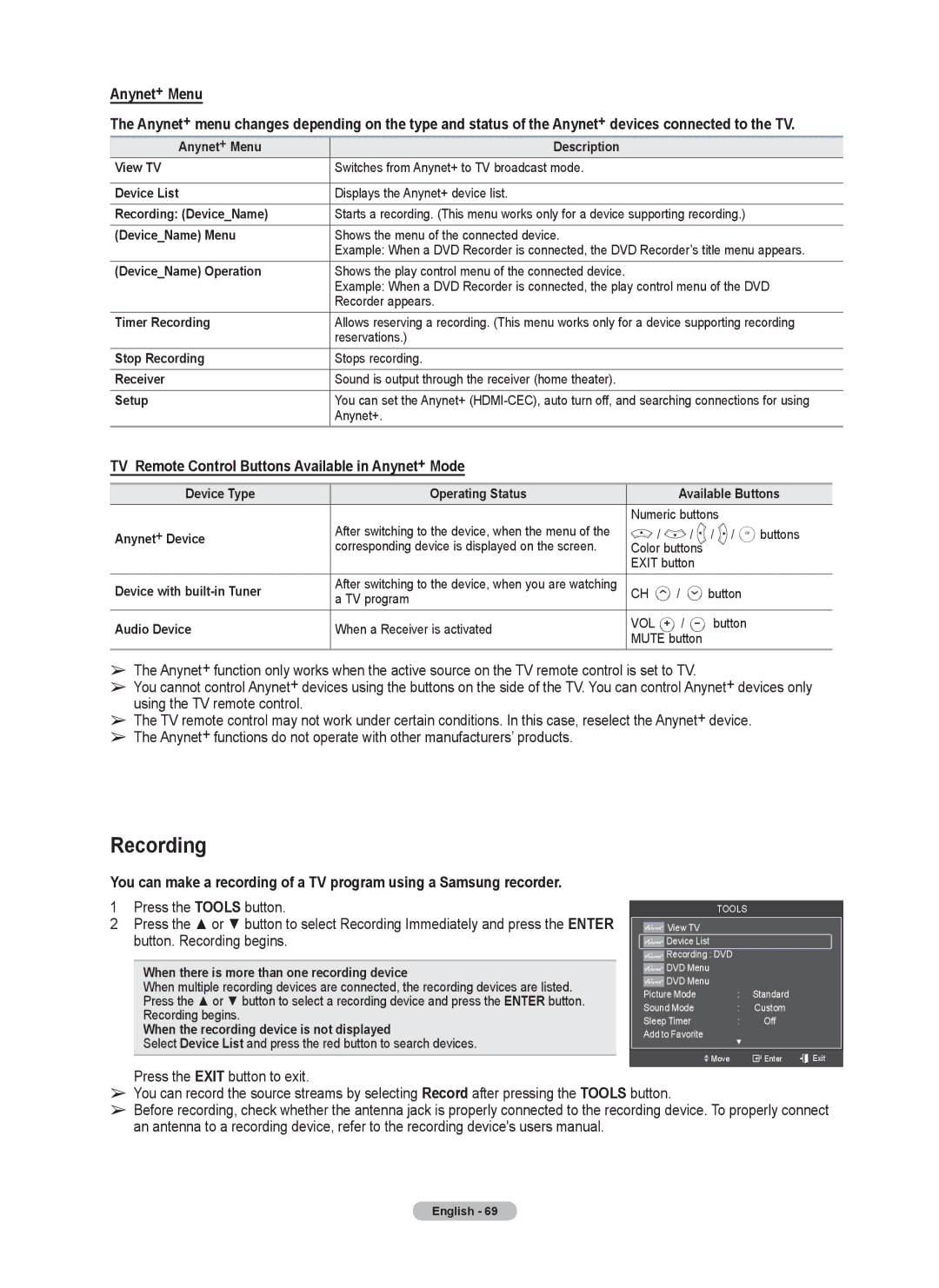Anynet+ Menu
The Anynet+ menu changes depending on the type and status of the Anynet+ devices connected to the TV.
Anynet+ Menu | Description |
View TV | Switches from Anynet+ to TV broadcast mode. |
|
|
Device List | Displays the Anynet+ device list. |
Recording: (Device_Name) | Starts a recording. (This menu works only for a device supporting recording.) |
(Device_Name) Menu | Shows the menu of the connected device. |
| Example: When a DVD Recorder is connected, the DVD Recorder’s title menu appears. |
(Device_Name) Operation | Shows the play control menu of the connected device. |
| Example: When a DVD Recorder is connected, the play control menu of the DVD |
| Recorder appears. |
Timer Recording | Allows reserving a recording. (This menu works only for a device supporting recording |
| reservations.) |
Stop Recording | Stops recording. |
Receiver | Sound is output through the receiver (home theater). |
Setup | You can set the Anynet+ |
| Anynet+. |
TV Remote Control Buttons Available in Anynet+ Mode
Device Type | Operating Status |
| Available Buttons | ||
| After switching to the device, when the menu of the | Numeric buttons |
| ||
Anynet+ Device | / | / | / / | buttons | |
| corresponding device is displayed on the screen. | Color buttons |
|
| |
|
| EXIT button |
|
| |
Device with | After switching to the device, when you are watching | CH | / | button |
|
| a TV program |
|
|
|
|
Audio Device | When a Receiver is activated | VOL | / | button |
|
MUTE button |
|
| |||
|
|
|
| ||
➢The Anynet+ function only works when the active source on the TV remote control is set to TV.
➢You cannot control Anynet+ devices using the buttons on the side of the TV. You can control Anynet+ devices only using the TV remote control.
➢The TV remote control may not work under certain conditions. In this case, reselect the Anynet+ device.
➢The Anynet+ functions do not operate with other manufacturers’ products.
Recording
You can make a recording of a TV program using a Samsung recorder.
1 Press the TOOLS button.
2Press the ▲ or ▼ button to select Recording Immediately and press the ENTER button. Recording begins.
When there is more than one recording device
When multiple recording devices are connected, the recording devices are listed. Press the ▲ or ▼ button to select a recording device and press the ENTER button. Recording begins.
When the recording device is not displayed
Select Device List and press the red button to search devices.
TOOLS
![]() View TV
View TV
![]() Device List
Device List
![]() Recording : DVD
Recording : DVD
![]() DVD Menu
DVD Menu
![]() DVD Menu
DVD Menu
Picture Mode | : | Standard |
|
Sound Mode | : | Custom |
|
Sleep Timer | : | Off |
|
Add to Favorite | ▼ |
|
|
|
|
| |
Move |
| Enter | Exit |
Press the EXIT button to exit.
➢You can record the source streams by selecting Record after pressing the TOOLS button.
➢Before recording, check whether the antenna jack is properly connected to the recording device. To properly connect an antenna to a recording device, refer to the recording device's users manual.
English - 69