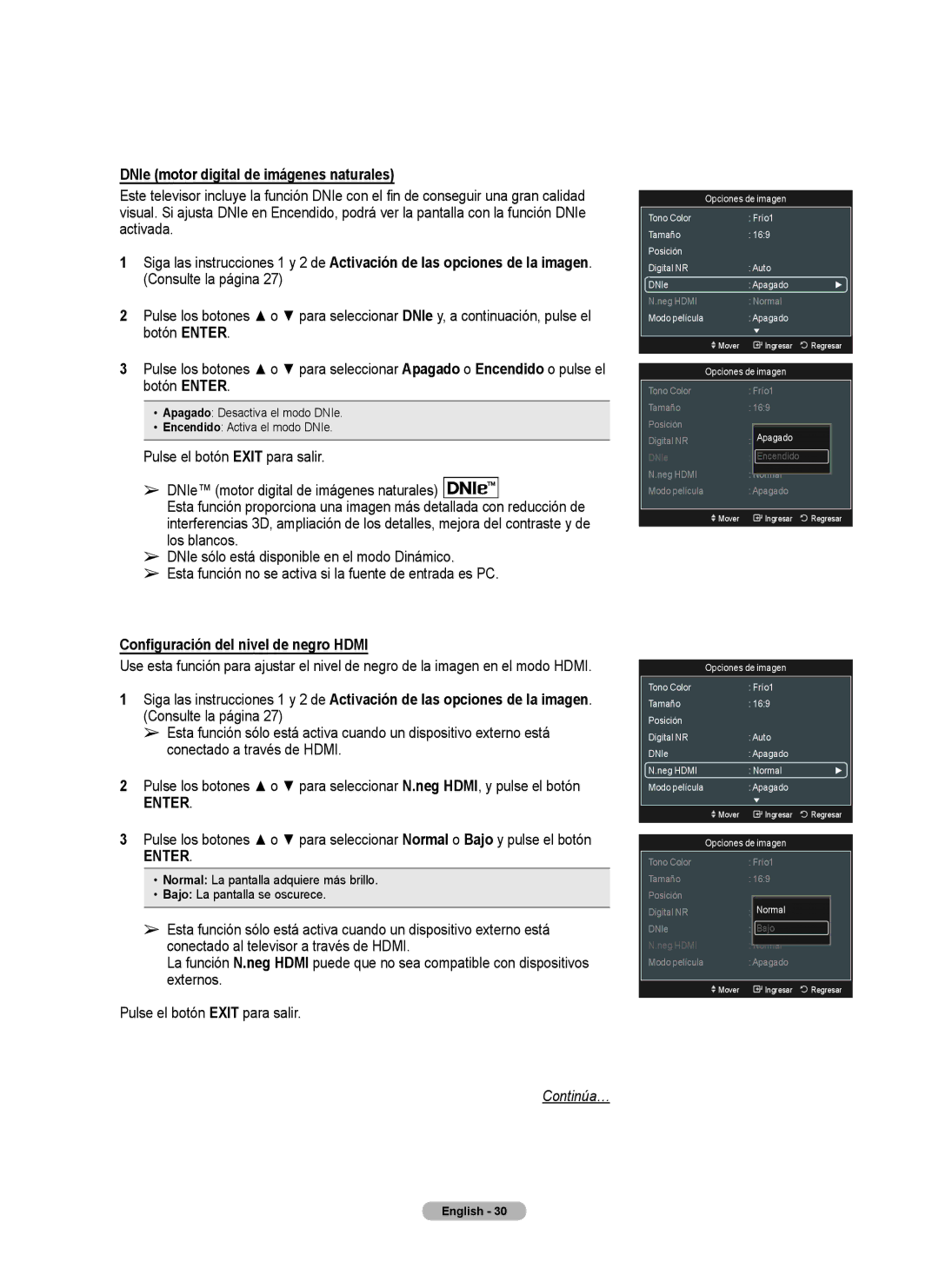DNIe (motor digital de imágenes naturales)
Este televisor incluye la función DNIe con el fin de conseguir una gran calidad visual. Si ajusta DNIe en Encendido, podrá ver la pantalla con la función DNIe activada.
1Siga las instrucciones 1 y 2 de Activación de las opciones de la imagen. (Consulte la página 27)
2Pulse los botones ▲ o ▼ para seleccionar DNIe y, a continuación, pulse el botón ENTER.
3Pulse los botones ▲ o ▼ para seleccionar Apagado o Encendido o pulse el botón ENTER.
•Apagado: Desactiva el modo DNIe.
•Encendido: Activa el modo DNIe.
Pulse el botón EXIT para salir.
➢DNIe™ (motor digital de imágenes naturales)
Esta función proporciona una imagen más detallada con reducción de interferencias 3D, ampliación de los detalles, mejora del contraste y de los blancos.
➢DNIe sólo está disponible en el modo Dinámico.
➢Esta función no se activa si la fuente de entrada es PC.
Configuración del nivel de negro HDMI
Use esta función para ajustar el nivel de negro de la imagen en el modo HDMI.
1Siga las instrucciones 1 y 2 de Activación de las opciones de la imagen. (Consulte la página 27)
➢Esta función sólo está activa cuando un dispositivo externo está conectado a través de HDMI.
2Pulse los botones ▲ o ▼ para seleccionar N.neg HDMI, y pulse el botón
ENTER.
3Pulse los botones ▲ o ▼ para seleccionar Normal o Bajo y pulse el botón
ENTER.
•Normal: La pantalla adquiere más brillo.
•Bajo: La pantalla se oscurece.
➢Esta función sólo está activa cuando un dispositivo externo está conectado al televisor a través de HDMI.
La función N.neg HDMI puede que no sea compatible con dispositivos externos.
Pulse el botón EXIT para salir.
Continúa…
Opciones de imagen
| Tono Color | : Frío1 |
|
|
| Tamaño | : 16:9 |
|
|
| Posición |
|
|
|
| Digital NR | : Auto |
|
|
| DNle | : Apagado | ► |
|
| N.neg HDMI | : Normal |
|
|
| Modo película | : Apagado |
|
|
|
|
|
|
|
| Mover | Ingresar | Regresar | |
|
|
|
| |
| Opciones de imagen |
|
| |
| Tono Color | : Frío1 |
|
|
| Tamaño | : 16:9 |
|
|
| Posición |
|
|
|
| Digital NR | Apagado |
|
|
| : Auto |
|
| |
| DNle | : ApagadoEncendido |
|
|
| N.neg HDMI | : Normal |
|
|
| Modo película | : Apagado |
|
|
|
|
|
|
|
| Mover | Ingresar | Regresar | |
|
|
|
|
|
Opciones de imagen |
| |
Tono Color | : Frío1 |
|
Tamaño | : 16:9 |
|
Posición |
|
|
Digital NR | : Auto |
|
DNle | : Apagado |
|
N.neg HDMI | : Normal | ► |
Modo película | : Apagado |
|
|
|
|
Mover | Ingresar | Regresar |
|
| |
Opciones de imagen |
| |
Tono Color | : Frío1 |
|
Tamaño | : 16:9 |
|
Posición |
|
|
Digital NR | Normal |
|
: Auto |
| |
DNle | : EncendidoBajo |
|
N.neg HDMI | : Normal |
|
Modo película | : Apagado |
|
|
|
|
Mover | Ingresar | Regresar |
|
|
|