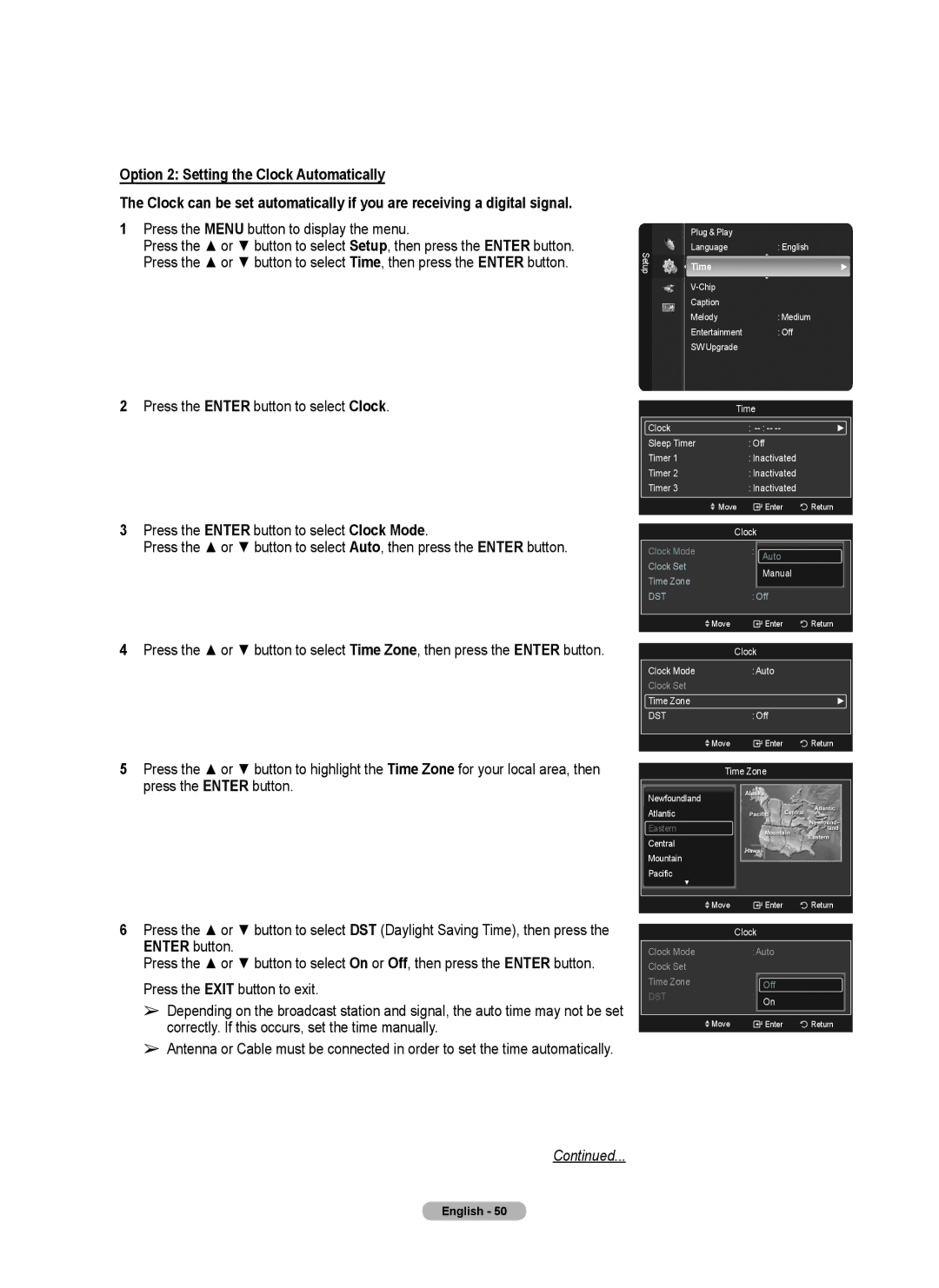Option 2: Setting the Clock Automatically
The Clock can be set automatically if you are receiving a digital signal.
1Press the MENU button to display the menu.
Press the ▲ or ▼ button to select Setup, then press the ENTER button. Press the ▲ or ▼ button to select Time, then press the ENTER button.
Setup
Plug & Play |
|
Language | : English |
Time | ► |
| |
Caption |
|
Melody | : Medium |
Entertainment | : Off |
SW Upgrade |
|
2Press the ENTER button to select Clock.
3Press the ENTER button to select Clock Mode.
Press the ▲ or ▼ button to select Auto, then press the ENTER button.
4Press the ▲ or ▼ button to select Time Zone, then press the ENTER button.
5Press the ▲ or ▼ button to highlight the Time Zone for your local area, then press the ENTER button.
6Press the ▲ or ▼ button to select DST (Daylight Saving Time), then press the ENTER button.
Press the ▲ or ▼ button to select On or Off, then press the ENTER button. Press the EXIT button to exit.
➢Depending on the broadcast station and signal, the auto time may not be set correctly. If this occurs, set the time manually.
➢Antenna or Cable must be connected in order to set the time automatically.
Continued...
Time
| Clock | : | ► |
|
| Sleep Timer | : Off |
|
|
| Timer 1 | : Inactivated |
|
|
| Timer 2 | : Inactivated |
|
|
| Timer 3 | : Inactivated |
|
|
| Move | Enter | Return |
|
|
|
|
| |
| Clock |
|
| |
| Clock Mode | : Auto | ► |
|
| Clock Set | Auto | ► |
|
| Manual |
| ||
| Time Zone | ► |
| |
|
|
| ||
| DST | : Off |
|
|
|
|
|
|
|
| Move | Enter | Return |
|
|
|
|
| |
| Clock |
|
| |
| Clock Mode | : Auto |
|
|
| Clock Set |
|
|
|
| Time Zone |
| ► |
|
| DST | : Off |
|
|
|
|
|
|
|
| Move | Enter | Return |
|
|
|
|
|
|
Time Zone
Newfoundland
Atlantic
Eastern
Central
Mountain
Pacific
▼
Move | Enter | Return |
|
|
|
| Clock |
|
Clock Mode | : Auto |
|
Clock Set |
|
|
Time Zone | Off |
|
DST | : On |
|
Move | Enter | Return |
|
|
|
English - 50