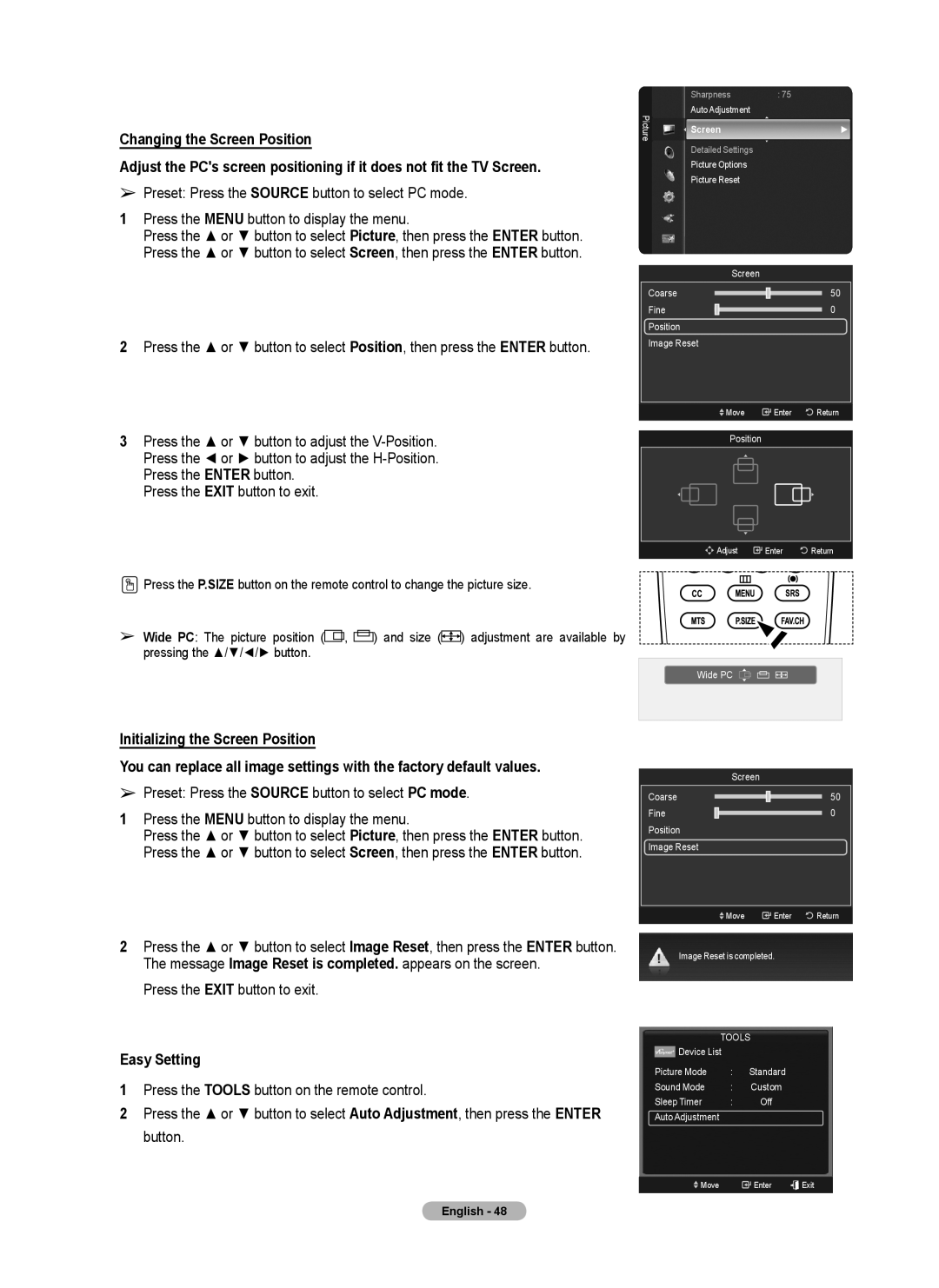Changing the Screen Position
Adjust the PC's screen positioning if it does not fit the TV Screen.
➢Preset: Press the SOURCE button to select PC mode.
1Press the MENU button to display the menu.
Press the ▲ or ▼ button to select Picture, then press the ENTER button. Press the ▲ or ▼ button to select Screen, then press the ENTER button.
2Press the ▲ or ▼ button to select Position, then press the ENTER button.
3Press the ▲ or ▼ button to adjust the
Press the ENTER button. Press the EXIT button to exit.
| Sharpness | : 75 | |
Picture | Auto Adjustment |
| |
Screen | ► | ||
| |||
| Detailed Settings |
| |
| Picture Options |
| |
| Picture Reset |
|
Screen
Coarse |
| 50 |
Fine |
| 0 |
Position |
|
|
Image Reset |
|
|
Move | Enter | Return |
Position |
|
|
![]()
![]() Adjust
Adjust ![]() Enter
Enter ![]() Return
Return
![]() Press the P.SIZE button on the remote control to change the picture size.
Press the P.SIZE button on the remote control to change the picture size.
➢Wide PC: The picture position (![]()
![]() ,
, ![]()
![]()
![]()
![]() ) and size (
) and size (![]()
![]()
![]() ) adjustment are available by pressing the ▲/▼/◄/► button.
) adjustment are available by pressing the ▲/▼/◄/► button.
Initializing the Screen Position
You can replace all image settings with the factory default values.
➢Preset: Press the SOURCE button to select PC mode.
1Press the MENU button to display the menu.
Press the ▲ or ▼ button to select Picture, then press the ENTER button. Press the ▲ or ▼ button to select Screen, then press the ENTER button.
Wide PC ▲ ![]()
![]()
▼
Screen
Coarse
Fine
Position
Image Reset
50
0
![]() Move
Move ![]() Enter
Enter ![]() Return
Return
2Press the ▲ or ▼ button to select Image Reset, then press the ENTER button. The message Image Reset is completed. appears on the screen.
Press the EXIT button to exit.
Easy Setting
1Press the TOOLS button on the remote control.
2Press the ▲ or ▼ button to select Auto Adjustment, then press the ENTER button.
Image Reset is completed.
TOOLS
Device List |
|
|
|
Picture Mode | : | Standard |
|
Sound Mode | : | Custom |
|
Sleep Timer | : | Off |
|
Auto Adjustment |
|
|
|
Move |
| Enter | Exit |
English - 48