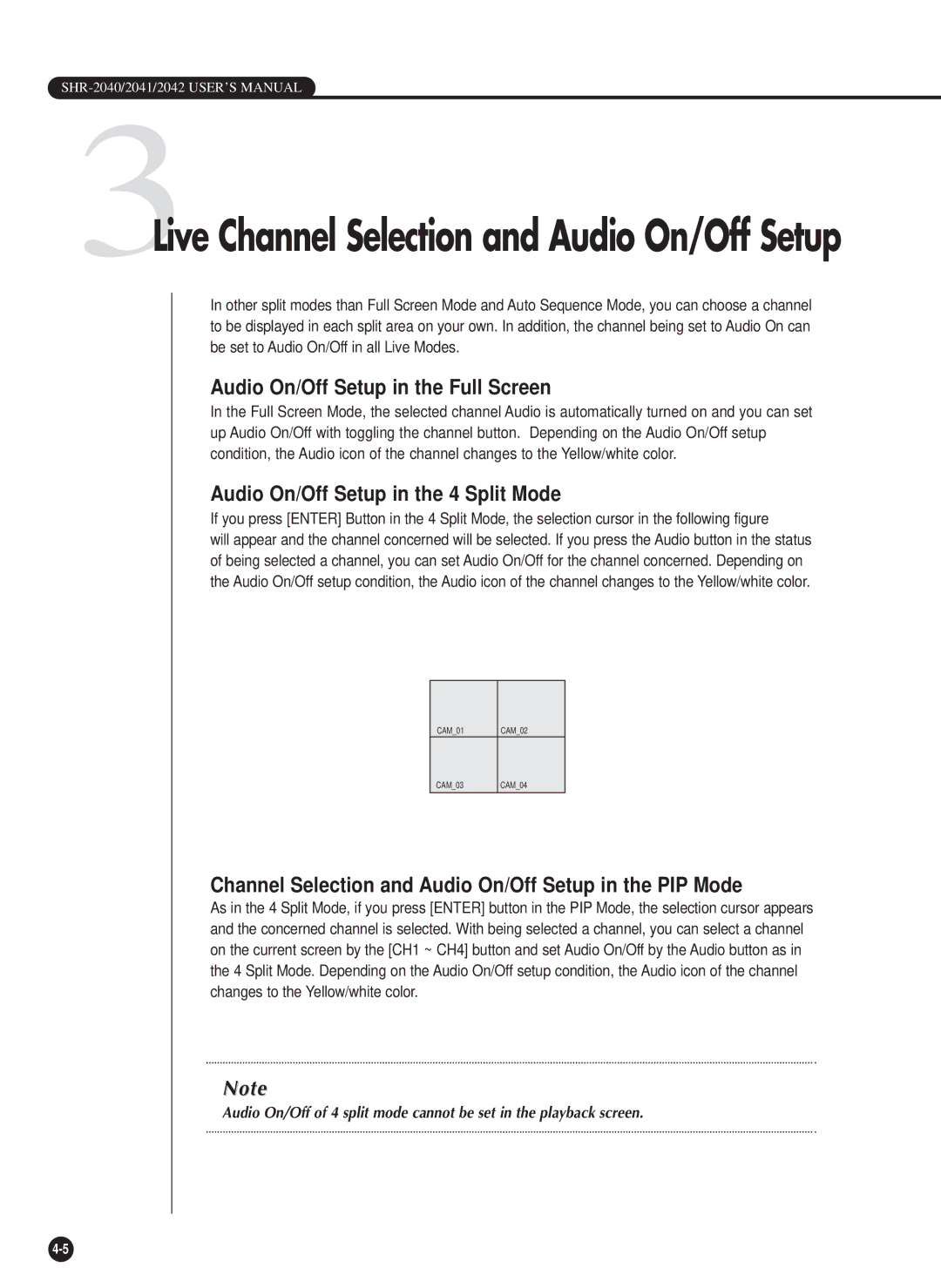SHR-2040/2041/2042 USER’S MANUAL
3Live Channel Selection and Audio On/Off Setup
In other split modes than Full Screen Mode and Auto Sequence Mode, you can choose a channel to be displayed in each split area on your own. In addition, the channel being set to Audio On can be set to Audio On/Off in all Live Modes.
Audio On/Off Setup in the Full Screen
In the Full Screen Mode, the selected channel Audio is automatically turned on and you can set up Audio On/Off with toggling the channel button. Depending on the Audio On/Off setup condition, the Audio icon of the channel changes to the Yellow/white color.
Audio On/Off Setup in the 4 Split Mode
If you press [ENTER] Button in the 4 Split Mode, the selection cursor in the following figure
will appear and the channel concerned will be selected. If you press the Audio button in the status of being selected a channel, you can set Audio On/Off for the channel concerned. Depending on the Audio On/Off setup condition, the Audio icon of the channel changes to the Yellow/white color.
CAM_01
CAM_02
CAM_03
CAM_04
Channel Selection and Audio On/Off Setup in the PIP Mode
As in the 4 Split Mode, if you press [ENTER] button in the PIP Mode, the selection cursor appears and the concerned channel is selected. With being selected a channel, you can select a channel on the current screen by the [CH1 ~ CH4] button and set Audio On/Off by the Audio button as in the 4 Split Mode. Depending on the Audio On/Off setup condition, the Audio icon of the channel changes to the Yellow/white color.
Note
Audio On/Off of 4 split mode cannot be set in the playback screen.