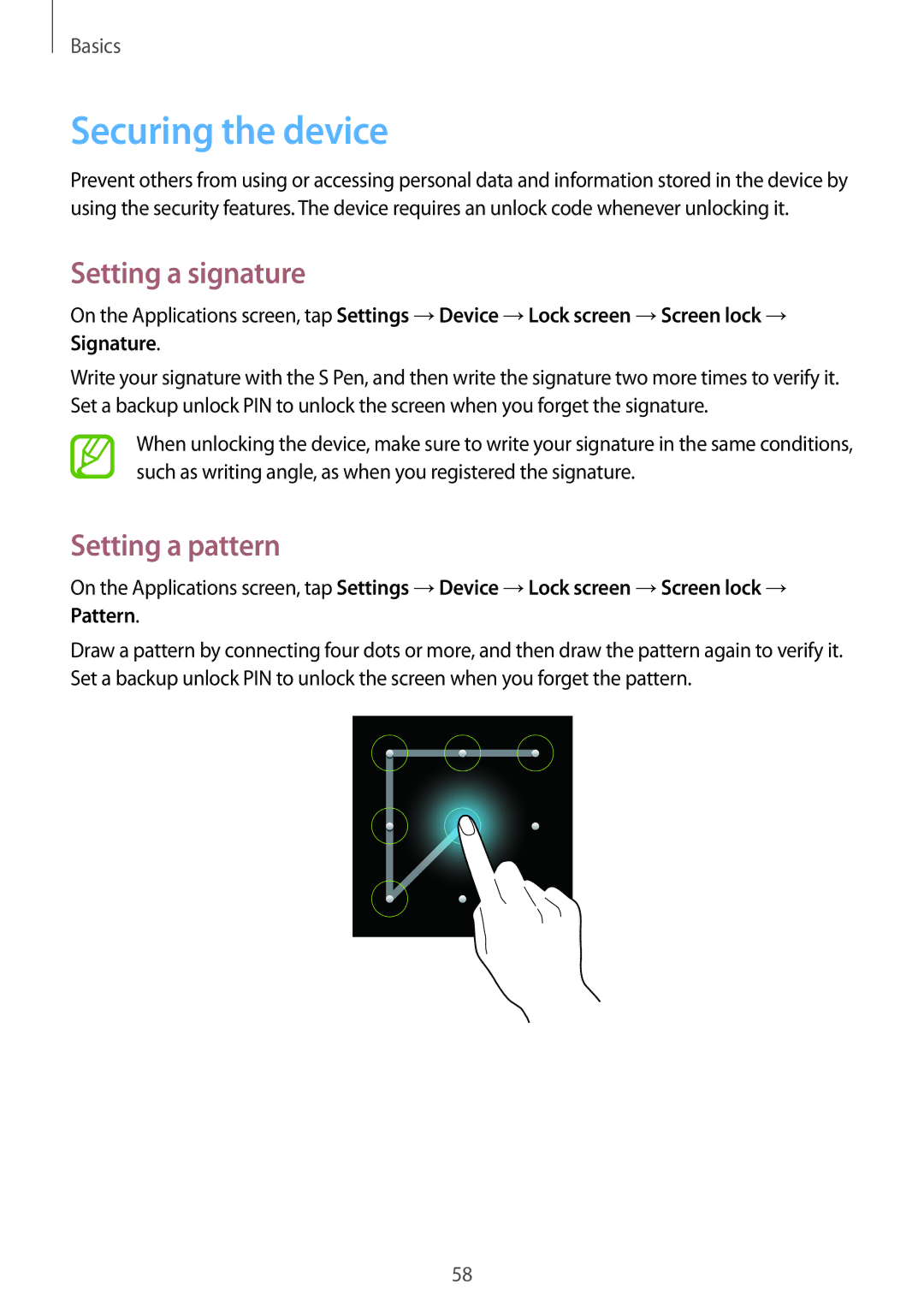Basics
Securing the device
Prevent others from using or accessing personal data and information stored in the device by using the security features. The device requires an unlock code whenever unlocking it.
Setting a signature
On the Applications screen, tap Settings →Device →Lock screen →Screen lock → Signature.
Write your signature with the S Pen, and then write the signature two more times to verify it. Set a backup unlock PIN to unlock the screen when you forget the signature.
When unlocking the device, make sure to write your signature in the same conditions, such as writing angle, as when you registered the signature.
Setting a pattern
On the Applications screen, tap Settings →Device →Lock screen →Screen lock → Pattern.
Draw a pattern by connecting four dots or more, and then draw the pattern again to verify it. Set a backup unlock PIN to unlock the screen when you forget the pattern.
58