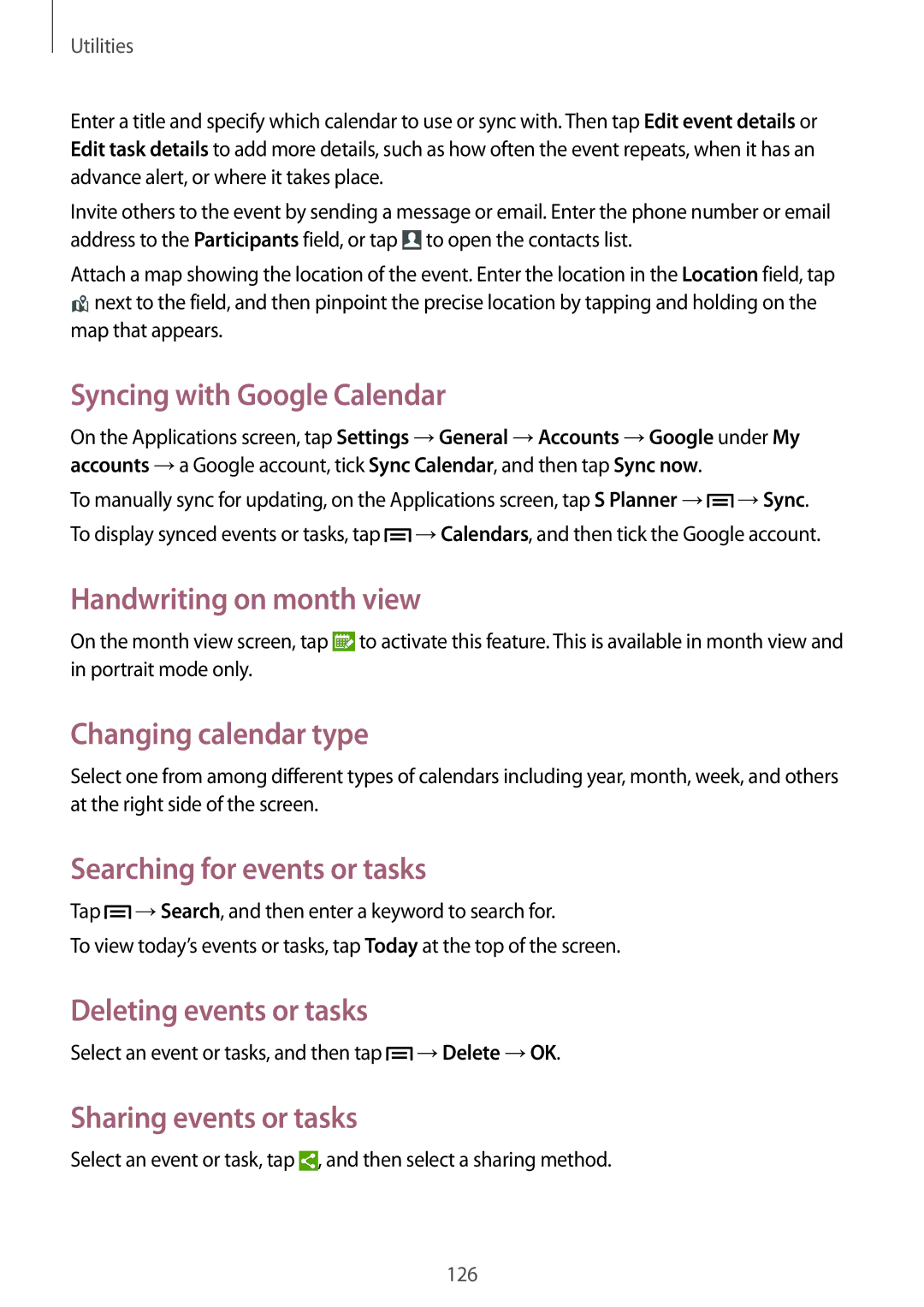Utilities
Enter a title and specify which calendar to use or sync with. Then tap Edit event details or Edit task details to add more details, such as how often the event repeats, when it has an advance alert, or where it takes place.
Invite others to the event by sending a message or email. Enter the phone number or email address to the Participants field, or tap ![]() to open the contacts list.
to open the contacts list.
Attach a map showing the location of the event. Enter the location in the Location field, tap ![]() next to the field, and then pinpoint the precise location by tapping and holding on the
next to the field, and then pinpoint the precise location by tapping and holding on the
map that appears.
Syncing with Google Calendar
On the Applications screen, tap Settings →General →Accounts →Google under My accounts →a Google account, tick Sync Calendar, and then tap Sync now.
To manually sync for updating, on the Applications screen, tap S Planner →![]() →Sync. To display synced events or tasks, tap
→Sync. To display synced events or tasks, tap ![]() →Calendars, and then tick the Google account.
→Calendars, and then tick the Google account.
Handwriting on month view
On the month view screen, tap ![]() to activate this feature. This is available in month view and in portrait mode only.
to activate this feature. This is available in month view and in portrait mode only.
Changing calendar type
Select one from among different types of calendars including year, month, week, and others at the right side of the screen.
Searching for events or tasks
Tap ![]() →Search, and then enter a keyword to search for.
→Search, and then enter a keyword to search for.
To view today’s events or tasks, tap Today at the top of the screen.
Deleting events or tasks
Select an event or tasks, and then tap ![]() →Delete →OK.
→Delete →OK.
Sharing events or tasks
Select an event or task, tap ![]() , and then select a sharing method.
, and then select a sharing method.
126