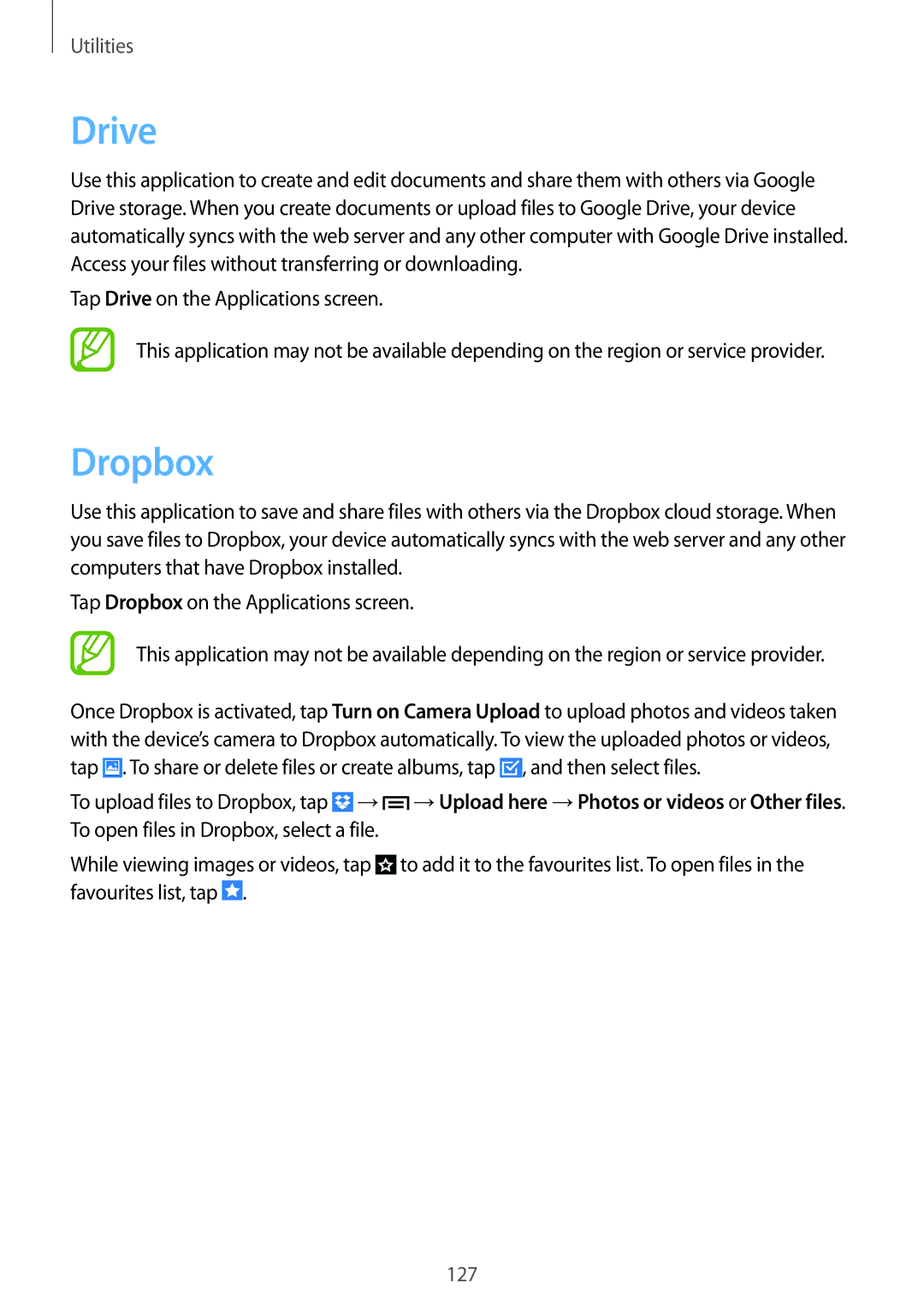Utilities
Drive
Use this application to create and edit documents and share them with others via Google Drive storage. When you create documents or upload files to Google Drive, your device automatically syncs with the web server and any other computer with Google Drive installed. Access your files without transferring or downloading.
Tap Drive on the Applications screen.
This application may not be available depending on the region or service provider.
Dropbox
Use this application to save and share files with others via the Dropbox cloud storage. When you save files to Dropbox, your device automatically syncs with the web server and any other computers that have Dropbox installed.
Tap Dropbox on the Applications screen.
This application may not be available depending on the region or service provider.
Once Dropbox is activated, tap Turn on Camera Upload to upload photos and videos taken with the device’s camera to Dropbox automatically. To view the uploaded photos or videos, tap ![]() . To share or delete files or create albums, tap
. To share or delete files or create albums, tap ![]() , and then select files.
, and then select files.
To upload files to Dropbox, tap ![]() →
→![]() →Upload here →Photos or videos or Other files. To open files in Dropbox, select a file.
→Upload here →Photos or videos or Other files. To open files in Dropbox, select a file.
While viewing images or videos, tap ![]() to add it to the favourites list. To open files in the favourites list, tap
to add it to the favourites list. To open files in the favourites list, tap ![]() .
.
127