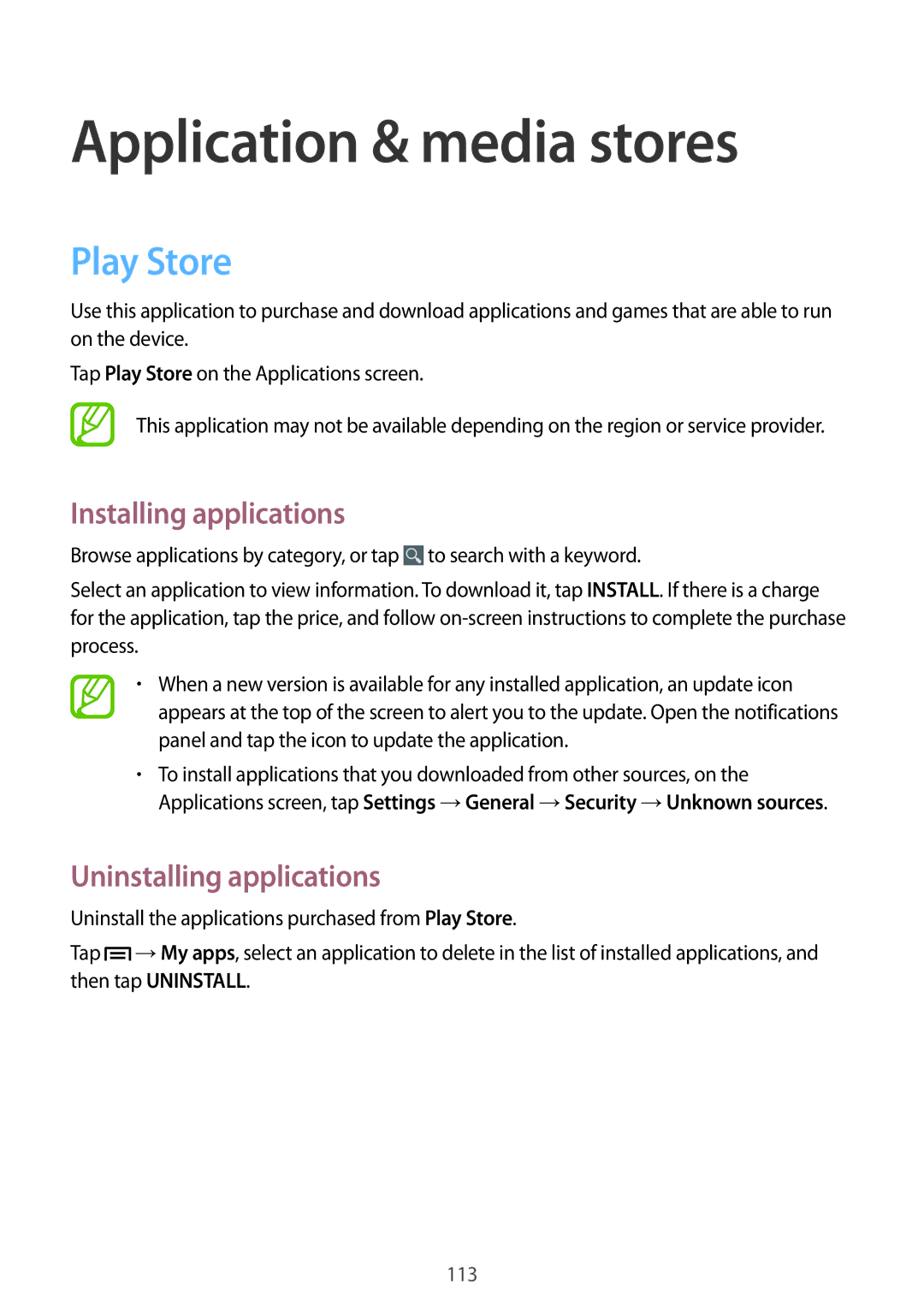Application & media stores
Play Store
Use this application to purchase and download applications and games that are able to run on the device.
Tap Play Store on the Applications screen.
This application may not be available depending on the region or service provider.
Installing applications
Browse applications by category, or tap ![]() to search with a keyword.
to search with a keyword.
Select an application to view information. To download it, tap INSTALL. If there is a charge for the application, tap the price, and follow
•When a new version is available for any installed application, an update icon appears at the top of the screen to alert you to the update. Open the notifications panel and tap the icon to update the application.
•To install applications that you downloaded from other sources, on the Applications screen, tap Settings →General →Security →Unknown sources.
Uninstalling applications
Uninstall the applications purchased from Play Store.
Tap ![]() →My apps, select an application to delete in the list of installed applications, and then tap UNINSTALL.
→My apps, select an application to delete in the list of installed applications, and then tap UNINSTALL.
113