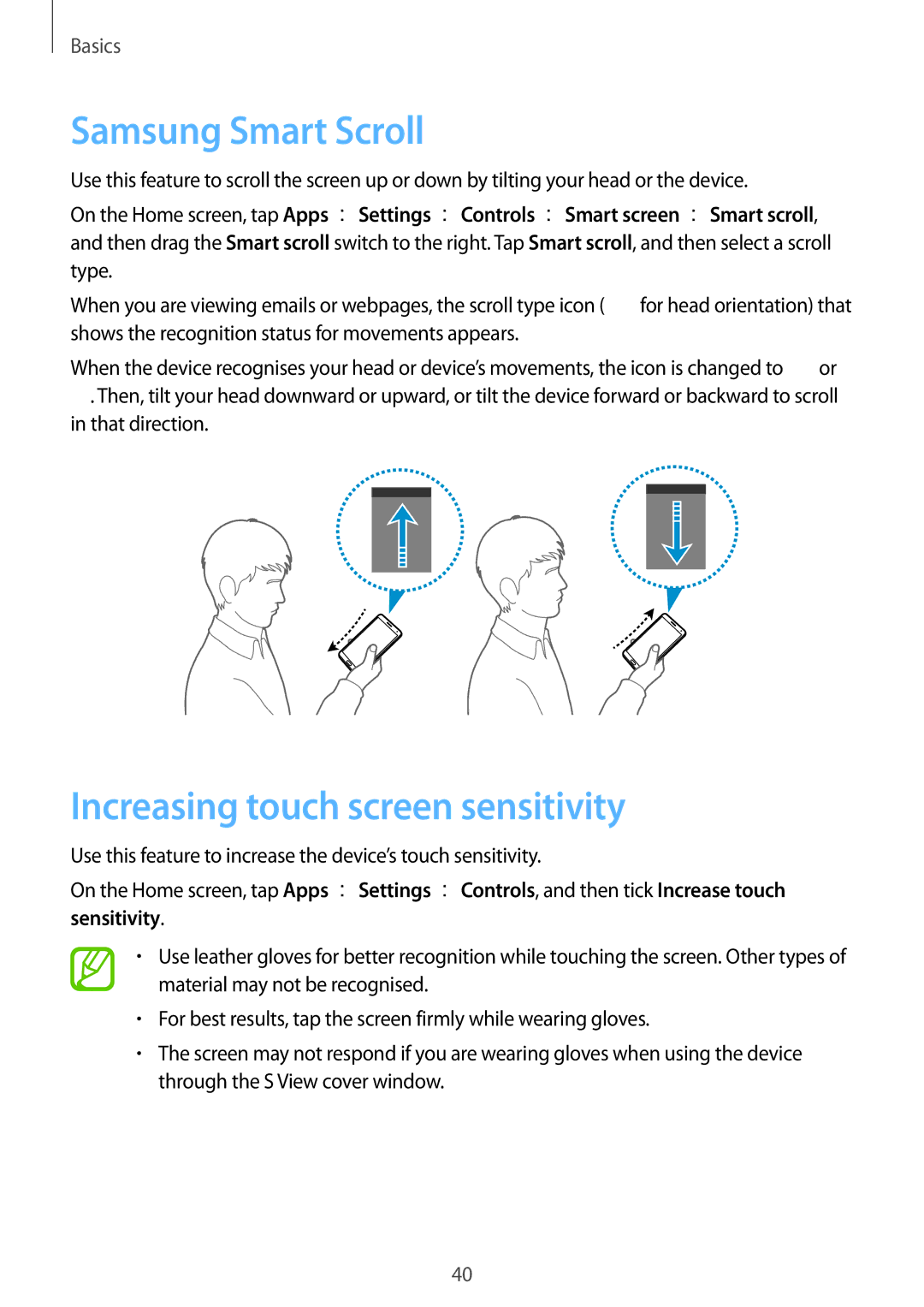Basics
Samsung Smart Scroll
Use this feature to scroll the screen up or down by tilting your head or the device.
On the Home screen, tap Apps →Settings →Controls →Smart screen →Smart scroll, and then drag the Smart scroll switch to the right. Tap Smart scroll, and then select a scroll type.
When you are viewing emails or webpages, the scroll type icon (![]() for head orientation) that shows the recognition status for movements appears.
for head orientation) that shows the recognition status for movements appears.
When the device recognises your head or device’s movements, the icon is changed to ![]() or
or
![]() . Then, tilt your head downward or upward, or tilt the device forward or backward to scroll in that direction.
. Then, tilt your head downward or upward, or tilt the device forward or backward to scroll in that direction.
Increasing touch screen sensitivity
Use this feature to increase the device’s touch sensitivity.
On the Home screen, tap Apps →Settings →Controls, and then tick Increase touch sensitivity.
•Use leather gloves for better recognition while touching the screen. Other types of material may not be recognised.
•For best results, tap the screen firmly while wearing gloves.
•The screen may not respond if you are wearing gloves when using the device through the S View cover window.
40