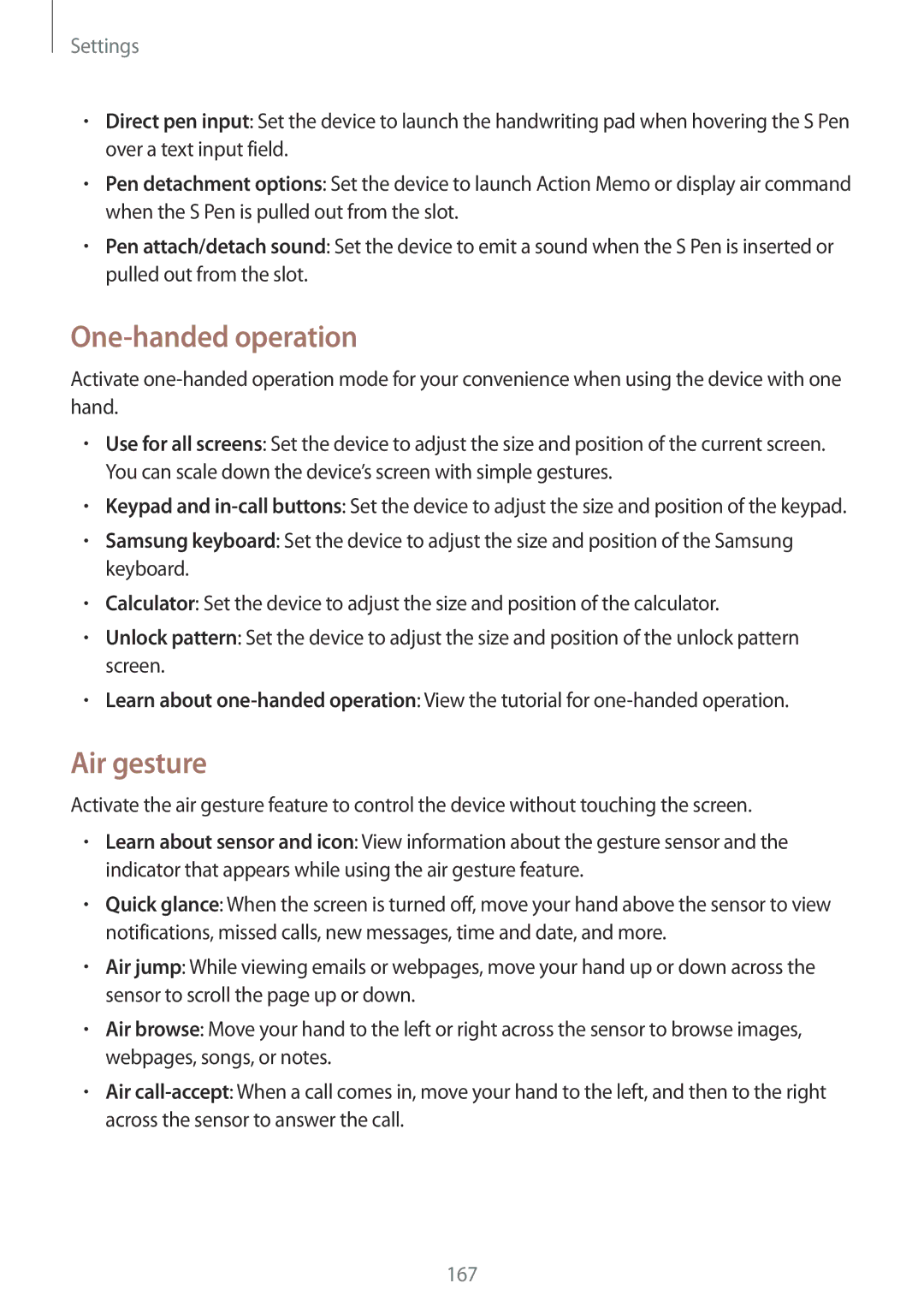Settings
•Direct pen input: Set the device to launch the handwriting pad when hovering the S Pen over a text input field.
•Pen detachment options: Set the device to launch Action Memo or display air command when the S Pen is pulled out from the slot.
•Pen attach/detach sound: Set the device to emit a sound when the S Pen is inserted or pulled out from the slot.
One-handed operation
Activate
•Use for all screens: Set the device to adjust the size and position of the current screen. You can scale down the device’s screen with simple gestures.
•Keypad and
•Samsung keyboard: Set the device to adjust the size and position of the Samsung keyboard.
•Calculator: Set the device to adjust the size and position of the calculator.
•Unlock pattern: Set the device to adjust the size and position of the unlock pattern screen.
•Learn about
Air gesture
Activate the air gesture feature to control the device without touching the screen.
•Learn about sensor and icon: View information about the gesture sensor and the indicator that appears while using the air gesture feature.
•Quick glance: When the screen is turned off, move your hand above the sensor to view notifications, missed calls, new messages, time and date, and more.
•Air jump: While viewing emails or webpages, move your hand up or down across the sensor to scroll the page up or down.
•Air browse: Move your hand to the left or right across the sensor to browse images, webpages, songs, or notes.
•Air
167