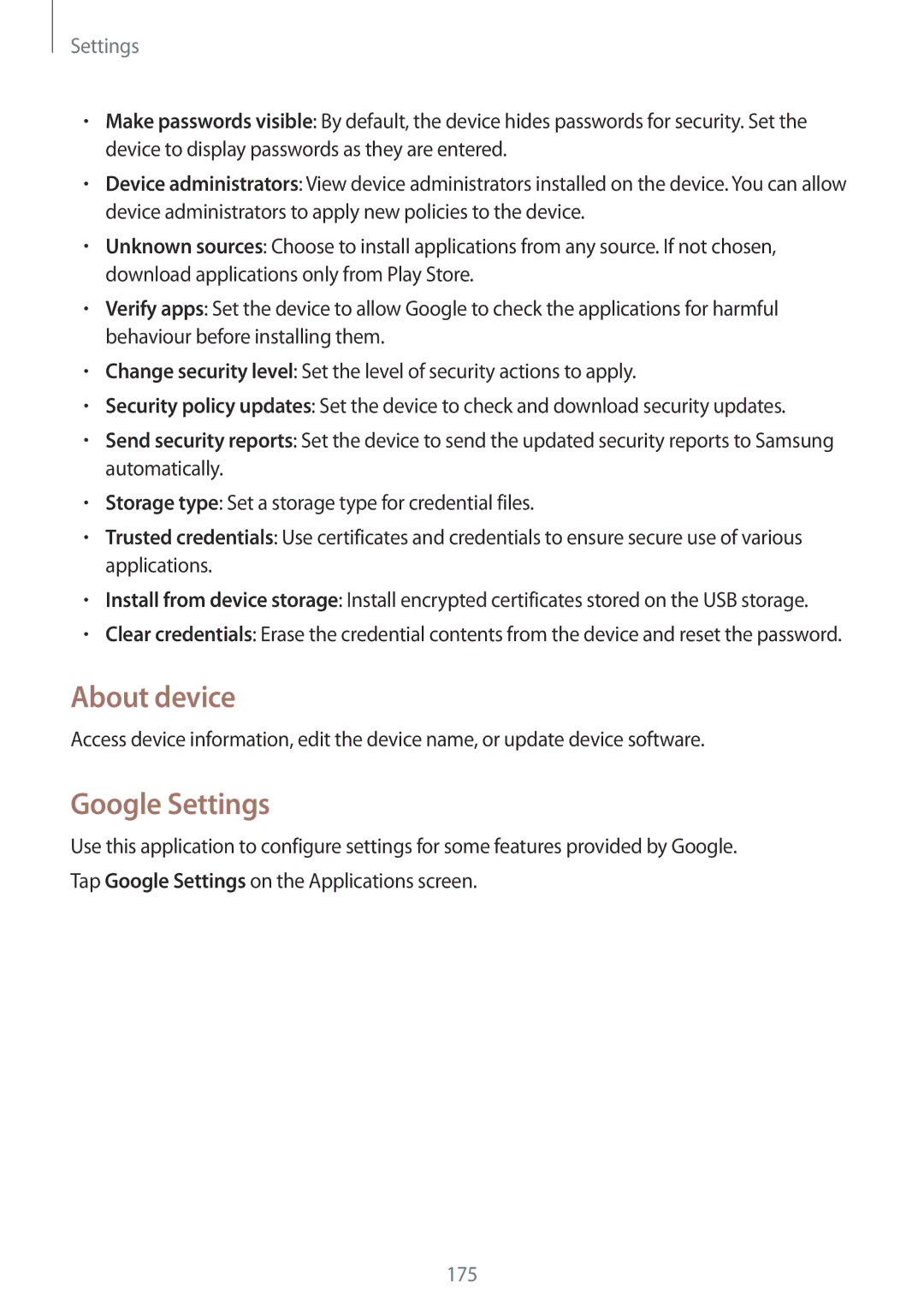Settings
•Make passwords visible: By default, the device hides passwords for security. Set the device to display passwords as they are entered.
•Device administrators: View device administrators installed on the device. You can allow device administrators to apply new policies to the device.
•Unknown sources: Choose to install applications from any source. If not chosen, download applications only from Play Store.
•Verify apps: Set the device to allow Google to check the applications for harmful behaviour before installing them.
•Change security level: Set the level of security actions to apply.
•Security policy updates: Set the device to check and download security updates.
•Send security reports: Set the device to send the updated security reports to Samsung automatically.
•Storage type: Set a storage type for credential files.
•Trusted credentials: Use certificates and credentials to ensure secure use of various applications.
•Install from device storage: Install encrypted certificates stored on the USB storage.
•Clear credentials: Erase the credential contents from the device and reset the password.
About device
Access device information, edit the device name, or update device software.
Google Settings
Use this application to configure settings for some features provided by Google. Tap Google Settings on the Applications screen.
175